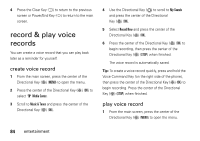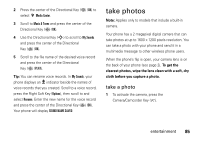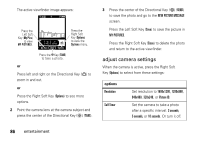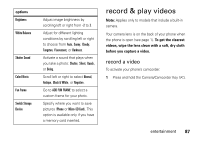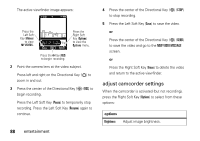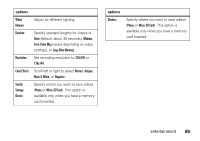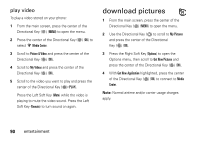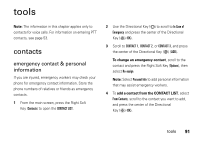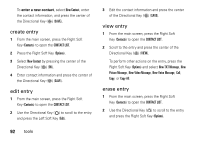Motorola Barrage V860 Verizon User Guide - Page 89
record & play videos
 |
View all Motorola Barrage V860 manuals
Add to My Manuals
Save this manual to your list of manuals |
Page 89 highlights
options Brightness White Balance Shutter Sound Color Effects Fun Frame Switch Storage Device Adjust image brightness by scrolling left or right from -2 to 2. Adjust for different lighting conditions by scrolling left or right to choose from Auto, Sunny, Cloudy, Tungsten, Fluorescent, or Darkness. Activate a sound that plays when you take a photo: Shutter, Silent, Quack, or Boing. Scroll left or right to select Normal, Antique, Black & White, or Negative. Go to ADD FUN FRAME to select a custom frame for your photo. Specify where you want to save pictures (Phone or Micro-SD Card). This option is available only if you have a memory card inserted. record & play videos Note: Applies only to models that include a built-in camera. Your camera lens is on the back of your phone when the phone is open (see page 1). To get the clearest videos, wipe the lens clean with a soft, dry cloth before you capture a video. record a video To activate your phone's camcorder: 1 Press and hold the Camera/Camcorder Key ( ). entertainment 87