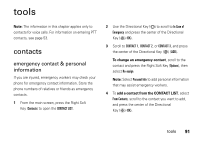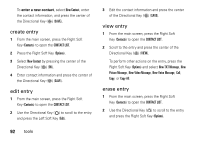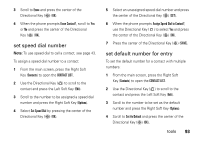Motorola Barrage V860 Verizon User Guide - Page 98
voice recognition
 |
View all Motorola Barrage V860 manuals
Add to My Manuals
Save this manual to your list of manuals |
Page 98 highlights
6 On the ADD CONTACTS screen, scroll to each contact you want to add and press the center of the Directional Key ( ) (MARK). 7 When you finish adding contacts to a group, press the Left Soft Key (Done). Tip: To add a Contacts entry to a group while editing the entry, scroll to Group and press the Left Soft Key (Set). add group Add a new group as an entry on the Groups screen: 1 From the main screen, press the center of the Directional Key ( ) (MENU) to open the menu. 2 Press the center of the Directional Key ( ) (OK) to select Contacts. 3 Use the Directional Key ( ) to scroll to Groups and press the center of the Directional Key ( ) (OK). 4 Press the Left Soft Key (New). 5 Enter the name for the new group and press the center of the Directional Key ( ) (SAVE). voice recognition Your phone's voice recognition feature lets you make calls and complete other actions by speaking commands to your phone. voice recognition tips • When speaking the name of a Contacts entry, say the name exactly as it is listed. For example, to call the mobile number for an entry named Bill Smith, say "Call Bill Smith mobile." (If the entry includes only one number for Bill Smith, say "Call Bill Smith.") • Speak numbers at a normal speed and volume, and pronounce each digit distinctly. Avoid pausing between digits. 96 tools