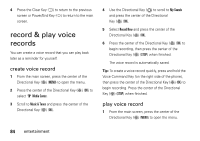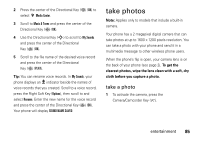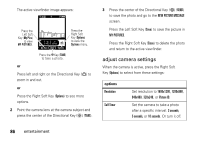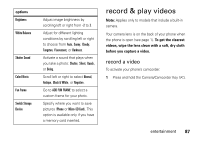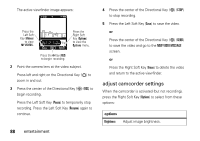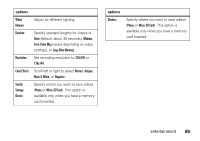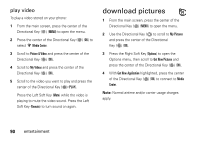Motorola Barrage V860 Verizon User Guide - Page 87
take photos
 |
View all Motorola Barrage V860 manuals
Add to My Manuals
Save this manual to your list of manuals |
Page 87 highlights
2 Press the center of the Directional Key ( ) (OK) to select Media Center. 3 Scroll to Music & Tones and press the center of the Directional Key ( ) (OK). 4 Use the Directional Key (S) to scroll to My Sounds and press the center of the Directional Key ( ) (OK). 5 Scroll to the file name of the desired voice record and press the center of the Directional Key ( ) (PLAY). Tip: You can rename voice records. In My Sounds, your phone displays an æ indicator beside the names of voice records that you created. Scroll to a voice record, press the Right Soft Key (Options), then scroll to and select Rename. Enter the new name for the voice record and press the center of the Directional Key ( ) (OK). Your phone will display SOUND NAME SAVED. take photos Note: Applies only to models that include a built-in camera. Your phone has a 2 megapixel digital camera that can take photos at up to 1600 x 1200 pixels resolution. You can take a photo with your phone and send it in a multimedia message to other wireless phone users. When the phone's flip is open, your camera lens is on the back of your phone (see page 2). To get the clearest photos, wipe the lens clean with a soft, dry cloth before you capture a photo. take a photo 1 To activate the camera, press the Camera/Camcorder Key ( ). entertainment 85