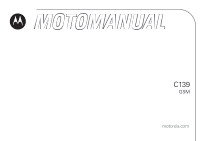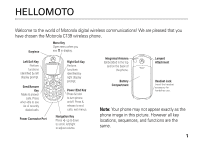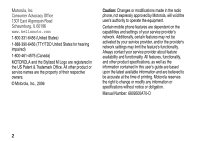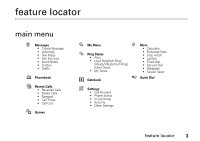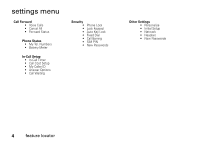Motorola C139 User Guide
Motorola C139 - Cell Phone - GSM Manual
 |
UPC - 076750018398
View all Motorola C139 manuals
Add to My Manuals
Save this manual to your list of manuals |
Motorola C139 manual content summary:
- Motorola C139 | User Guide - Page 1
C139 GSM motorola.com - Motorola C139 | User Guide - Page 2
- Motorola C139 | User Guide - Page 3
scroll, left/right to adjust volume. Integrated Antenna Embedded in the top and on the back of the phone. Battery Compartment Lanyard Attachment Headset Jack Insert the headset accessory for handsfree use. Note: Your phone may not appear exactly as the phone image in this picture. However all key - Motorola C139 | User Guide - Page 4
All other product or service names are the property of their respective owners. © Motorola, Inc., 2006 Caution: Changes or modifications made in the radio phone, not expressly approved by Motorola, will void the user's authority to operate the equipment. Certain mobile phone features are dependent - Motorola C139 | User Guide - Page 5
• Alert • Loud Ring/Soft Ring/ Vibrate/Vibrate then Ring/ Silent Detail • My Tones More • Calculator • Exchange Rate • Stop watch • Lantern • Fixed Dial • Service Dial • Wallpaper • Screen Saver 8 Datebook q Quick Dial / Settings • Call Forward • Phone Status • In-Call Setup • Security • Other - Motorola C139 | User Guide - Page 6
• Battery Meter In-Call Setup • In-Call Timer • Call Cost Setup • My Caller ID • Answer Options • Call Waiting Security Phone Lock Lock Keypad Auto Key Lock Fixed Dial Call Barring SIM PIN New Passwords Other Settings • Personalize • Initial Setup • Network • Headset • New Passwords 4 feature - Motorola C139 | User Guide - Page 7
settings menu 4 essentials 8 about this guide 8 SIM card 9 battery 9 turn it on & off 11 make a call 12 answer a call 12 your phone number . . . 12 troubleshooting 23 volume 25 navigation key 25 codes & passwords. . . 25 lock & unlock phone . . 26 check battery meter. . . 26 reading Nokia - Motorola C139 | User Guide - Page 8
other features 39 advanced calling . . . . . 39 phonebook 41 messages 43 personalizing 44 call times & costs . . . . 47 network 48 more features 48 security 49 games 50 troubleshooting. . . . . . 51 check here first 51 service and repairs . . . 53 Index 56 6 contents - Motorola C139 | User Guide - Page 9
To care for your Motorola phone, please keep it away from: liquids of any kind Don't expose your phone to water, rain, extreme humidity, sweat, or other moisture. extreme heat or cold Avoid temperatures below -10°C/14°F or above 45°C/113°F. microwaves Don't try to dry your phone in a microwave oven - Motorola C139 | User Guide - Page 10
using the phone for the first time, read the Important Safety and Legal Information included in the grayedged pages at the back of this guide. about this guide This guide shows how all areas. Contact your service provider for more information. This means a feature requires an optional accessory. - Motorola C139 | User Guide - Page 11
SIM card Your Subscriber Identity Module (SIM) card contains personal information such as your phone number and phonebook entries. Caution: Do not bend or scratch your SIM card. Keep it away from static electricity, water, and dirt. 1 battery battery installation 1 2 2 3 essentials 9 - Motorola C139 | User Guide - Page 12
as described below. Some batteries perform best after several full charge/discharge cycles. 10 essentials battery tips Battery life depends on the network, signal strength, temperature, features, and accessories you use. • Always use Motorola Original batteries and chargers. The warranty does not - Motorola C139 | User Guide - Page 13
input the correct time and date by: Find it: Press M > Settings > Other Settings > Initial Setup > Time and Date But, if you remove the battery just for a few seconds (e.g., quickly change SIM card), the system either won't ask you to reset the time and date or if prompted, you can choose CANCEL on - Motorola C139 | User Guide - Page 14
, press O. To store or edit your name and phone number on your SIM card, press the VIEW key while displaying your phone number. troubleshooting Check this section for answers to Frequently Asked Questions (see page 51). answer a call When your phone rings and/or vibrates, just press N to answer - Motorola C139 | User Guide - Page 15
main attractions zoom number display Zoom number display is a smart function that lets you see the screen numbers more easily by altering the screen font size depending on how many digits are in the number. Because most people enter 7 digits most frequently, your font size is large most of the time - Motorola C139 | User Guide - Page 16
to the closest match entry. lantern The Lantern feature enables you to change your phone's idle display into a flashlight. This can be useful in many situations such as searching under a car seat or locating a door lock in the dark. To activate this feature: Find it: Press M > More > Lantern You can - Motorola C139 | User Guide - Page 17
events for the week or by the day, and have the datebook play a reminder alarm for specific events. Note: You must set the phone's correct time and date in order to use the datebook. To schedule or review events in the datebook: Find it: Press M > Datebook viewing by the week When you open the - Motorola C139 | User Guide - Page 18
view. add a new task You can add a new task by doing the following: 16 main attractions Find it: Press M > Datebook > day M > New > Task To set up the Task detail, follow the steps below. A summary is required for a datebook task. All other information is optional. 1 Press CHANGE to select Summary - Motorola C139 | User Guide - Page 19
to copy. 4 Press M to open the Datebook Menu. 5 Scroll to Copy. 6 Press SELECT to copy the event/task. 7 Press YES to confirm the copy. Your phone assumes that you want to change the date, and displays the Date field. 8 Use the keypad keys to enter the date information. main attractions 17 - Motorola C139 | User Guide - Page 20
attractions For non-repeating events, a confirmation message will pop up. Choose Yes or No to confirm or cancel the delete. For repeating events, the phone displays a delete event menu: Scroll to This Event Only or Repeat Events. Press SELECT to select the event(s) to delete. deleting a task Find - Motorola C139 | User Guide - Page 21
choose Yes or No to confirm or cancel the delete. setting the alarm You can set the Datebook to function as an alarm clock. Find it: M > Datebook > day > New Entry or M > Datebook > day M > New > Event When enabling the alarm, choose the Custom setting 0 hrs for the alarm to go off at time specified - Motorola C139 | User Guide - Page 22
phone diagram. home screen The home screen displays when you turn on the phone. To dial a number from the home screen, press the number keys and N. Note: Your home screen may look different from the one on this page, depending on your service provider. 3 õO\ÀÉD y 04;17 óP Searching... Battery - Motorola C139 | User Guide - Page 23
ring | = vibrate Ó = vibrate then ring Ò = silent 2 Signal Strength Indicator - Shows strength of phone's connection with the network. 3 Call Forward Indicator - Shows when All . 8 Battery Level Indicator - Vertical bars show the amount of charge left in your battery. The more bars, the greater the - Motorola C139 | User Guide - Page 24
is using Line 1 or Line 2. 10 Headset Indicator - Indicates headset is plugged into phone. menus From the home screen, press M to enter the main menu, then press S to scroll up and down through the main menu list. Select highlighed - Motorola C139 | User Guide - Page 25
The following menu icons may be available, depending on your service provider and service subscription options. menu features n Messages r Phonebook D Recent Calls - Games : My Menu w Ring Styles M Datebook / Settings > More q Quick Dial Some features require you to select an option from a list: - Motorola C139 | User Guide - Page 26
one keypress per letter. The iTAP software combines your keypresses into common words and predicts each word as you enter it. 24 basics For example, if you press 7764, your phone displays a list of suggestions for words such as prog, proh, and spoi. tap mode Press # in a text entry screen and - Motorola C139 | User Guide - Page 27
the ringer volume. Tip: During a call, you can set your phone to mute by pressing M > Mute. navigation key Press the navigation key S up or down to scroll and highlight options. codes & passwords Your phone's 4-digit unlock code is originally set to 1234. If your service provider did not basics 25 - Motorola C139 | User Guide - Page 28
your SIM PIN code, PIN2 code, or bar password, contact your service provider. lock & unlock phone You can lock your phone to keep others from using it. To lock or unlock your phone, you need the 4-digit unlock code. To manually lock your phone: Press M > Settings > Security > Phone Lock > Lock Now - Motorola C139 | User Guide - Page 29
Press M > Settings > Phone Status > Battery Meter. reading Nokia smart message with iMelody Find it: Press M > Messages > Text Msgs To open the Nokia Smart Message: 1 Press S to scroll to the message. 2 Press READ to open the message. The phone asks Play Ring Tone?. 3 Press YES to play the iMelody. - Motorola C139 | User Guide - Page 30
NO if you don't want to store the vCard. Note: If your phonebook already is full, the vCard can't be stored. If necessary, delete one phone entry before storing the vCard. 28 basics - Motorola C139 | User Guide - Page 31
This feature allows you to create custom alert tones for your phone. The tones you create appear in the list of available alerts. creating a tone Find it: Press M > Ring Styles > My Tones 1 Scroll to Empty Ring. 2 Press SELECT to go to Tone Details. 3 Press CHANGE to select NOTES:. customize 29 - Motorola C139 | User Guide - Page 32
note. Use the 7 to insert a reset r. Scroll left or right by pressing S or * and #. playing a note Find it: Press M > Ring Styles > My Tones 1 Scroll to the tone you want to play. 2 Press M to open My Tones. 3 Scroll to Play. 4 Press SELECT to select Play. The phone displays the playback meter and - Motorola C139 | User Guide - Page 33
to confirm the deletion. browsing my tones Find it: Press M > Ring Styles > My Tones 1 Scroll to a tone. 2 Press M to select functions such as Rename, Delete, and Play. time & date To set the time and date for your phone: Find it: Press M > Settings > Other Settings > Initial Setup > Time and Date - Motorola C139 | User Guide - Page 34
You can set the contrast of your phone display: Find it: Press M > Settings > Other Settings > Initial Setup > Contrast To set your phone to play an animation when you open the main menu: 32 customize Find it: Press M > Settings > Other Settings > Initial Setup > Animation To save battery life, the - Motorola C139 | User Guide - Page 35
answer options You can use additional methods to answer an incoming call. To activate or deactivate an answer option: Find it: Press M > Settings > In-Call Setup > Answer Options option Multi-key On Multi-key Off Answer by pressing any key. Answer by pressing N. personal greetings You can create - Motorola C139 | User Guide - Page 36
calls This chapter describes features related to making and answering calls. recent calls Your phone keeps lists of incoming and outgoing calls, even for calls that didn't connect. The most recent calls are listed first. The oldest calls are deleted - Motorola C139 | User Guide - Page 37
Calls, or Notepad. 2 Highlight the entry you want to call, then press N. If you hear a busy signal and you see Call Failed, Number Busy, press N to redial the number. return a call Your phone keeps a record of your unanswered calls and displays Missed Call(s) : X, where X is the number of missed - Motorola C139 | User Guide - Page 38
Call when caller ID Information isn't available. To show or hide your phone number for the next outgoing call or for all calls: Find it: Press M > Settings > In Call Setup > My Caller ID emergency calls Your service provider programs one or more emergency phone numbers (such as 112 or 36 calls - Motorola C139 | User Guide - Page 39
any circumstances, even when your phone is locked or the SIM card is not inserted. You can dial and call the emergency number when your phone is locked or when you are prompted to enter a code or password. Note: Emergency numbers vary by country. Your phone's preprogrammed emergency number(s) may - Motorola C139 | User Guide - Page 40
phone number. Voicemail messages are stored on the network, not on your phone. Contact your service provider for more details. To store your voicemail number in your phone Your phone calls the voicemail phone number you stored. If you do not have a voicemail number stored, the phone guides you - Motorola C139 | User Guide - Page 41
features advanced calling feature conference call attach a phone number During a call: Dial the next number, press N and the LINK key. Attach a phone number to another: Press M > Phonebook, select a phone number, press M > Attach Number, then select a phone number from Phonebook, Dialed Calls, or - Motorola C139 | User Guide - Page 42
> DTMF 40 other features phonebook feature add new entry M > Phonebook M > New > Name or No. Shortcut: Enter a phone number in the home screen and press STORE to create an entry for that number. Note: Your phone's memory limit is 100 entries. The SIM card's memory limit depends on your carrier - Motorola C139 | User Guide - Page 43
copy multiple entries Copy a phonebook entry from the phone to the SIM card, or from the SIM card to the phone: M > Phonebook, highlight the entry, press M > Copy Entry. Copy multiple phonebook entries between the phone and SIM card: M > Phonebook, highlight one entry, press M > Copy Entries, press - Motorola C139 | User Guide - Page 44
feature copy all phone entries to SIM card copy all SIM entries to phone To copy all phone entries to SIM card: M > Phonebook, highlight one entry, press M > All to SIM. To copy all SIM entries to phone: M > Phonebook, highlight one entry, press M > All to Phone. feature phone/SIM capacity To - Motorola C139 | User Guide - Page 45
message memory meter text message setup Read messages from subscription-based information services: M > Messages > Info Services Check message memory meter: M > Messages M > Memory Meter To set up text message information: M > Messages M > Text Msg Setup > Srvce center No./ Reply Type/ SMS Alert - Motorola C139 | User Guide - Page 46
Initial Setup > Scroll M > Ring Styles > style Detail > Ring Volume M > Ring Styles > style Detail > Key Volume Reorder the main menus on your phone: M > Settings > Other Settings > Personalize > Main Menu feature change soft keys shortcuts Change the functions for the soft keys on the home screen - Motorola C139 | User Guide - Page 47
to power off at a specified time. Note: If your phone automatically switches on or off at a specific time, check if this feature is turned on. feature TTY Setup To set up TTY information: M > Settings > Other Settings > Initial Setup > TTY Setup headset Note: This feature is not available in all - Motorola C139 | User Guide - Page 48
have downloaded. Once you erase the information, it cannot be recovered. All options are reset back to their factory settings except for the unlock code. feature master clear Find it: Press M > Settings > Other Settings > Initial Setup > Master Clear To clear all information, you need to enter the - Motorola C139 | User Guide - Page 49
billing information, contact your service provider. feature call times Display call timers: in-call timer call cost M > Recent Calls > Call Times Set the in-call timer: M > Settings > In-Call Setup > In-Call Timer Display call cost trackers: call cost setup M > Recent calls > Call Cost To edit - Motorola C139 | User Guide - Page 50
Display network information and adjust network settings: M > Settings > Other Settings > Network more features feature calculator currency converter counting the time and the STOP key to stop counting the time. Press RESET to reset the Stop watch. Note: Once Stop Watch is activated, press SNAP to - Motorola C139 | User Guide - Page 51
SIM PIN: M > Settings > Security > SIM PIN phone lock Caution: If you enter an incorrect PIN code 3 times in a row, your SIM card is disabled and your phone displays PIN1 Blocked. Lock the phone immediately, or turn on/off the Automatic Lock. M > Settings > Security > Phone Lock lock/unlock - Motorola C139 | User Guide - Page 52
games feature start games M > Games > game If your region supports the game Spring Ball, note the following: Press the left soft key to start the game. Press 4 and 6 to move bar left or right to - Motorola C139 | User Guide - Page 53
automatically switches on or off at a specific time, please check if this feature is turned on. changing the time on the clock Question: The time on my phone is incorrect during normal use. How can I change it? Answer: The time is reset whenever you remove the battery. This will cause the clock to - Motorola C139 | User Guide - Page 54
on SIM card or in the phone memory. To save in SIM or phone memory: Find it: Press M > Phonebook > [New Entry] using the send/end key on the headset Question: When I use the headset with my phone, nothing happens when I press Send/End on the headset. Why? Answer: This phone does not support the - Motorola C139 | User Guide - Page 55
the door down (arrow 2) until it clicks to lock it in place. 1 2 To prevent damage to the battery door, install only as described here. service and repairs If you have questions or need assistance, we're here to help. Go to www.motorola.com/consumer /support, where you can select from a number of - Motorola C139 | User Guide - Page 56
to assure the safety of all persons, regardless of age or health. The exposure standard for wireless mobile phones employs a unit of measurement known as the 54 Specific Absorption Rate, or SAR. The SAR limit set by the FCC and by the Canadian regulatory authorities is 1.6 W/kg.1 Tests for SAR are - Motorola C139 | User Guide - Page 57
review by Industry Canada. The highest SAR value for this model phone when tested for use at the ear is 1.43 W/kg, and when worn on the body, as described in this user guide, is 0.76 W/kg. (Body-worn measurements differ among phone models, depending upon available accessories Specific mobile phones - Motorola C139 | User Guide - Page 58
A accessories 8 alarm setting 19 answering call 12 B battery 9 charging 10 checking charge 26 installing 9 tips 10 C calculator 48 converting currency 48 56 Index call answering 12 attaching phone number 39 barring 39 call forwarding 39 call times 47 call waiting 36 caller ID 36 changing phone - Motorola C139 | User Guide - Page 59
I in-call timer 47 indicators status 20 info services 44 K key locking 49 keys changing soft keys 45 L language 44 lantern 14 locking/unlocking 49 M main menu 3, 44 master clear 47 master reset 46 menu language 44 main 3, 44 scrolling 44 settings 4 shortcuts 45 menu features 23 menu options 3 menus - Motorola C139 | User Guide - Page 60
41 Q quick dial 40 quick note 43 R ring style setting/changing 29 S screen home 20 scrolling 44 service and repairs 53 settings menu 4 shortcuts 45 SIM card 9 SIM PIN 49 status indicators 20 stopwatch 48 T text entering 23 time & date setting 31 troubleshooting 12, 51 TTY setup 46 turning on/off 11 - Motorola C139 | User Guide - Page 61
setting/changing 25 Z zoom number display 13 Index 59 - Motorola C139 | User Guide - Page 62
- Motorola C139 | User Guide - Page 63
IMPORTANT SAFETY AND LEGAL INFORMATION > - Motorola C139 | User Guide - Page 64
either directly or by implication, estoppel, or otherwise, any license under the copyrights, patents, or patent applications of Motorola or any third-party software provider, except for the normal, non-exclusive, royalty-free license to use that arises by operation of law in the sale of a product - Motorola C139 | User Guide - Page 65
Seizures/Blackouts 9 Repetitive Motion 9 Warranty 10 What Does this Warranty Cover 10 Who Is Covered 13 What Will Motorola Do 13 How to Obtain Warranty Service or Other Information 13 What Other Limitations Are There 14 Hearing Aid Compatibility 16 WHO Information 18 Product Registration - Motorola C139 | User Guide - Page 66
exceed the guidelines set forth in the relevant standards, always follow these instructions and precautions. External Antenna Care If your mobile device has an external antenna, use only a Motorola-supplied or approved replacement antenna. Use of unauthorized antennas, modifications, or attachments - Motorola C139 | User Guide - Page 67
a landline phone. If you wear the mobile device on your body, always place the mobile device in a Motorola-supplied or approved clip, holder, holster, case, or body harness. If you do not use a body-worn accessory supplied or approved by Motorola, keep the mobile device and its antenna at least - Motorola C139 | User Guide - Page 68
Instructions to Avoid Interference Problems Turn off your mobile device in any location where posted notices instruct you to do so. These locations include hospitals or health care facilities that may be using equipment that is sensitive to external RF energy. In an aircraft, turn off your mobile - Motorola C139 | User Guide - Page 69
end of this guide and/or at the Motorola website: www.motorola.com/callsmart. Operational Warnings Obey all posted signs when using mobile devices in are in such an area, turn off your mobile device, and do not remove, install, or charge batteries. In such areas, sparks can occur and cause - Motorola C139 | User Guide - Page 70
handling a charged battery, particularly when placing it inside a pocket, purse, or other container with metal objects. Use only Motorola Original ™ batteries and chargers. Caution: To avoid risk of personal injury, do not dispose of your battery in a fire. Your battery, charger, or mobile device - Motorola C139 | User Guide - Page 71
surface or receives a substantial impact. If glass breaks, do not touch or attempt to remove. Stop using your mobile device until the glass is replaced by a qualified service center. Seizures/Blackouts Some people may be susceptible to epileptic seizures or blackouts when exposed to flashing lights - Motorola C139 | User Guide - Page 72
or General Mobile Radio Service, Motorola-branded or certified accessories sold for use with these Products ("Accessories") and Motorola software contained on CD-ROMs or other tangible media and sold for use with these Products ("Software") to be free from defects in materials and workmanship - Motorola C139 | User Guide - Page 73
Exclusions Normal Wear and Tear. Periodic maintenance, repair and replacement of parts due to normal wear and tear are excluded from coverage. Batteries. Only batteries whose fully charged capacity falls below 80% of their rated capacity and batteries that leak are covered by this limited warranty - Motorola C139 | User Guide - Page 74
Warranty board serial numbers; or (d) nonconforming or non-Motorola housings, or parts, are excluded from coverage. Communication Services. Defects, damages, or the failure of Products, Accessories or Software due to any communication service or signal you may subscribe to or use with the Products - Motorola C139 | User Guide - Page 75
extends only to the first consumer purchaser, and is not transferable. What Will Motorola Do? Motorola, at its option, will at no charge repair, replace or refund the purchase price of any Products, Accessories or Software that does not conform to this warranty. We may use functionally equivalent - Motorola C139 | User Guide - Page 76
designated above for the product with which they are used. You will receive instructions on how to ship the Products, Accessories or Software, at your expense, to a Motorola Authorized Repair Center. To obtain service, you must include: (a) a copy of your receipt, bill of sale or other comparable - Motorola C139 | User Guide - Page 77
. This warranty gives you specific legal rights, and you may also have other rights that vary from state to state or from one jurisdiction to another. Laws in the United States and other countries preserve for Motorola certain exclusive rights for copyrighted Motorola software such as the exclusive - Motorola C139 | User Guide - Page 78
they generate. The wireless telephone industry has developed ratings for some of their mobile phones, to assist hearing device users in finding phones that may be compatible with their hearing devices. Not all phones have been rated. Phones that are rated have the rating on their box or a label on - Motorola C139 | User Guide - Page 79
manufacturer or hearing health professional may help you find results for your hearing device. The more immune your hearing aid is, the less likely you are to experience interference noise from mobile phones. Hearing Aid Compatibility A-17 - Motorola C139 | User Guide - Page 80
does not indicate the need for any special precautions for the use of mobile phones. If you are concerned, you may want to limit your own your original dated sales receipt for your records. For warranty service of your Motorola Personal Communications Product you will need to provide a copy of - Motorola C139 | User Guide - Page 81
it in for a new one, please remember that the phone, the charger, and many of its accessories can be recycled. It's easy. To learn more about CTIA's Recycling Program for Used Wireless Devices, please visit us at http://promo.motorola.com/ recycle/phones/whyrecycle.html Export Law Assurances A-19 - Motorola C139 | User Guide - Page 82
on the use of mobile devices and their accessories in the areas where service is available and safe conditions allow. When driving a car, driving is your first responsibility. If you choose to use your mobile device while driving, remember the following tips: • Get to know your Motorola mobile - Motorola C139 | User Guide - Page 83
place calls when your car is not moving emergencies.* • Use your mobile device to help others signal, a minor traffic accident where no one appears injured, or a vehicle you know to be stolen, call roadside assistance or other special non-emergency wireless number.* * Wherever wireless phone service - Motorola C139 | User Guide - Page 84
A-22 - Motorola C139 | User Guide - Page 85
- Motorola C139 | User Guide - Page 86
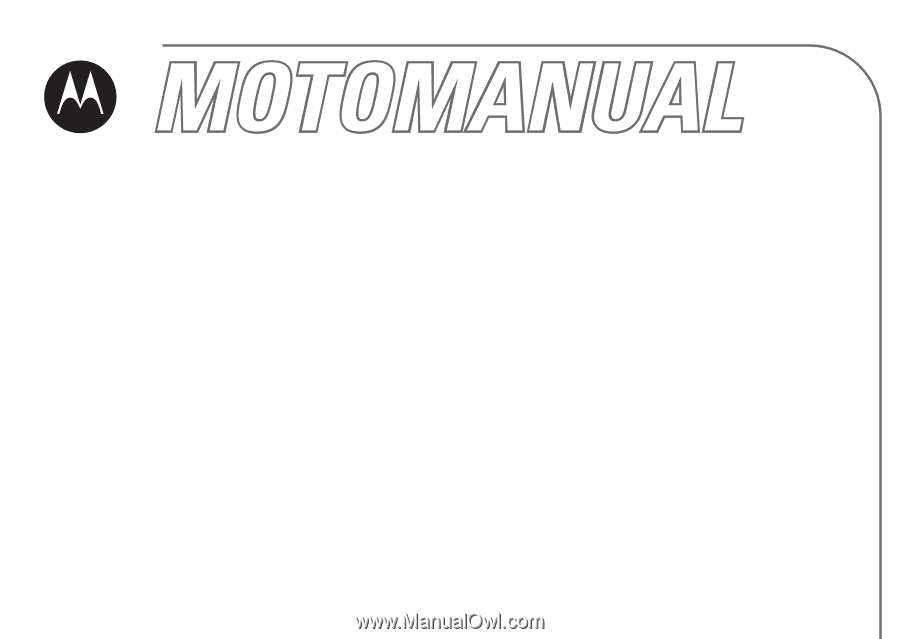
motorola.com
C139
GSM