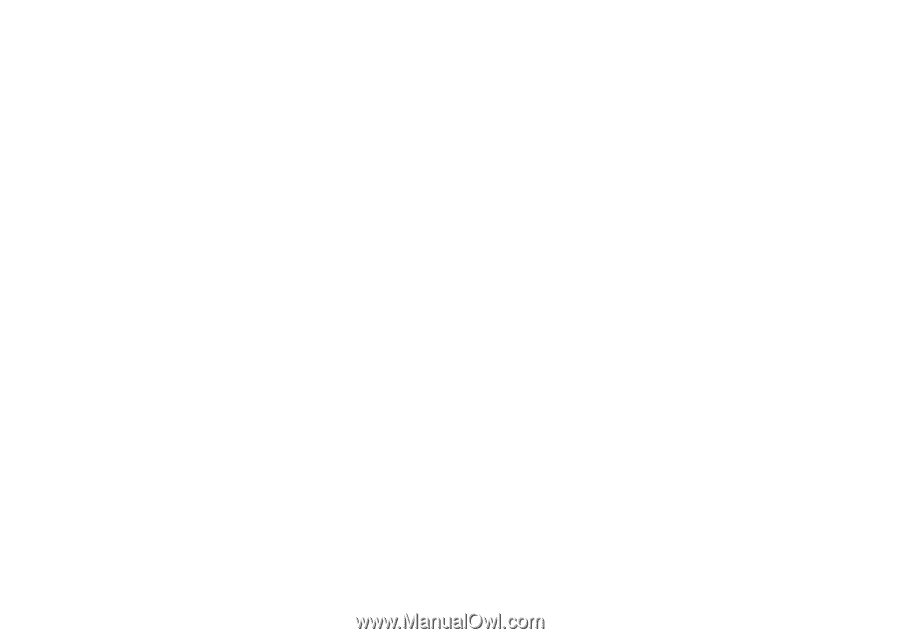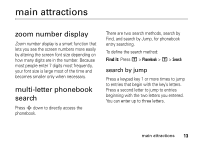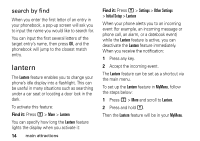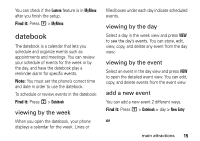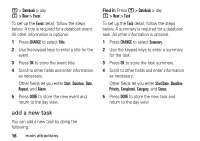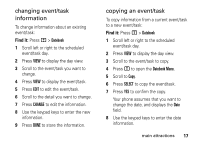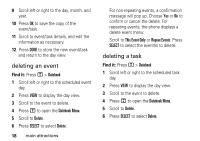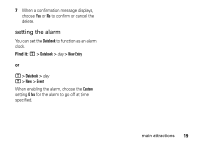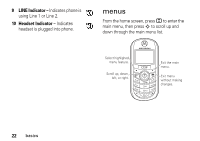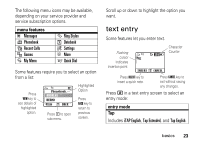Motorola C139 User Guide - Page 20
deleting an event, deleting a task, Datebook, Datebook Menu, Delete, SELECT, This Event Only
 |
UPC - 076750018398
View all Motorola C139 manuals
Add to My Manuals
Save this manual to your list of manuals |
Page 20 highlights
9 Scroll left or right to the day, month, and year. 10 Press OK to save the copy of the event/task. 11 Scroll to event/task details, and edit the information as necessary. 12 Press DONE to store the new event/task and return to the day view. deleting an event Find it: Press M > Datebook 1 Scroll left or right to the scheduled event day. 2 Press VIEW to display the day view. 3 Scroll to the event to delete. 4 Press M to open the Datebook Menu. 5 Scroll to Delete. 6 Press SELECT to select Delete. 18 main attractions For non-repeating events, a confirmation message will pop up. Choose Yes or No to confirm or cancel the delete. For repeating events, the phone displays a delete event menu: Scroll to This Event Only or Repeat Events. Press SELECT to select the event(s) to delete. deleting a task Find it: Press M > Datebook 1 Scroll left or right to the scheduled task day. 2 Press VIEW to display the day view. 3 Scroll to the event to delete. 4 Press M to open the Datebook Menu. 5 Scroll to Delete. 6 Press SELECT to select Delete.