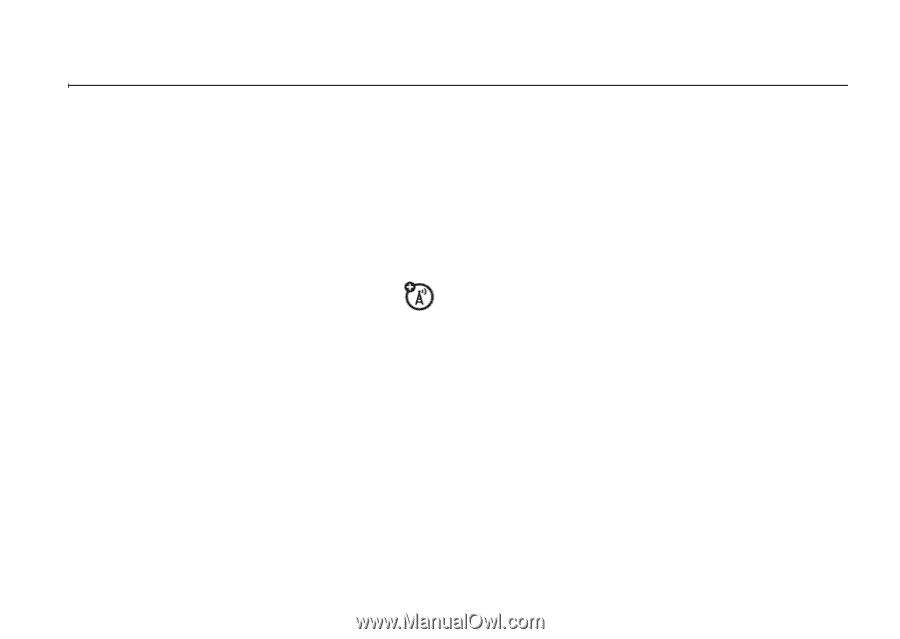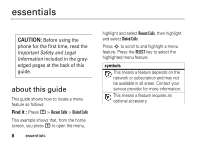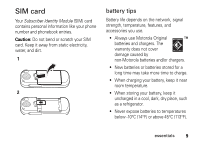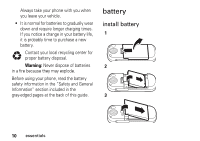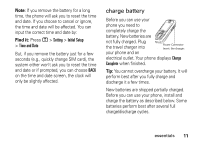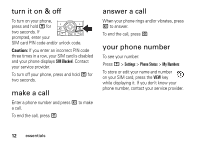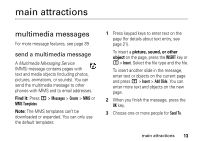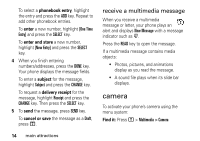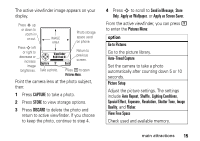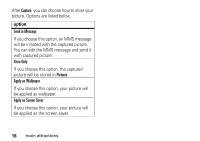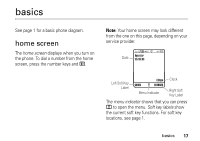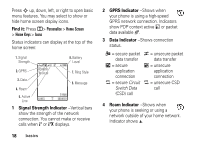Motorola C261 User Manual - Page 15
main attractions, multimedia messages - downloads
 |
UPC - 890552608850
View all Motorola C261 manuals
Add to My Manuals
Save this manual to your list of manuals |
Page 15 highlights
main attractions multimedia messages For more message features, see page 39. send a multimedia message A Multimedia Messaging Service (MMS) message contains pages with text and media objects (including photos, pictures, animations, or sounds). You can send the multimedia message to other phones with MMS and to email addresses. Find it: Press M > Messages > Create > MMS or MMS Templates Note: The MMS templates can't be downloaded or expanded. You can only use the default templates. 1 Press keypad keys to enter text on the page (for details about text entry, see page 21). To insert a picture, sound, or other object on the page, press the INSERT key or M > Insert. Select the file type and the file. To insert another slide in the message, enter text or objects on the current page and press M > Insert > Add Slide. You can enter more text and objects on the new page. 2 When you finish the message, press the OK key. 3 Choose one or more people for Send To. main attractions 13