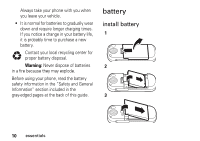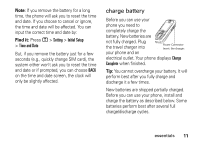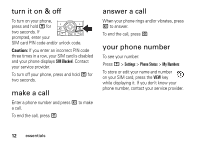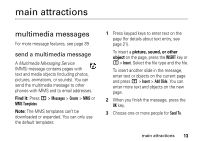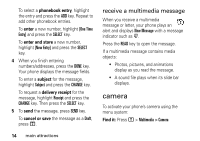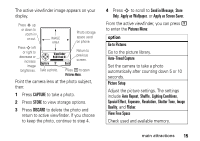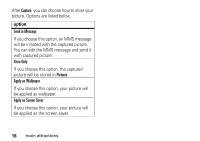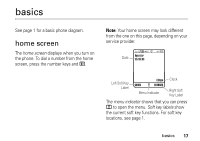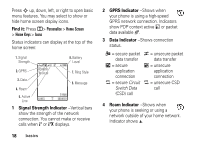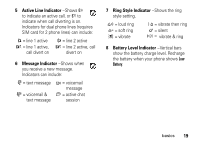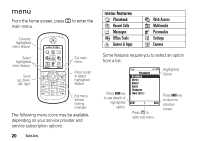Motorola C261 User Manual - Page 17
option, Apply as Screen Saver
 |
UPC - 890552608850
View all Motorola C261 manuals
Add to My Manuals
Save this manual to your list of manuals |
Page 17 highlights
The active viewfinder image appears on your display. Press S up or down to zoom in or out. Press S left or right to decrease or increase image brightness. IMAGE AREA Photo storage space used on phone. Viewfinder RAM Used:8% Capture Back Return to previous screen. Take a photo. Press M to open Pictures Menu. Point the camera lens at the photo subject, then: 1 Press CAPTURE to take a photo. 2 Press STORE to view storage options. 3 Press DISCARD to delete the photo and return to active viewfinder. If you choose to keep the photo, continue to step 4. 4 Press S to scroll to Send in Message, Store Only, Apply as Wallpaper, or Apply as Screen Saver. From the active viewfinder, you can press M to enter the Pictures Menu: option Go to Pictures Go to the picture library. Auto-Timed Capture Set the camera to take a photo automatically after counting down 5 or 10 seconds. Picture Setup Adjust the picture settings. The settings include Auto Repeat, Shuffle, Lighting Conditions, Special Effect, Exposure, Resolution, Shutter Tone, Image Quality, and Flicker. View Free Space Check used and available memory. main attractions 15