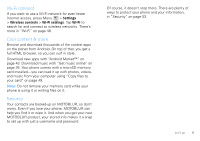Motorola CLIQ User Guide (T-Mobile) - Page 11
Text entry, Typing tips, Type with touchscreen keypad
 |
UPC - 723755922587
View all Motorola CLIQ manuals
Add to My Manuals
Save this manual to your list of manuals |
Page 11 highlights
Text entry think computer keyboard, now think smaller Typing tips To use the full keypad, slide open your phone (there's a keypad diagram in "Your phone"): To... Enter symbols chosen from a list Press Symbols Enter alternate characters Press Alternate in the corners of keys Enter several alternate characters, until you press Alternate again Press Alternate twice Enter one capital letter Enter only capital letters, until you press Shift again Select text Cut, Copy, or Paste text you selected Press Shift Press Shift twice Hold Shift + press Scroll Touch and hold the text box to open the Edit text menu 10 Text entry To... Delete a character (hold to Press Delete delete more) Delete the current line Press Alternate + Delete Jump to the beginning/end Press Alternate + of a line Scroll Start a new line (email or social networking) or send the message (text messages) Press Return To change your text entry settings and see the dictionary of terms you've used, from the home screen, press Menu > Settings > Locale & text. Type with touchscreen keypad When your phone is closed, you can open a touchscreen keypad by tapping a text field, or pressing