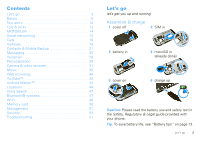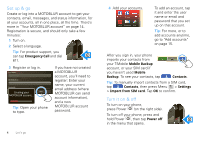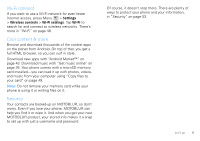Motorola CLIQ User Guide (T-Mobile) - Page 9
Key tips - 2 battery
 |
UPC - 723755922587
View all Motorola CLIQ manuals
Add to My Manuals
Save this manual to your list of manuals |
Page 9 highlights
Tap & hold To open special options, touch and hold an icon or other item. Try it: In the home screen, tap Contacts, then touch and hold a contact to open options. Contacts Alex Pico Alex Pico View contact Call Send Text Message Drag Delete contact To scroll through a list or move slowly, drag across the touchscreen. Try it: In Contacts Alex Pico the home screen, tap Dan Smith Contacts, then drag your Contacts list up or down. B Kate Shunney Keith Zang Tip: When you drag or flick Luke Carmody a list, a scroll bar appears Mariana Bukvic on the right. Drag the scroll History A-Z Status bar to move the list to a letter A - Z. Flick To scroll through a list or move quickly, flick across the touchscreen (drag quickly and release). Tip: When you flick a long list, tap the screen to stop it from scrolling. 8 Basics Key tips Menu, home, & back Press Home to close any menu or app and return to the home screen. Press and hold Home to show the last few apps you used, Menu Key then tap an app to open it. In the home screen, press Home close the main menu. Home Key Back Key to open or Press Menu to open menu options, or Back to go back. Sleep & wake up To save your battery, prevent accidental taps, or when you want to wipe smudges off your touchscreen, put the touchscreen to sleep by pressing Power . To wake up the touchscreen, just press Power , Menu , Home , or Back , or open the phone. To change how long your phone waits before the screen goes to sleep automatically, press Menu > Settings > Display & security > Screen timeout.