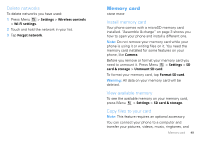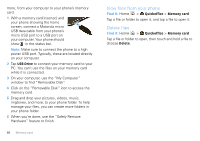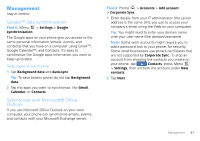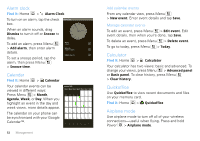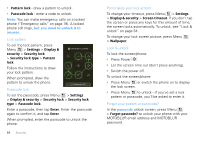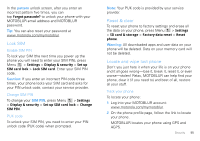Motorola CLIQ User Guide (T-Mobile) - Page 51
View files from your phone, Delete files, USB Drive, Quickoffice, Memory card, Delete
 |
UPC - 723755922587
View all Motorola CLIQ manuals
Add to My Manuals
Save this manual to your list of manuals |
Page 51 highlights
more, from your computer to your phone's memory card. 1 With a memory card inserted, and your phone showing the home screen, connect a Motorola micro USB data cable from your phone's micro USB port to a USB port on your computer. Your phone should show in the status bar. Note: Make sure to connect the phone to a high power USB port. Typically, these are located directly on your computer. 2 Tap USB Drive to connect your memory card to your PC. You can't use the files on your memory card while it is connected. 3 On your computer, use the "My Computer" window to find "Removable Disk". 4 Click on the "Removable Disk" icon to access the memory card. 5 Drag and drop your pictures, videos, music, ringtones, and more, to your phone folder. To help manage your files, you can create more folders in your phone folder. 6 When you're done, use the "Safely Remove Hardware" feature to finish. 50 Memory card View files from your phone Find it: Home > Quickoffice > Memory card Tap a file or folder to open it, and tap a file to open it. Delete files Find it: Home > Quickoffice > Memory card Tap a file or folder to open, then touch and hold a file to choose Delete.