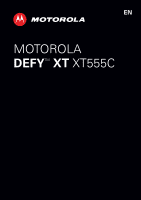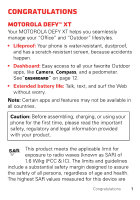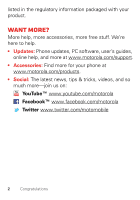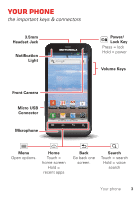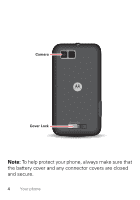Motorola DEFY XT User Guide
Motorola DEFY XT Manual
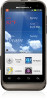 |
View all Motorola DEFY XT manuals
Add to My Manuals
Save this manual to your list of manuals |
Motorola DEFY XT manual content summary:
- Motorola DEFY XT | User Guide - Page 1
EN MOTOROLA DEFYTM XT XT555C - Motorola DEFY XT | User Guide - Page 2
- Motorola DEFY XT | User Guide - Page 3
Congratulations MOTOROLA DEFY™ XT Your MOTOROLA DEFY XT helps you seamlessly manage your "Office" and "Outdoor" lifestyles. • Lifeproof: Your phone is water-resistant, dustproof, and has a scratch-resistant screen, because accidents happen. • Dashboard: Easy access to all your favorite Outdoor apps, - Motorola DEFY XT | User Guide - Page 4
your product. Want more? More help, more accessories, more free stuff. We're here to help. • Updates: Phone updates, PC software, user's guides, online help, and more at www.motorola.com/support. • Accessories: Find more for your phone at www.motorola.com/products. • Social: The latest news, tips - Motorola DEFY XT | User Guide - Page 5
Power/ Lock Key Press = lock 11:19 PM Hold = power Volume Keys Front Camera Micro USB Connector DashBoard Calendar Gmail Play Store Microphone Menu Open options. Home Touch = home screen Hold = recent apps Back Go back one screen. Search Touch = search Hold = voice search Your phone - Motorola DEFY XT | User Guide - Page 6
Camera Cover Lock Note: To help protect your phone, always make sure that the battery cover and any connector covers are closed and secure. 4 Your phone - Motorola DEFY XT | User Guide - Page 7
Contents Let's go 6 Home screen & apps 10 Personalize 17 Calls 20 Contacts 23 Messaging 25 Text entry 28 Schedule 30 Web 32 Location 34 Photos & videos 36 Music 38 Media 41 Connections 42 Security 45 Tools 47 Troubleshooting 54 Safety, Regulatory & Legal 55 Contents 5 - Motorola DEFY XT | User Guide - Page 8
Let's go let's get you up and running Assemble & charge 1 Cover off 3 2 microSD in 2 1 3 Battery in 4 Cover on 2 1 3 5 Charge up 3H Caution: Please read "Battery Use & Safety" on page 55. 6 Let's go - Motorola DEFY XT | User Guide - Page 9
your service provider for details. When you turn on your new phone, you can create or enter a Google™ account so that you can download apps, use Gmail™, and much more: 1 Press and hold Power/Lock to Power/Lock Key turn on your phone. 2 Touch the Android™ to begin setup. 3 Touch a button to - Motorola DEFY XT | User Guide - Page 10
tough and durable, helping to protect it from life's extremes. So whether your life gets cold and wet, warm and humid, or dry and dusty, your phone can handle it. Of course, your phone isn't indestructible, so remember: • Always make sure that the battery and connector covers are closed and secure - Motorola DEFY XT | User Guide - Page 11
Store Back Search Press the volume keys to change the ringer volume (in the home screen), or the earpiece volume (during a call). Touch Home to return to the home screen. Touch and hold Home to see your recent apps. Touch Search voice search. for text search, or touch and hold for Touch Menu - Motorola DEFY XT | User Guide - Page 12
Home screen & apps a few essentials Quick start: Home screen You'll see the home screen when you turn on the phone or touch Home from a menu: 11:19 PM Status Indicators Notifications Flick down for details. Widgets Touch to open. Touch & hold to move or delete. - Motorola DEFY XT | User Guide - Page 13
, touch them. Touch Home to return to the home screen. When you open shortcuts or widgets, touch Menu for display brightness, and more, touch Menu > Settings > Sound or Display. For details, see "Personalize" on page 17. Tip: From the home screen, touch Menu > Themes to design different home screens - Motorola DEFY XT | User Guide - Page 14
Dashboard You can access the outdoor apps on your phone, with the dashboard, just touch > DashBoard. RUNTIME 11:03 PM PEDOMETER Steps CALORIE Cal Drag or flick to see other apps. Start/Stop/Save pedometer record. Touch & Hold Camera To change apps. Location SOS Shortcuts Your dashboard - Motorola DEFY XT | User Guide - Page 15
: Touch Menu > Settings > Applications > Unknown sources. Tip: Choose your apps and updates carefully, from trusted sites like Play Store, as some may impact your phone's performance-see "Choose carefully" on page 14. Note: When installing an app, make sure you read the alerts that tell you what - Motorola DEFY XT | User Guide - Page 16
your phone or privacy, use apps from trusted sites, like Play Store. • In the Google Play™ Store, check the apps' ratings and comments before installing. • If you doubt the safety of an app, don't install it. • Like all apps, downloaded apps will use up memory, data, battery, and processing power - Motorola DEFY XT | User Guide - Page 17
reinstall any downloaded items, from the home screen touch > Play Store > My apps. All previously installed apps are listed and available for download. Phone status & notifications In the status bar at the top of your screen, the right side shows phone status. The left side shows new messages or - Motorola DEFY XT | User Guide - Page 18
network strength new voicemail Bluetooth™ on Wi-Fi connected USB connected silent ringer mute call battery strength new text message Bluetooth connected airplane mode alarm set silent ringer, vibrate on speakerphone 16 Home screen & apps - Motorola DEFY XT | User Guide - Page 19
personal touch Quick start: Personalize From the home screen, touch Menu Sound or Display. > Settings > Sound settings General Silent mode mode Volume Call & Message Notifications Incoming calls Phone ringtone Display settings Notifications Notification ringtone Feedback Audible touch tones - Motorola DEFY XT | User Guide - Page 20
Menu > Settings > Sound, then choose Phone ringtone, Notification ringtone, or Vibrate. screen, then touch Wallpapers. Change shortcuts and widgets on your home screen Touch and hold them. For details, see "Home screen & apps" on page 10. Set display brightness Touch Menu > Settings > Display - Motorola DEFY XT | User Guide - Page 21
To... Control whether some apps rotate the screen when you rotate your phone Touch Menu > Settings > Display> Auto-rotate screen. Calibrate the sensors used by some games or navigation apps Touch Menu > Settings > Display > G-Sensor Calibration (movement) or E-Compass Calibration (direction). - Motorola DEFY XT | User Guide - Page 22
Calls it's good to talk Quick start: Calls From the home screen, touch Dialer. 11:19 PM Phone Call log Contacts Favorites Christine F... 222-333-4444 Open a list, then touch an entry to call. Shows matching numbers, flick down to see more. 11: - Motorola DEFY XT | User Guide - Page 23
. To avoid possible damage to your battery and phone, you should follow these instructions until the phone is within its recommended temperature range. When your phone is in "Cool Down" mode, only emergency calls can be made. Emergency calls Note: Your service provider programs one or more emergency - Motorola DEFY XT | User Guide - Page 24
issues. 1 Touch Dialer (if your phone is locked, then touch Emergency Call). 2 Enter the emergency number. 3 Touch Call to call the emergency number. Note: Your phone can use location based services (GPS and AGPS) to help emergency services find you. See "Location Services" on page 63. 22 Calls - Motorola DEFY XT | User Guide - Page 25
Contacts contacts like you've never had before Quick start: Contacts From the home screen, touch Dialer > Contacts. Phone Call log Displaying 456 contacts 11:19 PM Contacts Favorites Switch to the dialer, recent calls, favorites or groups. Arthur Baudo Barry Smyth C Cheyenne Medina Cheyenne - Motorola DEFY XT | User Guide - Page 26
an individual contact: Touch and hold a blank spot on your home screen, then choose Shortcuts > Contact. Storage & transfer When you create a new contact, your phone asks if you want to store it in your Google™ account, or phone memory. Contacts in both places appear in your Contacts list, but if - Motorola DEFY XT | User Guide - Page 27
Messaging sometimes it's best to text or email... Quick start: Text messaging From the home screen, touch Messaging. Messaging New message Compose new message 111::1199PM 12254558787 You had 1 missed call from 122545458787 ... 17 Aug 14447772222 Wanna catch something to eat - Motorola DEFY XT | User Guide - Page 28
Email • To set up Google or Corporate (Microsoft™ Exchange server) accounts, touch Menu > Settings > Accounts & sync > Add account. For details, contact the account provider. To set up standard email accounts (not Gmail™ or Microsoft™ Exchange), touch > Email and follow the wizard. To add more - Motorola DEFY XT | User Guide - Page 29
you have a new voicemail, shows in the status bar at the top of your screen. To hear voicemails, touch Dialer then touch and hold 1. If you need to change your voicemail number, in the home screen touch Menu > Settings > Call settings > Voicemail settings. For your voicemail number or other details - Motorola DEFY XT | User Guide - Page 30
Text entry keys when you need them Quick start: Text entry To change the keyboard, touch and hold a blank spot in a text box. A menu opens, where you can choose Input Method > Multi-touch keyboard or Swype. Swype lets you drag your finger over the letters of a word, in one continuous motion. Anne - Motorola DEFY XT | User Guide - Page 31
Send empty spot to open a menu. Delete Symbols/Numbers Text entry dictionary Your phone's dictionary stores special words or names to recognize when you enter them. To open your dictionary, from the home screen touch Menu - Motorola DEFY XT | User Guide - Page 32
Schedule helping you stay in control Quick start: Schedule From the home screen, touch > Calendar. June 2012 11:19 PM Sun Mon Tue Wed Thu Fri Sat 30 31 1 23 45 67 8 9 10 11 12 13 14 15 - Motorola DEFY XT | User Guide - Page 33
, touch Dismiss to turn it off or Snooze to delay it. To cancel a snoozed alarm, drag down the status bar and touch the alarm name. Date & time To set the date, time, time zone, and formats, touch Menu > Settings - Motorola DEFY XT | User Guide - Page 34
scroll. Restaurants Coffee Bars Miami, FL - update Fast Food Sho New window Bookmarks Windows Refresh Exit More Touch to open bookmarks, windows, and more. Note: Your phone automatically uses your mobile phone network to connect to the web. Your service provider may charge to surf the - Motorola DEFY XT | User Guide - Page 35
Downloads To download files in your browser, touch a file link or touch and hold a picture to choose Save image. To show the files you downloaded, touch > Downloads. Touch and hold an item to open it, see details, or remove it from the list. You can download "Apps" on page 13. Web 33 - Motorola DEFY XT | User Guide - Page 36
you are, and where you're going Quick start: Location From the home screen, touch > Maps. N Jansson Ave N Western Ave N Maplewood Ave 11: Honore Ave N Winchester Ave N Western Ave Google Maps™ offers powerful, user-friendly mapping technology and local business information-including business - Motorola DEFY XT | User Guide - Page 37
Google Maps™ Navigation beta Google Maps Navigation Beta is an Internet-connected GPS navigation system with voice guidance. To open navigation, touch > Navigation. Follow the prompts to speak or type your destination. For more, go to www.google.com/mobile/navigation. Location 35 - Motorola DEFY XT | User Guide - Page 38
video. Zoom in/out. Tip: For the clearest photos and videos, clean the lens with a soft, dry cloth. View & share photos & videos From the home screen, touch > My Gallery. Flick left and right to show folders. Touch a folder to show its photos or videos, then touch a thumbnail image to open, share - Motorola DEFY XT | User Guide - Page 39
• To zoom in, touch the screen with two fingers and then drag them apart. To zoom out, drag your fingers together. • To send or post the photo or video, touch Menu > Share. To use a Bluetooth or cable connection, see "Connections" on page 42. • To delete the photo or video, touch Menu > Delete. • To - Motorola DEFY XT | User Guide - Page 40
Music when music is what you need... Quick start: Music From the home screen, touch > Music+, then choose a song to play it: Music Artist Name - Song Title 11:19 PM Song lyrics appear here Music Controls • To adjust volume, use the volume keys. 38 Music - Motorola DEFY XT | User Guide - Page 41
player and use other apps, touch Home . Your music keeps playing. To return to wireless connections so that you can keep listening to music: Press and hold Power/Lock > Airplane mode. Note: When you select airplane mode, all wireless services are disabled. You can then turn Wi-Fi and/or Bluetooth - Motorola DEFY XT | User Guide - Page 42
Music files To get songs for your music player, you can download them from online services or copy them from your computer. Your music player can play these file formats: MP3, M4A, AAC, AAC+, MIDI, WAV, or OGG Vorbis. Note: Copyright- - Motorola DEFY XT | User Guide - Page 43
Media view and share... Quick start: Media From the home screen, touch > MediaSee. Local Photo Video Music Connecting . . . Show Media Server List. Touch to open. Touch to select category (Photo, Video, or Music). Media 41 - Motorola DEFY XT | User Guide - Page 44
device will be discoverable Scan for devices Bluetooth devices Motorola H730 Paired but not connected Turn Wi-Fi power on & scan, or turn off. Connect a network found by the scan. Turn Bluetooth power on & scan, or turn off. Change your phone's Bluetooth device name. Re-scan. Connect a device found - Motorola DEFY XT | User Guide - Page 45
's memory card. You can download your phone's driver files from www.motorola.com/support. Wi-Fi modes For those who like to get a bit more technical, your phone supports the following Wi-Fi modes: 802.11b, g, n. Mobile networks You should not need to change any network settings. Contact your service - Motorola DEFY XT | User Guide - Page 46
options for roaming networks, network selection, operator selection, and access point names. Note: To make any call, the phone must be connected to a cellular voice network enabled for the region that you are in. 44 Connections - Motorola DEFY XT | User Guide - Page 47
secure certificates and other credentials Credential storage Install from SD card Install encrypted certificates from SD card Set password Set or change the credential storage password Set a lock pattern, PIN, or password required to wake up the screen. Show password letters and numbers when - Motorola DEFY XT | User Guide - Page 48
page 23). A locked phone still rings, but you need to unlock it to answer. Reset To reset your phone to factory settings and erase all the data on your phone, touch Menu > Settings > Privacy > Factory data reset > Reset phone. Warning: All downloaded apps and user data on your phone will be deleted - Motorola DEFY XT | User Guide - Page 49
. To dial, say "Call" and then a contact name or phone number. Or, say a command from the list shown, like "Send Text" or "Go To". • Search: Touch and hold Search , then say what you want to search for, like "Motorola accessories". • Text entry: Touch a text entry field to open the touchscreen - Motorola DEFY XT | User Guide - Page 50
software (data charges may apply). To use voice readouts: • Menus and screens: In menus and screens, touch an item to highlight it (the item will be read out out loud. Tip: Navigate through your apps and menus to hear how voice readouts work on your phone. To change your voice settings, see "Voice - Motorola DEFY XT | User Guide - Page 51
RINGTONES When you want to hear who's calling: Assign a unique ringtone to a contact- touch Dialer > Contacts, touch the contact, then touch Menu > Options. Voice settings Personalize your voice settings: • Voice recognition: Touch Menu > Settings > Voice input & output > Voice recognizer settings. - Motorola DEFY XT | User Guide - Page 52
closer look. Open a magnification window that you can drag around the screen, or pinch to zoom in on maps, web pages, and screen with two fingers and then slide them apart. To zoom out, drag your fingers together. Display brightness To change display brightness, touch Menu > Settings > Display - Motorola DEFY XT | User Guide - Page 53
screen (click), select Screen lock sounds. Hearing aids To help get a clear sound when using a hearing aid or cochlear implant, your phone may have been rated for use with hearing aids. If your phone , who should be able to help you get the best results. • Settings: Touch Menu > Hearing aids. - Motorola DEFY XT | User Guide - Page 54
and then rotate/move it to get the best position for speaking and listening. TTY You can use your phone in TTY mode with standard teletype machines. device and listen to voice replies on your phone's speaker. • TTY VCO: Voice-Carry-Over-speak into your phone and read text replies on your TTY device. - Motorola DEFY XT | User Guide - Page 55
problem. The Google Play™ Store provides access to thousands of apps, and many provide useful accessibility features. Find it: > Play Store Select a category or touch Search to find the app you want. Tip: Choose your apps carefully, from trusted sites, like Play Store, as some may impact your phone - Motorola DEFY XT | User Guide - Page 56
try a quick reset. Press and hold Power/Lock , then touch Restart, or remove the back cover and battery ("Assemble & charge" on page 6), then replace and turn on your phone as usual. Service & repairs If you have questions or need assistance, we're here to help. Go to www.motorola.com/repair (United - Motorola DEFY XT | User Guide - Page 57
(as stated in your product information), details related to handling and replacing your battery should be disregarded-the battery should only be replaced by a Motorola-approved service facility, and any attempt to remove or replace your battery may damage the product. Important: Handle and store - Motorola DEFY XT | User Guide - Page 58
charge. • Motorola batteries and charging systems have circuitry that protects the battery from damage from overcharging. Third Party Accessories Use of third party accessories, including but not limited to batteries, chargers, headsets, covers, cases, screen protectors and memory cards, may impact - Motorola DEFY XT | User Guide - Page 59
Motorola accessories, visit www.motorola.com/products Driving Precautions Responsible and safe driving is your primary responsibility when behind the wheel of a vehicle. Using a mobile device or accessory , it is always a good idea to hold the screen a comfortable distance from your eyes, use in a - Motorola DEFY XT | User Guide - Page 60
use of apps or content. • Loss of data. Glass Parts Some parts of your mobile device may be made of glass. This glass could break if the product receives a substantial impact. If glass breaks, do not touch or attempt to remove. Stop using your mobile device until the glass is replaced by a qualified - Motorola DEFY XT | User Guide - Page 61
Operational such as below decks on boats), fuel or chemical transfer or storage facilities, or areas where the air contains chemicals or particles, such batteries, unless it is a radio product type especially qualified for use in such areas and certified as "Intrinsically Safe" (for example, Factory - Motorola DEFY XT | User Guide - Page 62
these instructions and precautions: • When placing or receiving a phone call, hold your mobile device just like you would a landline phone. • If you wear the mobile device on your body, always place the mobile device in a Motorola-supplied or approved accessory (e.g. clip, holder, holster, case or - Motorola DEFY XT | User Guide - Page 63
: • ALWAYS keep the mobile device Motorola mobile device is designed to comply with national and international regulatory requirements. For full compliance statements and details, please refer to the regulatory information in your printed product guide. Specific Absorption Rate (FCC & IC) SAR - Motorola DEFY XT | User Guide - Page 64
transmitting at its highest certified power level in all tested frequency bands. The highest SAR values under the FCC and IC guidelines for your device model are listed below: Head SAR CDMA 1900, Wi-Fi, Bluetooth 1.49 W/kg Body-worn SAR CDMA 1900, Wi-Fi, Bluetooth 1.33 W/kg During use, the - Motorola DEFY XT | User Guide - Page 65
. The FCC grant is based on the product's emission, modulation, and transmission characteristics, including: power levels, operating frequencies and bandwidths, SAR levels, duty-cycle, transmission modes (e.g., CDMA, GSM), and intended method of using the product (e.g., how the product is held or - Motorola DEFY XT | User Guide - Page 66
with your service plan. Contact your wireless service provider for best of your ability; and • Remain on the phone for as long as the emergency responder instructs you. Navigation NTavhigaetionfollowing information is applicable to Motorola instructions are consistent with what you see. All drivers - Motorola DEFY XT | User Guide - Page 67
vendor releases a patch or software fix for your mobile device that updates the device's security, install it as soon as possible. • Secure Personal Information-Your mobile device can store personal information in various locations including your SIM card, memory card, and phone memory. Be - Motorola DEFY XT | User Guide - Page 68
mobile device, always make sure that any battery, connector and compartment covers are closed and operated by your local or regional authority. Alternatively, you may return unwanted mobile devices and electrical accessories to any Motorola Approved Service Center in your region. Details of Motorola - Motorola DEFY XT | User Guide - Page 69
for more details. California Perchlorate Label Some mobile PerchlorateLabel phones use an internal, permanent backup battery on the printed circuit board that may contain very small amounts of perchlorate. In such cases, California law requires the following label: Perchlorate Material - special - Motorola DEFY XT | User Guide - Page 70
the less likely you are to experience interference noise from mobile phones. Software Copyright Motorola products SoftwareCopyrightNotice may include copyrighted Motorola and third-party software stored in semiconductor memories or other media. Laws in the United States and other countries preserve - Motorola DEFY XT | User Guide - Page 71
Foreign Affairs and International Trade. Product Registration Online Registration Product Registration: www.motorola.com/us/productregistration original dated sales receipt for your records. For warranty service of your Motorola product you will need to provide a copy of your dated sales receipt - Motorola DEFY XT | User Guide - Page 72
availability, price and other conditions applicable to the repair of the Product. To obtain service or other information, please access and review the online Customer Support section of Motorola's consumer website at www.motorola.com. Motorola Mobility Inc. Limited Global Warranty Mobile Phones Note - Motorola DEFY XT | User Guide - Page 73
Mobility Inc or its subsidiaries ("Motorola") warrant this Mobile Phone, and any in-box accessories which accompany such Mobile Phone ("Product") against defects in materials and workmanship, under normal consumer use, for a period of ONE (1) YEAR from the date of retail purchase by the original - Motorola DEFY XT | User Guide - Page 74
given, the Product for which the replacement or refund is provided must be returned to Motorola and shall become the property of Motorola. Exclusions (Products and Accessories) This warranty does not apply to: (a) Consumable parts, such as batteries or protective coatings designed to diminish over - Motorola DEFY XT | User Guide - Page 75
Products that have been refurbished, reconditioned, or remanufactured, except for Products repaired or replaced pursuant to the terms of this Limited Warranty. If damage is outside the scope of warranty coverage, repair services may be available, but all costs associated with such out of warranty - Motorola DEFY XT | User Guide - Page 76
REMEDIES OF REPAIR, REPLACEMENT, OR REFUND AS DETERMINED BY MOTOROLA IN ITS MOTOROLA DOES NOT WARRANT THAT THE OPERATION OF ANY PRODUCTS OR SOFTWARE COVERED UNDER THIS LIMITED WARRANTY WILL MEET YOUR REQUIREMENTS, WORK IN COMBINATION WITH ANY HARDWARE OR SOFTWARE APPLICATIONS OR THIRD PARTY SERVICES - Motorola DEFY XT | User Guide - Page 77
IS DELIVERED FOR WARRANTY SERVICE. YOUR PRODUCT OR A REPLACEMENT PRODUCT WILL BE RETURNED TO YOU AS YOUR PRODUCT WAS CONFIGURED WHEN ORIGINALLY PURCHASED, SUBJECT TO APPLICABLE SOFTWARE UPDATES. MOTOROLA MAY INSTALL OPERATING SYSTEM SOFTWARE UPDATES AS PART OF WARRANTY SERVICE THAT MAY PREVENT THE - Motorola DEFY XT | User Guide - Page 78
All other product or service names are the property of their respective owners. © 2012 Motorola Mobility, Inc. All rights reserved. Caution: Motorola does not take responsibility for changes/modification to the transceiver. Product ID: Motorola Defy XT (Model XT555C) Manual Number: 68016774001-A 76 - Motorola DEFY XT | User Guide - Page 79
- Motorola DEFY XT | User Guide - Page 80
- Motorola DEFY XT | User Guide - Page 81
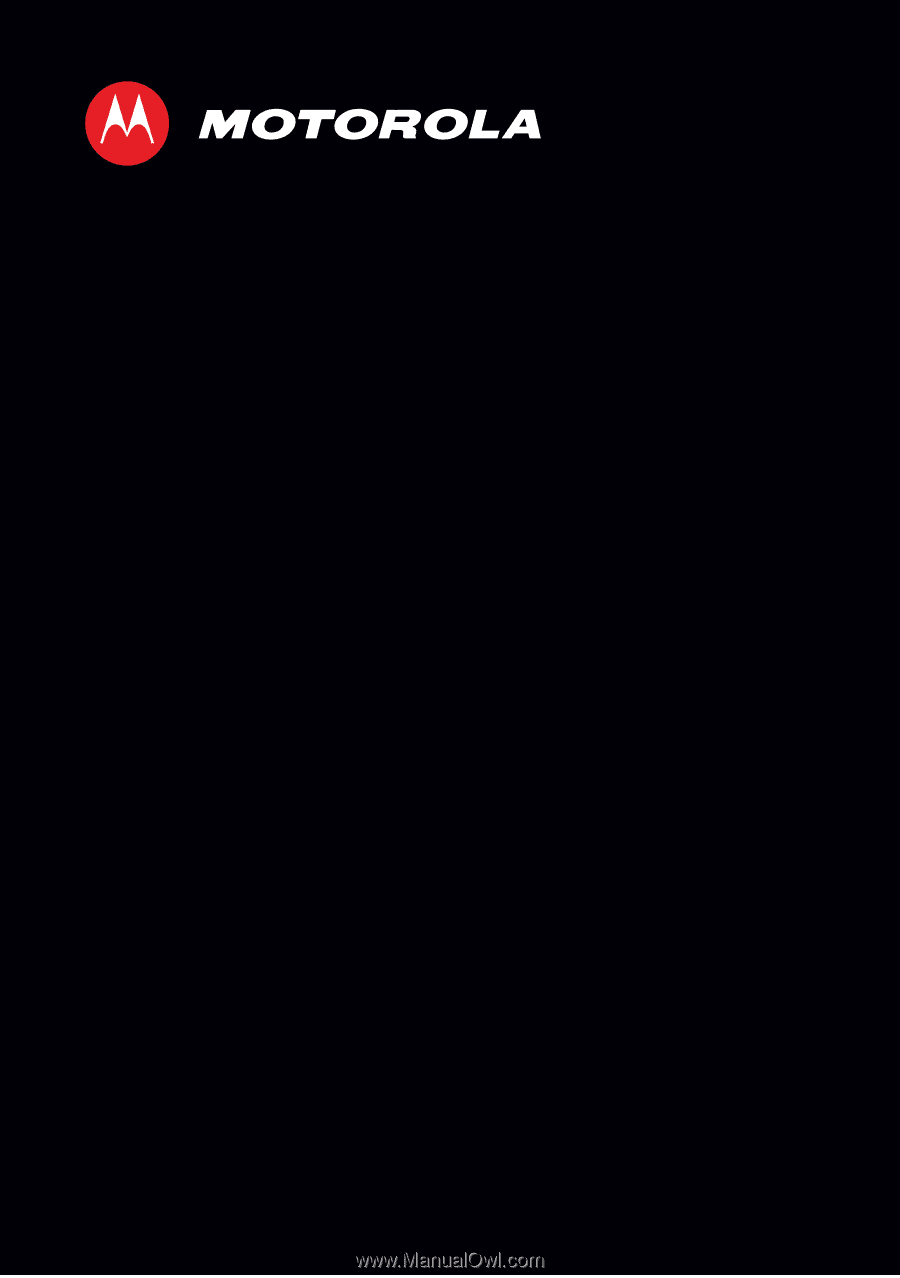
MOTOROLA
DEFY
TM
XT
XT555C
EN