Motorola DEFY XT User Guide - Page 13
touch, touch and, flick, Personalize
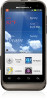 |
View all Motorola DEFY XT manuals
Add to My Manuals
Save this manual to your list of manuals |
Page 13 highlights
• To open shortcuts or widgets, touch them. Touch Home to return to the home screen. When you open shortcuts or widgets, touch Menu for options. • To move or delete shortcuts or widgets, touch and hold them until you feel a vibration, then drag it to another spot, another panel, or at the top. In lists like Contacts, touch and hold list items for options. • To add shortcuts, widgets, or wallpaper, touch and hold an empty spot until you see the menu. You can also add a folder to organize your shortcuts. • To show more panels, drag or flick right or left. Touch Home to show panel thumbnails. In lists like Contacts, drag or flick to scroll. To change your ringtone, display brightness, and more, touch Menu > Settings > Sound or Display. For details, see "Personalize" on page 17. Tip: From the home screen, touch Menu > Themes to design different home screens for Work, Home, or Weekend. Your changes are stored in each profile. Home screen & apps 11















