Motorola DEFY XT User Guide - Page 45
Wi-Fi modes, Mobile networks - drivers
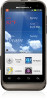 |
View all Motorola DEFY XT manuals
Add to My Manuals
Save this manual to your list of manuals |
Page 45 highlights
> Scan for devices (or Bluetooth, if it is off). Touch a device that your phone found, to connect it. • To connect Wi-Fi networks, touch Menu > Settings > Wireless & networks > Wi-Fi settings (then touch Wi-Fi, if it is off). Touch a network that your phone found, to connect it. • To use a cable connection, connect your phone's micro USB port to a standard USB port on your computer, then use a computer program to transfer files to and from your phone's memory card. Your phone supports microSD cards up to 32GB. On your phone, flick down the status bar and touch to enable your phone's memory card. You can download your phone's driver files from www.motorola.com/support. Wi-Fi modes For those who like to get a bit more technical, your phone supports the following Wi-Fi modes: 802.11b, g, n. Mobile networks You should not need to change any network settings. Contact your service provider for help. From the home screen, touch Menu > Settings > Wireless & networks > Mobile networks to show Connections 43















