Motorola DEFY XT User Guide - Page 26
Favorites, Storage & transfer
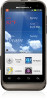 |
View all Motorola DEFY XT manuals
Add to My Manuals
Save this manual to your list of manuals |
Page 26 highlights
Favorites For quick access to a favorite contact, open the contact, then touch the star next to their name. To show your favorites, touch Dialer and touch Favorites at the top. To add a shortcut to your favorites, touch and hold a blank spot on your home screen, then touch Folders > Starred contacts. You can also add a shortcut for an individual contact: Touch and hold a blank spot on your home screen, then choose Shortcuts > Contact. Storage & transfer When you create a new contact, your phone asks if you want to store it in your Google™ account, or phone memory. Contacts in both places appear in your Contacts list, but if you change phones: • Contacts in your Google account can download when you log into your Google account on a new Android™ device. You can open these contacts from any computer at contacts.google.com. • Contacts in your phone memory stay in your old phone, unless you export them. To import or export contacts between your phone memory and a memory card, touch Dialer > Contacts, then touch Menu > Import/Export. 24 Contacts















