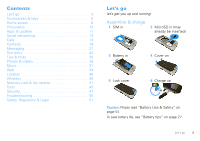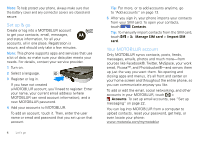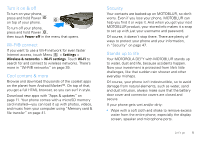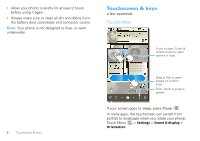Motorola DEFY User Guide - Page 10
Home screen, Quick start: Home screen, Use & change your home screen, Phone Status, Widgets, Shortcuts - review
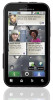 |
View all Motorola DEFY manuals
Add to My Manuals
Save this manual to your list of manuals |
Page 10 highlights
Home screen quick access to the things you need most Quick start: Home screen 3G 11:35 Next Rugby match this Sun. @Park Dist. Field 3pm 9:22 PM 4 Phone Status Notifications Flick this bar down for details. Keith Horak Opening night movie, special ... 3 minutes ago Kristin Cullen Are you going to core conditioning @ 5:30 tonight? 2 minutes ago Market Browser Widgets Touch to open. Touch & hold to move or delete. Flick left or right to open more panels. Shortcuts Jump to apps, contacts, and more. Open the app menu. The home screen gives you all your latest information in one place. It's what you see when you turn on the phone or touch Home from a menu. 8 Home screen Use the widgets, shortcuts, and panels to show what's important to you-whether it's home, work or play. Use & change your home screen On your home screen, shortcuts are icons that open your favorite apps, web bookmarks, contacts, mail labels, or music playlists. Widgets show you news, weather, messages, and other updates. Flick the home screen left or right to open other panels of shortcuts and widgets. • To open something, touch it. Touch Home to return to the home screen. Tip: When you open a widget, touch Menu to show any options or settings (you can choose accounts for Messages, Happenings, or Calendar widgets). There's more about social networking widgets in "View account updates & features" on page 13 and "Update your status" on page 13. • To resize Motorola widgets, touch and hold it until you feel a vibration, then release. Drag a corner to resize. 08 THURSDAY JULY 3:00 pm to 4:00 pm +2 more Team Meeting: Design Review 1:30 pm to 2:30 pm Lunch with Ray Smith 5th and Broadway 2:00 pm to 3:00 pm Business Plan discussion with team 3:00 pm to 4:00 pm +2 more Team Meeting: Design Review 1:30 pm to 2:30 pm Lunch with Ray Smith