Motorola DEFY User Guide - Page 20
Contacts, Quick start: Contacts, Transfer contacts - sim card
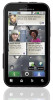 |
View all Motorola DEFY manuals
Add to My Manuals
Save this manual to your list of manuals |
Page 20 highlights
Contacts contacts like you've never had before Quick start: Contacts Find it: Contacts Contacts: A-Z Contacts: All contacts Arthur Baudo Barry Smyth Jim Somers View Flick the list left or right to change views. Add a contact. Group Touch to choose which group to show. Kat Bleser Kristin Cullen Touch a contact to open details. Touch & hold to send email, delete, and more. Mary Morgan To edit a contact, open it and touch Menu > Edit. Tip: To search the list, touch Search , then type a name. When you flick or drag this list, a scroll button appears on the right. Drag the scroll button to move the list faster. 18 Contacts Transfer contacts Your MOTOBLUR™ account merges your contacts from your social networking and email accounts into one phonebook. All you need to do is add your accounts to MOTOBLUR, and it will handle the rest! • To add your social networking accounts, see "Add accounts" on page 13. • To add your email accounts, see "Set up messaging" on page 22. Tip: If you add a Corporate Sync account, you can send messages to your coworkers, even if you don't have them stored in your contacts. • To import contacts from your SIM card (if that didn't happen automatically), touch > Manage SIM card > Import SIM card. • To transfer contacts stored only on your old phone, go to www.motorola.com/TransferContacts. • To transfer contacts from anything else, export them into a .CSV file on a computer. Then, log into your MOTOBLUR account and import the .CSV file at www.motorola.com/mymotoblur. Tip: For more help with transferring contacts, go to www.motorola.com/TransferContacts.















