Motorola DEFY User Guide - Page 49
Security, Quick start: Security
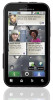 |
View all Motorola DEFY manuals
Add to My Manuals
Save this manual to your list of manuals |
Page 49 highlights
TTY You can use your phone in TTY mode with standard teletype machines. Touch Menu > Settings > Call settings > TTY mode and select the mode you need: • TTY full: Type and read text on your TTY device. • TTY HCO: Hearing-Carry-Over-type text on your TTY device and listen to voice replies on your phone's speaker. • TTY VCO: Voice-Carry-Over-speak into your phone and read text replies on your TTY device. Note: You'll need a cable/adapter to connect your TTY device to the headset jack on your phone. Refer to your TTY device guide for mode and usage information. Apps Want more? No problem. Android Market™ provides access to thousands of apps, and many provide useful accessibility features. Find it: > Market Security help keep your phone safe Quick start: Security Find it: Menu > Settings > Location & security You have lots of ways to keep your phone safe. Location & security settings Security Screen lock Display a screen preventing accidental touches Security lock SIM card lock Set up SIM card lock Passwords Visible passwords Show password as you type Credential storage Use secure credentials You'll need to slide the "unlock" icon when you turn on your screen. You'll enter a code when you turn on your screen. Set SIM card lock and change SIM PIN. If you lose your phone, you can log into your MOTOBLUR account from a computer to locate your phone or clear the data on it: www.motorola.com/mymotoblur. Security 47















