Motorola DEFY User Guide - Page 48
Find it, Touchscreen, Call volume, Position, Settings, Sound & display, Brightness
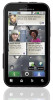 |
View all Motorola DEFY manuals
Add to My Manuals
Save this manual to your list of manuals |
Page 48 highlights
Display brightness Find it: Menu > Brightness > Settings > Sound & display Uncheck Automatic brightness to set your own level. Touchscreen & keys You can hear or feel when you touch the touchscreen. Touch Menu > Settings > Sound & display: • Touchscreen: To hear screen touches (click), select Audible selection. • Keys: To feel screen keypad touches (vibrate), select Haptic feedback. Messages Create, send, and receive text messages, IMs, email, and more, all in one place. Find it: > Messaging > Universal inbox To make text entry even easier, you can use features like auto-complete, auto-correct, and auto-punctuate-touch Menu > Settings > Language & keyboard. Of course if you don't want to type at all, then use your voice-touch on the touchscreen keypad. Hearing aids To help get a clear sound when using a hearing aid or cochlear implant, your phone may have been rated for use with hearing aids. If your phone's box has "Rated for Hearing Aids" printed on it, then please read the following guidance. Note: Ratings are not a guarantee of compatibility (see "Hearing Aid Compatibility with Mobile Phones" on page 58). You may also want to consult your hearing health professional, who should be able to help you get the best results. • Call volume: During a call, press the side volume keys to set a call volume that works for you. • Position: During a call, hold the phone to your ear as normal, and then rotate/move it to get the best position for speaking and listening. 46 Tools















