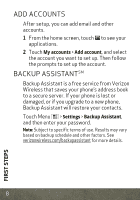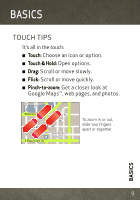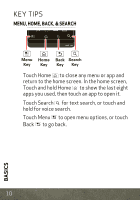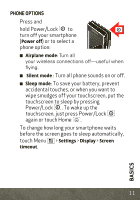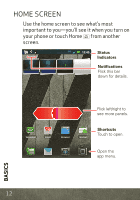Motorola DROID 3 Quick Start Guide - Page 15
Customize Your Home Screen
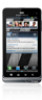 |
View all Motorola DROID 3 manuals
Add to My Manuals
Save this manual to your list of manuals |
Page 15 highlights
Customize Your Home Screen You can add widgets, apps, wallpapers, an d more to your home screen. Flick the home screen left or right to see other panels of shortcuts and widgets. ■ To open something, touch it. Touch Home to return to the home screen. ■ You can resize some widgets. Just touch and hold a corner until you feel a vibration, then drag. 8 THU JUL 3pm Budget Meeting ■ To add something or change your wallpaper, touch and hold an empty spot until you see the Add to Home screen menu. ■ To move or delete something, touch and hold it until you feel a vibration, then drag it to another spot, another panel, or the trash at the top of the screen. BASICS 13

13
BASICS
Customize Your Home Screen
You can add widgets, apps, wallpapers, an d
more to your home screen.
Flick the home screen left or right to see other
panels of shortcuts and widgets.
■
To open something, touch it.
Touch Home
to return to the home
screen.
■
You can resize
some widgets.
Just touch and
hold a corner
until you feel a
vibration, then
drag.
■
To add
something or change your wallpaper,
touch and hold an empty spot until you
see the
Add to Home screen
menu.
■
To move or delete something, touch and
hold it until you feel a vibration, then drag
it to another spot, another panel, or the
trash at the top of the screen.
8
3pm
Budget Meeting
THU
JUL
3p
m
Bu
dget Meeting
THU
JUL