Motorola DROID 3 Quick Start Guide - Page 35
Bluetooth®
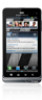 |
View all Motorola DROID 3 manuals
Add to My Manuals
Save this manual to your list of manuals |
Page 35 highlights
CONNECTIONS CONNECTIONS BLUETOOTH® TURN ON BLUETOOTH Touch Menu > Settings > Wireless & networks > Bluetooth. PAIR A BLUETOOTH HEADSET WITH YOUR PHONE To connect with a new device, you need to pair with it. You only need to do this once for each device-to connect again, just turn on the device. 1 Make sure the device you are pairing with is in discoverable mode. Note: Refer to the guide that came with the device for details. 2 Touch Menu > Settings > Wireless & networks > Bluetooth settings. 3 Touch Bluetooth to turn on and scan. If Bluetooth power is already on, touch Scan for devices. 4 Touch a device to connect. 33 CONNECTIONS

33
CONNECTIONS
CONNECTIONS
CONNECTIONS
BLUETOOTH®
TURN ON BLUETOOTH
Touch Menu
>
Settings
>
Wireless &
networks
>
Bluetooth
.
PAIR A BLUETOOTH HEADSET WITH YOUR
PHONE
To connect with a new device, you need to
pair with it. You only need to do this once for
each device—to connect again, just turn on
the device.
1
Make sure the device you are pairing with
is in discoverable mode.
Note:
Refer to the guide that came with the device for
details.
2
Touch Menu
>
Settings
>
Wireless &
networks
>
Bluetooth settings
.
3
Touch
Bluetooth
to turn on and scan. If
Bluetooth power is already on, touch
Scan
for devices
.
4
Touch a device to connect.














