Motorola DROID RAZR HD DROID RAZR HD / MAXX HD - User Guide - Page 11
Redecorate your home
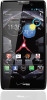 |
View all Motorola DROID RAZR HD manuals
Add to My Manuals
Save this manual to your list of manuals |
Page 11 highlights
Tips & tricks • Pages: To show other pages of shortcuts and widgets, swipe the home screen left. To delete pages from your home screen, tap Home , tap and hold a page, then drag it up to Remove. • Uninstall: To uninstall apps, tap Apps , tap and hold an app, then drag it to More options and choose Uninstall (if available). • Quick settings: To quickly change common smartphone settings, swipe the home screen right to go to Quick settings. To learn more about each setting, tap in the upper right. Redecorate your home Customize the way your home screen looks, and give yourself quick access to your favorite things: • Change wallpaper: Tap and hold an empty spot on your home screen to choose your wallpaper. • Create shortcut folders: To create a folder of shortcuts on your home screen, tap and hold a shortcut, then drop it on top of another shortcut. You can create a folder of apps to use when you have spare time, when you want music, or when you need to contact people-whatever goes together for you. Play Music Play Books Play Music Play Bookks • Add widgets & shortcuts: Tap Apps , APPS WIDGETS tap and hold the app or widget, then drag it to Favorites 12345 ADD/REMOVE one of your home screen pages. To see all your apps and widgets, swipe the app screen to the left, or tap APPS or WIDGETS at the top. To see your Favorites tap , then tap ADD/REMOVE to edit your favorite apps. Tip: Some apps include special widgets. To download apps, tap Apps > Play Store. 10 Home screen & apps















