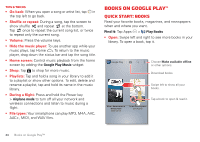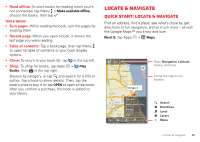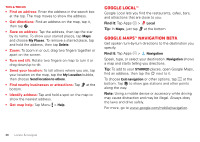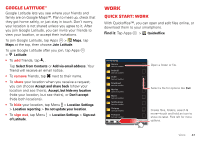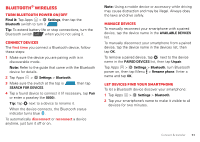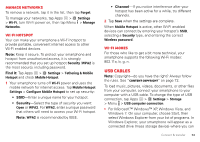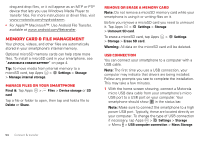Motorola DROID RAZR HD DROID RAZR HD / MAXX HD - User Guide - Page 50
Calendar
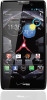 |
View all Motorola DROID RAZR HD manuals
Add to My Manuals
Save this manual to your list of manuals |
Page 50 highlights
Calendar Show events stored on your smartphone and in your online calendars, all together in one place. Find it: Tap Apps > Calendar • Change the view: Tap the date at the top left to choose Day, Week, Month, or Agenda. To set your default view, tap Menu > Settings > General settings > Default view. To go to a date, tap Menu > Go to date. December 2012 View Options Sun Mon Tue Wed Thu Fri Sat 25 26 27 Ne2w8 eve2n9t 30 1 Menu Go to date 2 3 4 Ref5resh 6 7 8 Search 9 10 11 12 13 14 15 Calendars to display Settings 16 17 18 19 20 21 22 Event colors indicate different 23 24 25 26 27 28 29 calendars. 30 31 1 2 3 4 5 Scroll • Add events: From any view, tap Menu > New event, enter event details, then tap SAVE. • Show, edit, or delete events: Tap an event to open it, then tap edit or delete . • Show, hide, or add calendars: Tap Menu > Calendars to display to show or hide calendars from your Google™ account. You can use a computer to add or remove calendars on your Google account at www.google.com/calendar. Where are events stored and changed? Your smartphone can store your events in your Google account or on your smartphone: Tap Menu > Settings > General settings > Default calendar. Tip: Add a Calendar widget to your home screen. Tap Apps > WIDGETS, then tap and hold the Calendar widget to add it to your home screen. Work 49