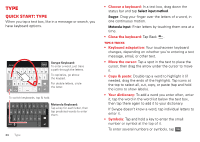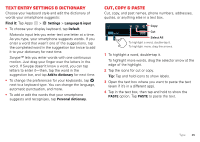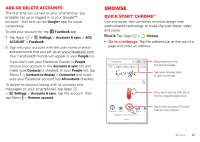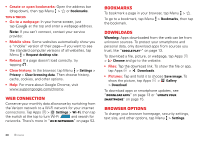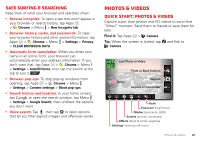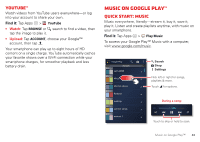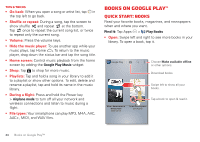Motorola DROID RAZR HD DROID RAZR HD / MAXX HD - User Guide - Page 40
Safe surfing & searching, Photos & videos, Quick start: Photos & Videos
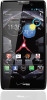 |
View all Motorola DROID RAZR HD manuals
Add to My Manuals
Save this manual to your list of manuals |
Page 40 highlights
Safe surfing & searching Keep track of what your browser and searches show: • Browse incognito: To open a tab that won't appear in your browser or search history, tap Apps > Chrome > Menu > New Incognito tab. • Browser history, cache, and passwords: To clear your browser history and other saved information, tap Apps > Chrome > Menu > Settings > Privacy > CLEAR BROWSING DATA. • Automatic form completion: When you enter your name in an online form, your browser can automatically enter your address information. If you don't want that, tap Apps > Chrome > Menu > Settings > Autofill forms, then tap the switch at the top to turn it OFF . • Browser pop-ups: To stop pop-up windows from opening, tap Apps > Chrome > Menu > Settings > Content settings > Block pop-ups. • Search history and location: In your home screen, tap to open the search window, tap Menu > Settings > Google Search, then uncheck the options you don't want. • Voice search: Tap , then tap to open options that let you filter explicit images and offensive words. Photos & videos Quick start: Photos & Videos Capture super clear photos and HD videos to savor that "Wow!" moment. Send them to friends or save them for later. Find it: Tap Apps > Camera Tip: When the screen is locked, tap and flick to Camera. Last Photo or Video Front or Back Camera Zoom Capture Camera or Camcorder Flash Exposure (brightness) Modes (panorama, HDR) Scenes (portrait, landscape) Effects (black & white, negative) Settings (resolution & more) Photos & videos 39