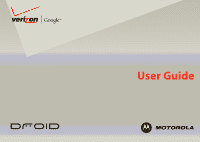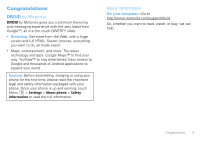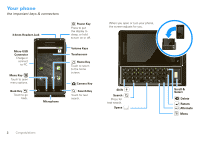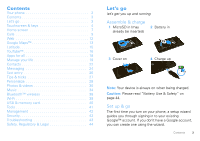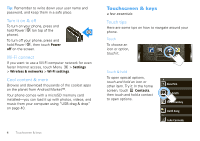Motorola DROID User Guide- Verizon
Motorola DROID Manual
 |
View all Motorola DROID manuals
Add to My Manuals
Save this manual to your list of manuals |
Motorola DROID manual content summary:
- Motorola DROID | User Guide- Verizon - Page 1
User Guide - Motorola DROID | User Guide- Verizon - Page 2
- Motorola DROID | User Guide- Verizon - Page 3
entertainment, and more. The latest technology and apps. Google Maps™ to find your way. phone. Once your phone is up and running, touch Menu > Settings > About phone > Safety information to read the full information. More information On your computer-Go to http://www.motorola.com/support/droid - Motorola DROID | User Guide- Verizon - Page 4
Headset Jack Micro USB Connector Charge or connect to PC. Menu Key Touch to open menu options. Back Key Touch to go back. Messaging Market Phone Contacts Browser Maps Microphone Power Key Press to put the display to sleep, or hold to turn on or off. Volume Keys Touchscreen Home Key - Motorola DROID | User Guide- Verizon - Page 5
MicroSD in (may already be inserted) 2 Battery in 3 Cover on 4 Charge up 3H Note: Your device is always on when being charged. Caution: Please read "Battery Use & Safety" on page 44. Set up & go The first time you turn on your phone, a setup wizard guides you through signing in to your existing - Motorola DROID | User Guide- Verizon - Page 6
user name and password, and keep them in a safe place. Turn it on & off To turn on your phone, press and hold Power (on top of the phone). To turn off your phone Browse and download thousands of the coolest apps on the planet from Android Market™. Your phone comes with a microSD memory card installed - Motorola DROID | User Guide- Verizon - Page 7
Z. Flick To scroll through a list or move quickly, flick across the touchscreen (drag quickly and release). Tip: When you flick a long list, touch the screen to stop it from scrolling. Zoom Get close any menu or app and return to the home screen. In the home screen, touch and Touchscreen & keys 5 - Motorola DROID | User Guide- Verizon - Page 8
apps you used, then touch an app to open it. Touch Search voice search. for text search, or touch and hold for Touch Menu to open menu options, or touch Back to go back. Sleep & wake up To save your battery lock" on page 42. To unlock the screen, press Power or open the phone. Then, drag to the - Motorola DROID | User Guide- Verizon - Page 9
this: Status Indicators Status Bar Touch & drag this bar down to check notifications. Messaging Market Phone Contacts Browser Maps Shortcuts Touch to open. Applications Tab Drag up to see all your apps. Note: Your home screen might look a little different. The home screen extends beyond what - Motorola DROID | User Guide- Verizon - Page 10
the home screen. Or, touch Menu > Add > Shortcuts. Apps Your phone comes with some apps already, and you can download and install more. To open an app, touch it. App menu All the apps on your phone, including the apps that came with your phone, and Messaging Market the ones you download and - Motorola DROID | User Guide- Verizon - Page 11
voicemail message 3G (fastest data) flight mode battery (charging) speakerphone active Tip: To see today's date, touch and hold the status bar at the top of the screen. Calls it's good to talk Quick start: Calls Dialing options Find it: Phone Phone Call log Contacts Favorites 1 4 GHI 2 ABC - Motorola DROID | User Guide- Verizon - Page 12
To use the speakerphone, touch Speaker. Note: Using a mobile device or accessory while driving may cause distraction and may be illegal. Always obey the laws touch Dialpad. Add call Bluetooth End Mute Dialpad Speaker Recent calls Find it: Phone > Call log • To call a number, touch it. • To send - Motorola DROID | User Guide- Verizon - Page 13
can switch back and forth between the two calls by touching . Your phone number Find it: Menu > Settings > About phone > Status > My phone number Emergency calls Note: Your service provider programs one or more emergency phone numbers (such as 911 or 112) that you can call under any circumstances - Motorola DROID | User Guide- Verizon - Page 14
service provider. Connect Your phone uses the mobile phone network (over the air) to connect to the Web automatically. 12 Web Note: Your service provider Ohio Wings Zoom In/Out Select links When you touch a link, your phone outlines it and goes to that page. If you touch Baseball Dayton Team - Motorola DROID | User Guide- Verizon - Page 15
and hold the link, your phone shows options, like Open in new window or Bookmark link. ™ where you are, where you're going Note: This feature is not available in all areas. Check with your service provider. Quick start: Google Maps Where am I? Where do I want to go? Don't worry-let Google Maps™ - Motorola DROID | User Guide- Verizon - Page 16
map mode" on page 14. Set your location sources Set your phone to determine your location using GPS satellite signals (highly accurate, but uses battery power) or using the mobile network (less accurate, but conserves battery power). To set your location, touch Menu > Settings > Location & security - Motorola DROID | User Guide- Verizon - Page 17
on the roads as color-coded lines. Latitude where are your friends & family? Note: This feature is not available in all areas. Check with your service provider. Join Latitude See where your friends and family are on Google Maps™. Plan to meet up, check that your parents got home safely, or - Motorola DROID | User Guide- Verizon - Page 18
invites them to sign in to Latitude with their Google account. To remove friends: 1 Touch Menu > Latitude to show your friend's list, then touch a friend in your list. 2 Touch Remove. Share location When you receive a request to share location details you can choose to: • Accept and share back-see - Motorola DROID | User Guide- Verizon - Page 19
Don't have a YouTube account? Click here to create one" link. If you already have a YouTube account, enter your user name and password, and touch Sign in. 2 For a new account, enter a user name, complete the fields, then touch I accept. Upload videos Find it: Menu > Upload 1 Touch the video you want - Motorola DROID | User Guide- Verizon - Page 20
. Follow the on-screen instructions. To see the download progress, open the notifications window. 18 Apps for all After you download an app, the icon for that app appears on the app menu (see "Apps" on page 8). Manage & restore apps To manage your apps, from your phone's home screen touch Menu - Motorola DROID | User Guide- Verizon - Page 21
Motorola, Inc., and Verizon Wireless are not responsible for your use of those applications or information you choose to submit or share with others. Specific terms and conditions, terms of use, and privacy policies apply to those applications and services. Please review carefully any and all terms - Motorola DROID | User Guide- Verizon - Page 22
up an account Find it: > Email The email setup wizard will guide you through setting up your email account. 20 Manage your life Tip: To get your Microsoft Outlook mail on your mobile phone, see "Synchronize with Microsoft™ Office Outlook™" on page 21. Create - Motorola DROID | User Guide- Verizon - Page 23
Google apps information you want to keep up to date. Select apps to synchronize 1 Touch Background data. Tip: To save battery power do phone can synchronize emails, and events with your Microsoft™ Exchange server. Find it: Menu > Settings > Accounts & sync > Add account > Corporate 1 Enter your user - Motorola DROID | User Guide- Verizon - Page 24
configured your corporate account, you can start the Corporate calendar app to view, add, and manage your corporate calendar appointments text, or email the user. 22 Contacts Contacts contacts like you've never had before Quick start: Contacts Find it: Contacts Phone A Call log Contacts - Motorola DROID | User Guide- Verizon - Page 25
Select the account to save the contact to, then type the contact name and details. Edit contact Google [email protected] Given name Family name Phone Home Phone Touch + to add another entry. Touch - to remove this entry. Email To see more details, flick up. Home Done Email Revert When you're - Motorola DROID | User Guide- Verizon - Page 26
Fred Vescio John Haddon is calling t... 4:11 PM The Kenton Review The Kenton Review Newslett... 3:40 PM Steven Sherer Steven Sherer also commen... 9:57 . Some file formats can be converted to HTML for faster viewing, and your phone will show a button that says Get HTML version. Tip: To send and - Motorola DROID | User Guide- Verizon - Page 27
your picture. Friends list Friends list [email protected] on android phone Hey what's up? Jen Alfred offline Touch to change your status : Your IM options will depend on your IM provider. To browse instant messaging apps from your computer, go to http://www.android.com/market. Voicemail When you have - Motorola DROID | User Guide- Verizon - Page 28
languages, and see the dictionary of terms you've used, from the home screen, touch Menu > Settings > Language & keyboard. Touchscreen keypad When your phone is closed, you can open a display keypad by touching a text field. To close the keypad, touch Back . Text Entry Touch to open the touchscreen - Motorola DROID | User Guide- Verizon - Page 29
Tip: Instead of entering text manually, you can touch the microphone key and simply speak the words. Your phone will convert your spoken words to text. (May not apply to all apps that require text entry.) Note: You must set Orientation to on to use this feature-touch Menu > Settings > Sound & - Motorola DROID | User Guide- Verizon - Page 30
tips Want to extend your battery life? Try these: • To turn off automatic applications sync, touch Menu > Settings > Accounts & To personalize your ringtones: Find it: Menu > Settings > Sound & display > Phone ringtone or Notification ringtone To set your vibrate options: Find it: Menu > Settings > - Motorola DROID | User Guide- Verizon - Page 31
, touch Menu > Settings > Sound & display > Orientation. • To set animation, touch Menu > Settings > Sound & display > Animation. Note: Some apps are designed so that your phone can "animate" them by rotating, fading, moving, and stretching one or more images. Quick launch shortcuts To set keyboard - Motorola DROID | User Guide- Verizon - Page 32
Photos & videos see it, capture it, share it! Photos Take & share photos Take that family photo, and post it online for everyone to see. Note: To get the clearest photos, wipe the lens clean with a soft, dry cloth before you take a photo. Find it: Press Camera Thumbnail of Last Photo Touch to view. - Motorola DROID | User Guide- Verizon - Page 33
options Flash mode White balance Color effect Picture size Picture quality Choose from Automatic, On, and Off. Compensate for color differences in different lighting. Set to Auto or, for greater precision, set to Incandescent or Fluorescent for indoor lighting or to Daylight or Cloudy for outdoor - Motorola DROID | User Guide- Verizon - Page 34
1 Touch and hold a photo, then touch Share. 2 Choose how you want to share-like Bluetooth, Email, or Messaging. Manage your photos Find it: > Gallery > Camera Touch and hold a photo, then: • To delete the photo, touch Delete. • To set the photo as a contact picture or wallpaper, touch More > - Motorola DROID | User Guide- Verizon - Page 35
Video options In the viewfinder, touch Menu the video menu: > Settings to open options Video quality Video duration Select Low if sending the video in an MMS message, High if storing the video on an SD card. Set the length of your video. Select 30 seconds if sending the video in an MMS/video - Motorola DROID | User Guide- Verizon - Page 36
need: • A Microsoft™ Windows™ PC or Apple™ Macintosh™ • A USB data cable. You need a memory card Your music is stored on your memory card. Your phone supports removable microSD memory cards. To make sure your memory card is installed, go to "Assemble & charge" on page 3. Tip: To see the available - Motorola DROID | User Guide- Verizon - Page 37
your phone showing the home screen, connect a Motorola micro USB data cable from your phone's micro USB port to a USB port on your computer. Your phone should connect the phone to a high power USB port. Typically, these are located directly on your computer. Note: Your phone supports Microsoft™ - Motorola DROID | User Guide- Verizon - Page 38
Find it: > Music Music Artists Albums Categories Touch to list songs or playlists. Songs Playlists Your music is stored by artists, albums, songs, and playlists. Touch a category, then touch the song or playlist you want to play. Touch Menu > Party shuffle to randomly play all your songs. - Motorola DROID | User Guide- Verizon - Page 39
Menu > Add to playlist. • Use as ringtone-Touch Menu > Use as ringtone. • Delete-Touch Menu > Delete. Hide, wake, turn off Touch Home to use another app. Your music continues to play. When you see in the status bar, a song is playing, flick down to see details. Touch the song to return - Motorola DROID | User Guide- Verizon - Page 40
to connect. For more information about Bluetooth wireless connections supported by this device, go to http://www.verizonwireless.com/bluetooth : To extend battery life, turn Bluetooth power off when not in use. Connect new devices Note: This feature requires an optional accessory. To connect with - Motorola DROID | User Guide- Verizon - Page 41
list. Disconnect devices To automatically disconnect your phone from a paired device, simply turn off the device. To manually disconnect your phone from a paired device, touch the Wi-Fi. > Settings > Wireless & networks Note: To extend battery life, turn off Wi-Fi power when not in use. Wi-Fi 39 - Motorola DROID | User Guide- Verizon - Page 42
, ringtones, and more, from your computer to your phone's memory card. 1 With a memory card inserted, and your phone showing the home screen, connect a Motorola micro USB data cable from your phone's micro USB port to a USB port on your computer. Your phone should show in the status bar. Note: You - Motorola DROID | User Guide- Verizon - Page 43
or format your memory card Before you remove or format your memory card you need to unmount it. Touch Menu > Settings > SD card & phone storage > Unmount SD card. To format your memory card, touch Format SD card. Warning: All data on your memory card will be deleted. Tools stay - Motorola DROID | User Guide- Verizon - Page 44
> Location & security security settings (uncheck to conserve battery) Screen unlock pattern Set unlock pattern Require pattern Must draw pattern to unlock screen Use visible pattern U Screen lock il f db k Note: You can make emergency calls on a locked phone (see "Emergency calls" on page 11 - Motorola DROID | User Guide- Verizon - Page 45
you forget your pattern or passcode, see your service provider. Troubleshooting we're here to help Crash recovery In the unlikely event that your phone stops responding to touches and key presses, try a quick reset. Remove the back cover and battery ("Assemble & charge" on page 3), then replace and - Motorola DROID | User Guide- Verizon - Page 46
and retry charging it; • If the message remains, contact a Motorola authorized service center. Important: Motorola's warranty does not cover damage to the phone caused by non-Motorola batteries and/or chargers. Warning: Use of a non-Motorola battery or charger may present a risk of fire, explosion - Motorola DROID | User Guide- Verizon - Page 47
W/kg, and when worn on the body, as described in this guide, is 1.50 W/kg. Body-worn measurements can differ, depending upon available accessories and regulatory requirements. The SAR information includes the Motorola testing protocol, assessment procedure, and measurement uncertainty range for this - Motorola DROID | User Guide- Verizon - Page 48
, including your wireless service provider, applications providers, Motorola, and other third parties providing services. Emergency Calls When on the phone for as long as the emergency responder instructs you. Performance Tips • Go outside and away from underground locations, covered vehicles, - Motorola DROID | User Guide- Verizon - Page 49
just like you would a landline phone. If you wear the mobile device on your body, always place the mobile device in a Motorola-supplied or approved clip, holder, holster, case, or body harness. If you do not use a body-worn accessory supplied or approved by Motorola, keep the mobile device and its - Motorola DROID | User Guide- Verizon - Page 50
products. Responsible driving practices can be found at www.motorola.com/callsmart (in English only). Operational Warnings Obey other hazard. For more information, see "Battery Use & Safety." Keep Your Mobile Device & Its Accessories Away From Small Children These products are not service center. 48 - Motorola DROID | User Guide- Verizon - Page 51
the product label. Motorola has not approved any changes or modifications to this device by the user. Any changes or modifications could void the user's authority to operate if not installed and used in accordance with the instructions, may cause harmful interference to radio communications. However - Motorola DROID | User Guide- Verizon - Page 52
and vibration Don't drop your phone. Motorola Limited Warranty for the United States and Canada Warranty What Does this Warranty Cover? Subject to the exclusions contained below, Motorola, Inc. warrants its mobile telephones ("Products"), Motorola-branded or certified accessories sold for use with - Motorola DROID | User Guide- Verizon - Page 53
Canada All Products: 1-800-461-4575 TTY 1-888-390-6456 You will receive instructions on how to ship the Products, Accessories or Software, at your expense, to a Motorola Authorized Repair Center. To obtain service, you must include: (a) a copy of your receipt, bill of sale or other comparable - Motorola DROID | User Guide- Verizon - Page 54
SHALL MOTOROLA BE LIABLE, WHETHER IN CONTRACT OR TORT (INCLUDING NEGLIGENCE) FOR DAMAGES IN EXCESS OF THE PURCHASE PRICE OF THE PRODUCT, ACCESSORY OR mobile phone, use only the original equipment battery model. 52 The ratings are not guarantees. Results will vary depending on the user's hearing - Motorola DROID | User Guide- Verizon - Page 55
accessories to any Motorola Approved Service Center in your region. Details of Motorola approved national recycling schemes, and further information on Motorola recycling activities can be found at: www.motorola.com/recycling Disposal of your Mobile Device Packaging & Product Guide Product - Motorola DROID | User Guide- Verizon - Page 56
your mobile device with one of the many Motorola Original handsfree accessories available today. • Position your mobile device within or other local emergency number in the case of fire, traffic accident, or medical emergencies (wherever wireless phone service is available). • Use your mobile - Motorola DROID | User Guide- Verizon - Page 57
or service names are the property of their respective owners. © 2010 Motorola, Inc. All rights reserved. Caution: Changes or modifications made in the radio phone, not expressly approved by Motorola, will void the user's authority to operate the equipment. Bluetooth ID: B015707 Manual Number - Motorola DROID | User Guide- Verizon - Page 58
56

User Guide