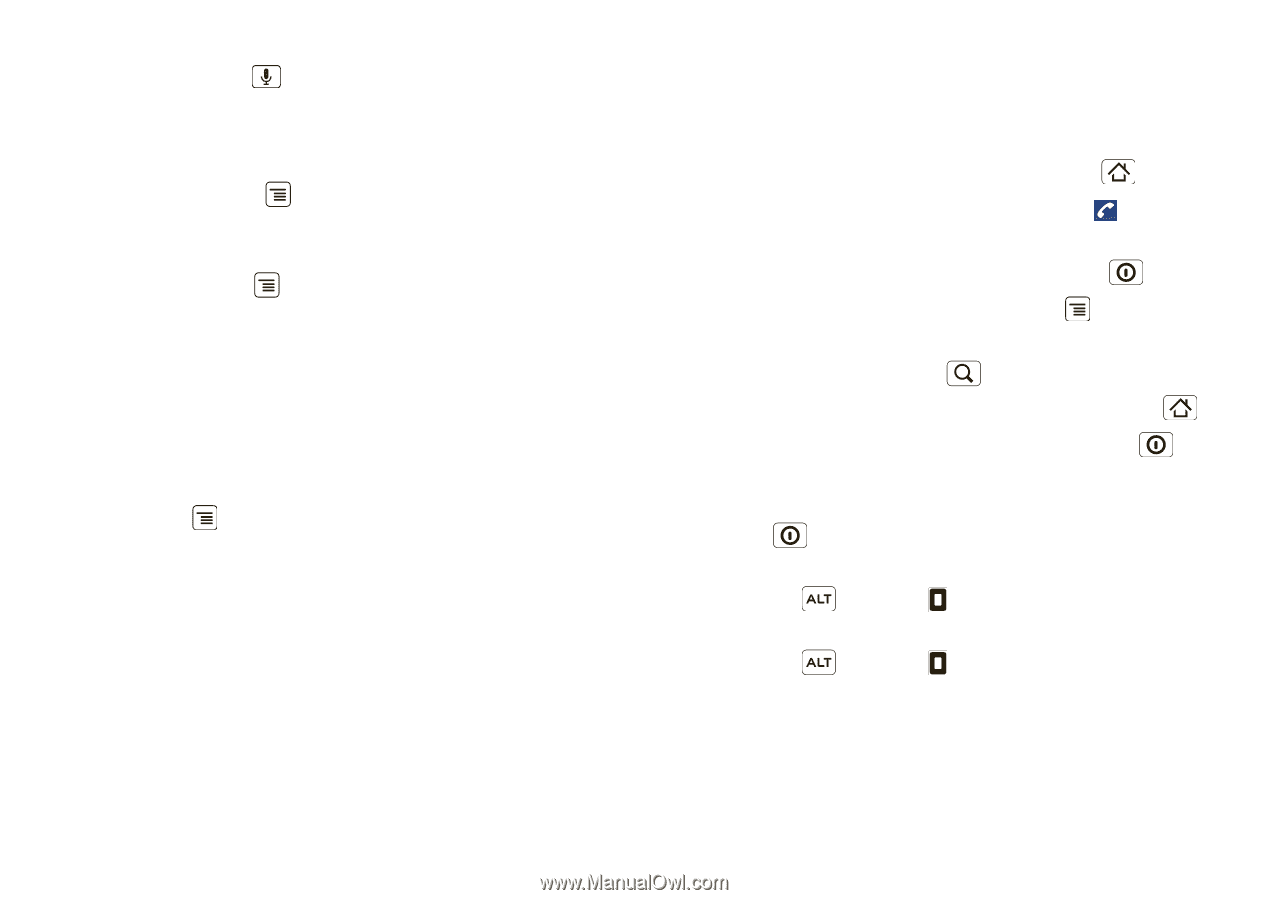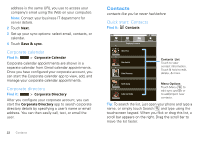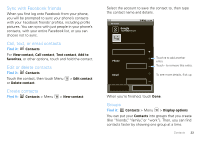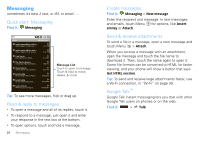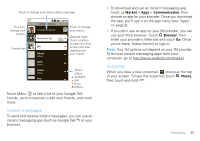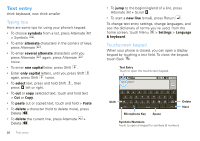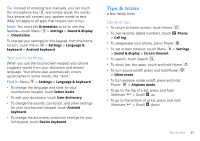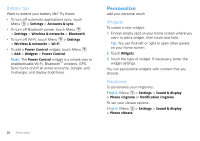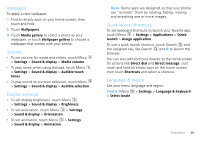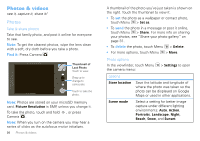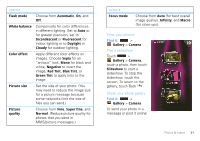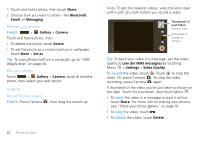Motorola DROID User Guide- Verizon - Page 29
Text entry settings, Tips & tricks, General tips - manual
 |
View all Motorola DROID manuals
Add to My Manuals
Save this manual to your list of manuals |
Page 29 highlights
Tip: Instead of entering text manually, you can touch the microphone key and simply speak the words. Your phone will convert your spoken words to text. (May not apply to all apps that require text entry.) Note: You must set Orientation to on to use this feature-touch Menu > Settings > Sound & display > Orientation. To change your settings for this keypad, from the home screen, touch Menu > Settings > Language & keyboard > Android keyboard. Text entry settings When you use the touchscreen keypad, your phone suggests words from your dictionary and chosen language. Your phone also automatically enters apostrophes in some words, like "dont." Find it: Menu > Settings > Language & keyboard • To change the language and style for your touchscreen keypad, touch Select locale. • To edit your dictionary, touch User dictionary. • To change the sounds, correction, and other settings for your touchscreen keypad, touch Android keyboard. • To change the automatic correction settings for your full keypad, touch Device keyboard. Tips & tricks a few handy hints General tips • To return to home screen, touch Home . • To see recently dialed numbers, touch Phone > Call log. • To sleep/wake your phone, press Power . • To set screen timeout, touch Menu > Settings > Sound & display > Screen timeout. • To search, touch Search . • To show last few apps, touch and hold Home . • To turn sound on/off, press and hold Power > Silent mode. • To turn airplane mode on/off, press and hold Power > Airplane mode. • To go to the top of a list, press and hold Alternate > Scroll up. • To go to the bottom of al list, press and hold Alternate > Scroll down. Tips & tricks 27