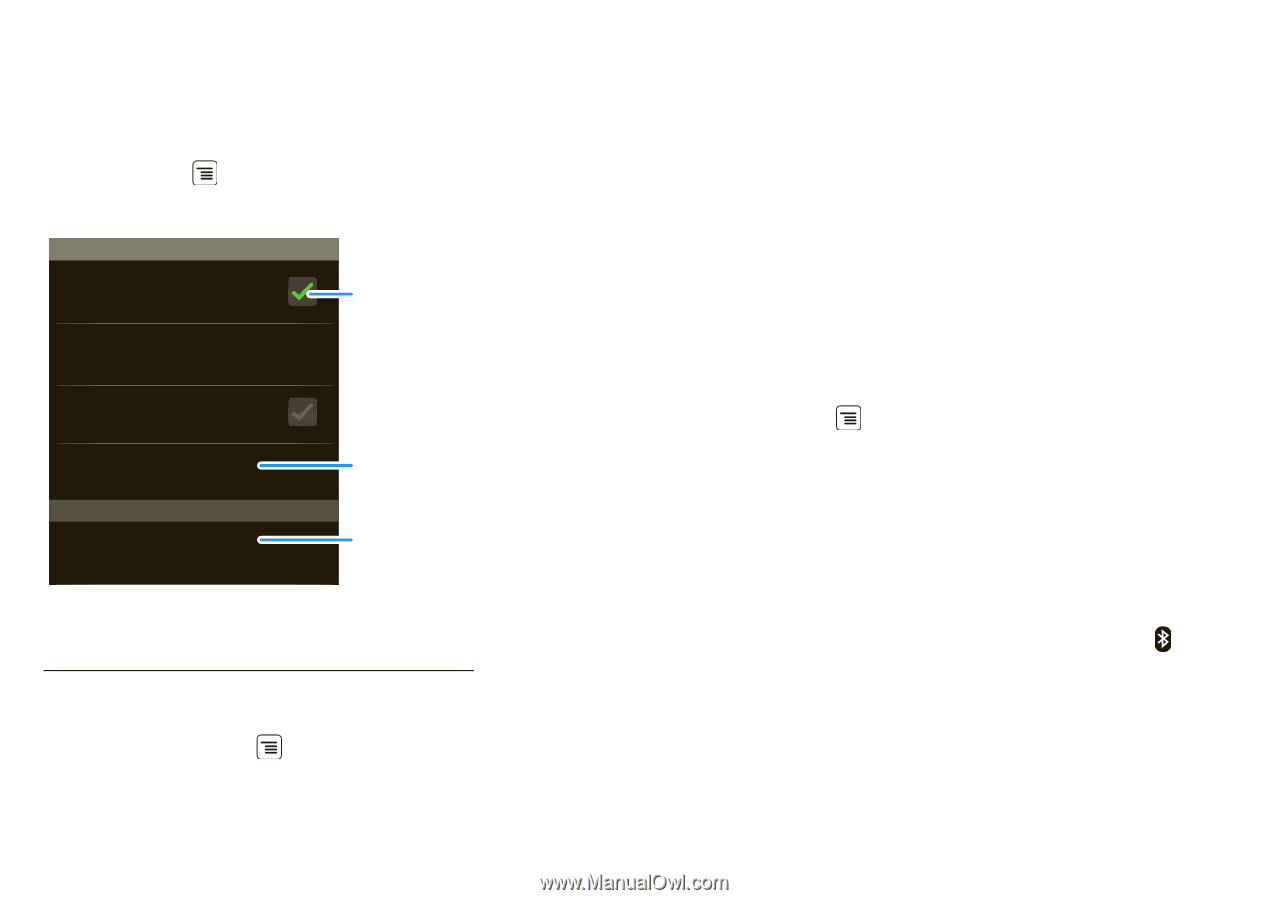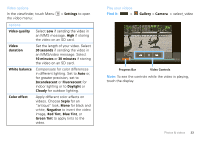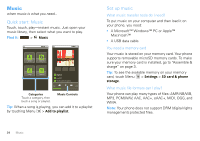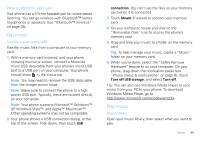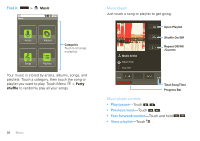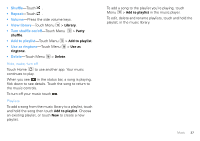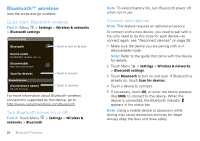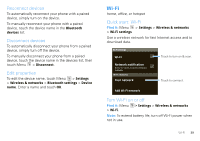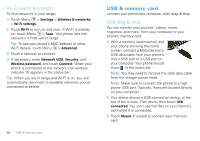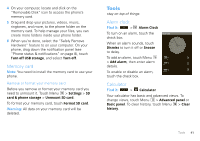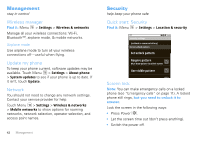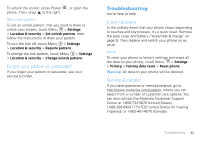Motorola DROID User Guide- Verizon - Page 40
Bluetooth™ wireless, Quick start: Bluetooth wireless, Turn Bluetooth power on or off
 |
View all Motorola DROID manuals
Add to My Manuals
Save this manual to your list of manuals |
Page 40 highlights
Bluetooth™ wireless lose the wires and go wireless Quick start: Bluetooth wireless Find it: Menu > Settings > Wireless & networks > Bluetooth settings Bluetooth settings Bluetooth Touch to turn on & scan. Device name (#########) 38.4 MHz Class 1.5 Discoverable Make device discoverable Scan for devices Touch to re-scan. Bluetooth devices (found device name) Pair with this device Touch to connect. For more information about Bluetooth wireless connections supported by this device, go to http://www.verizonwireless.com/bluetooth. Turn Bluetooth power on or off Find it: Touch Menu > Settings > Wireless & networks > Bluetooth. 38 Bluetooth™ wireless Note: To extend battery life, turn Bluetooth power off when not in use. Connect new devices Note: This feature requires an optional accessory. To connect with a new device, you need to pair with it. You only need to do this once for each device-to connect again, see "Reconnect devices" on page 39. 1 Make sure the device you are pairing with is in discoverable mode. Note: Refer to the guide that came with the device for details. 2 Touch Menu > Settings > Wireless & networks > Bluetooth settings. 3 Touch Bluetooth to turn on and scan. If Bluetooth is already on, touch Scan for devices. 4 Touch a device to connect. 5 If necessary, touch OK, or enter the device passkey (like 0000) to connect to the device. When the device is connected, the Bluetooth indicator appears in the status bar. Note: Using a mobile device or accessory while driving may cause distraction and may be illegal. Always obey the laws and drive safely.