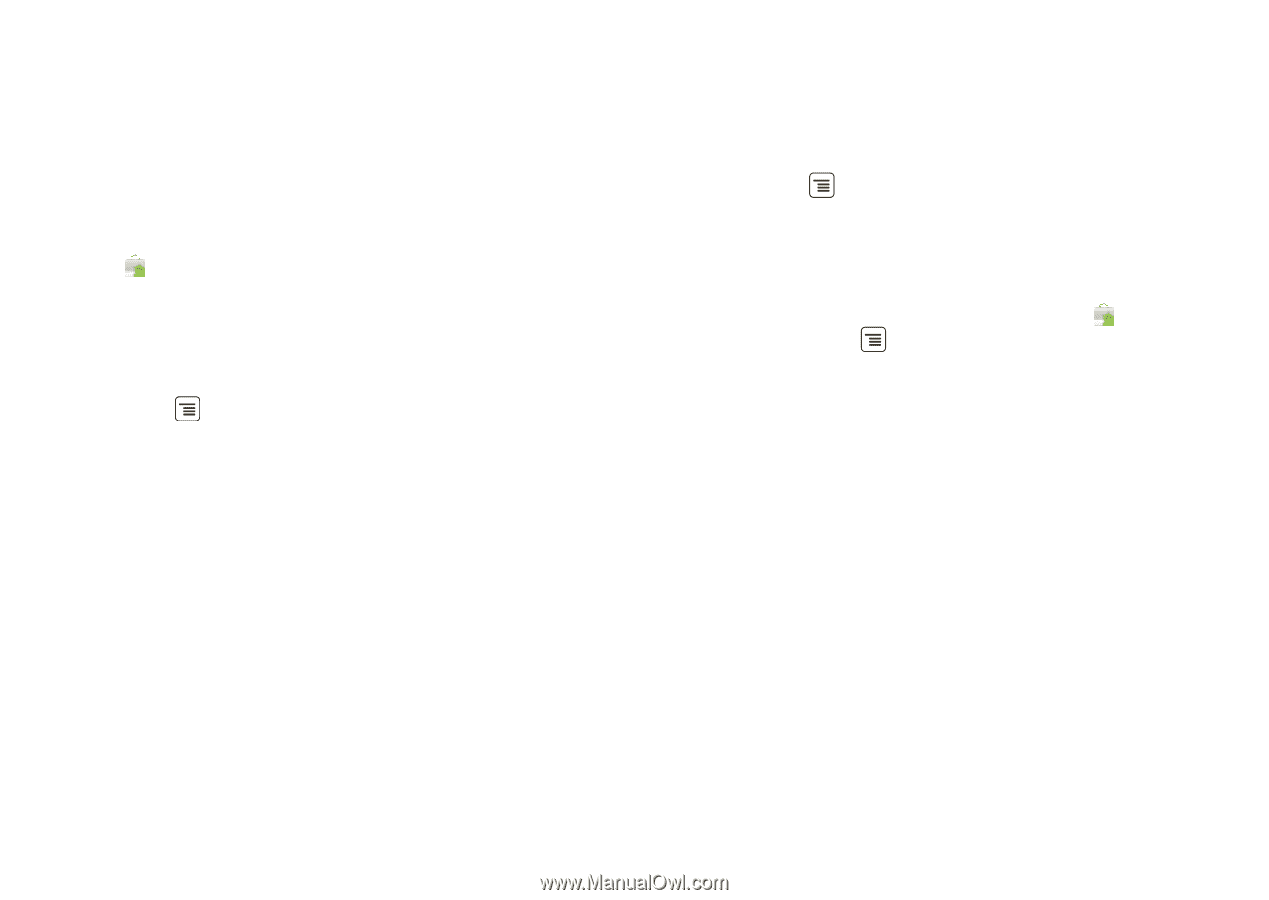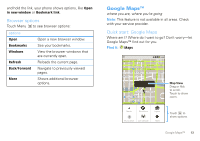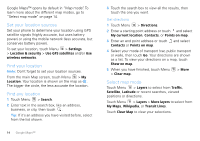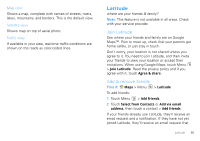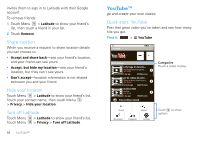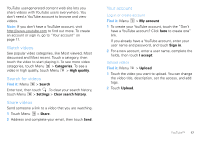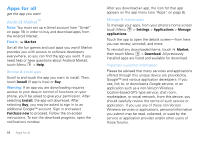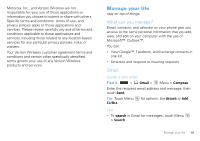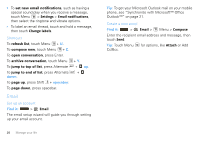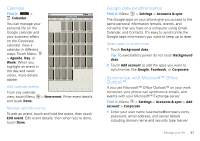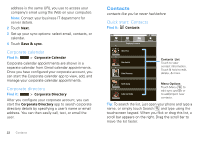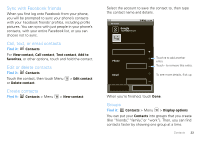Motorola DROID User Guide- Verizon - Page 20
Apps for all, Android Market™ - reviews
 |
View all Motorola DROID manuals
Add to My Manuals
Save this manual to your list of manuals |
Page 20 highlights
Apps for all get the app you want Android Market™ Note: You must set up a Gmail account (see "Gmail" on page 19) in order to buy and download apps from the Android Market. Find it: Market Get all the fun games and cool apps you want! Market provides you with access to software developers everywhere, so you can find the app you want. If you need help or have questions about Android Market, touch Menu > Help. Browse & install apps Scroll to and touch the app you want to install. Then, touch Install (if app is free) or Buy. Warning: If an app you are downloading requires access to your data or control of functions on your phone, you'll be asked to give your permission. After selecting Install, the app will download. After selecting Buy, you may be asked to sign in to an additional Google™ account. Sign in and select Purchase now to proceed. Follow the on-screen instructions. To see the download progress, open the notifications window. 18 Apps for all After you download an app, the icon for that app appears on the app menu (see "Apps" on page 8). Manage & restore apps To manage your apps, from your phone's home screen touch Menu > Settings > Applications > Manage applications. Touch the app to open the details screen-from here you can review, uninstall, and more. To reinstall any downloaded items, touch Market, then touch Menu > Download. All previously installed apps are listed and available for download. Important customer information Please be advised that many services and applications offered through this unique device are provided by Google™ and various application developers. If you use, link to, or download a Google service, or an application such as a non-Verizon Wireless location-based GPS type service, chat room, marketplace, or social network, from this device, you should carefully review the terms of such service or application. If you use any of these non-Verizon Wireless services or applications, personal information you submit may be read, collected, or used by the service or application provider and/or other users of those forums.