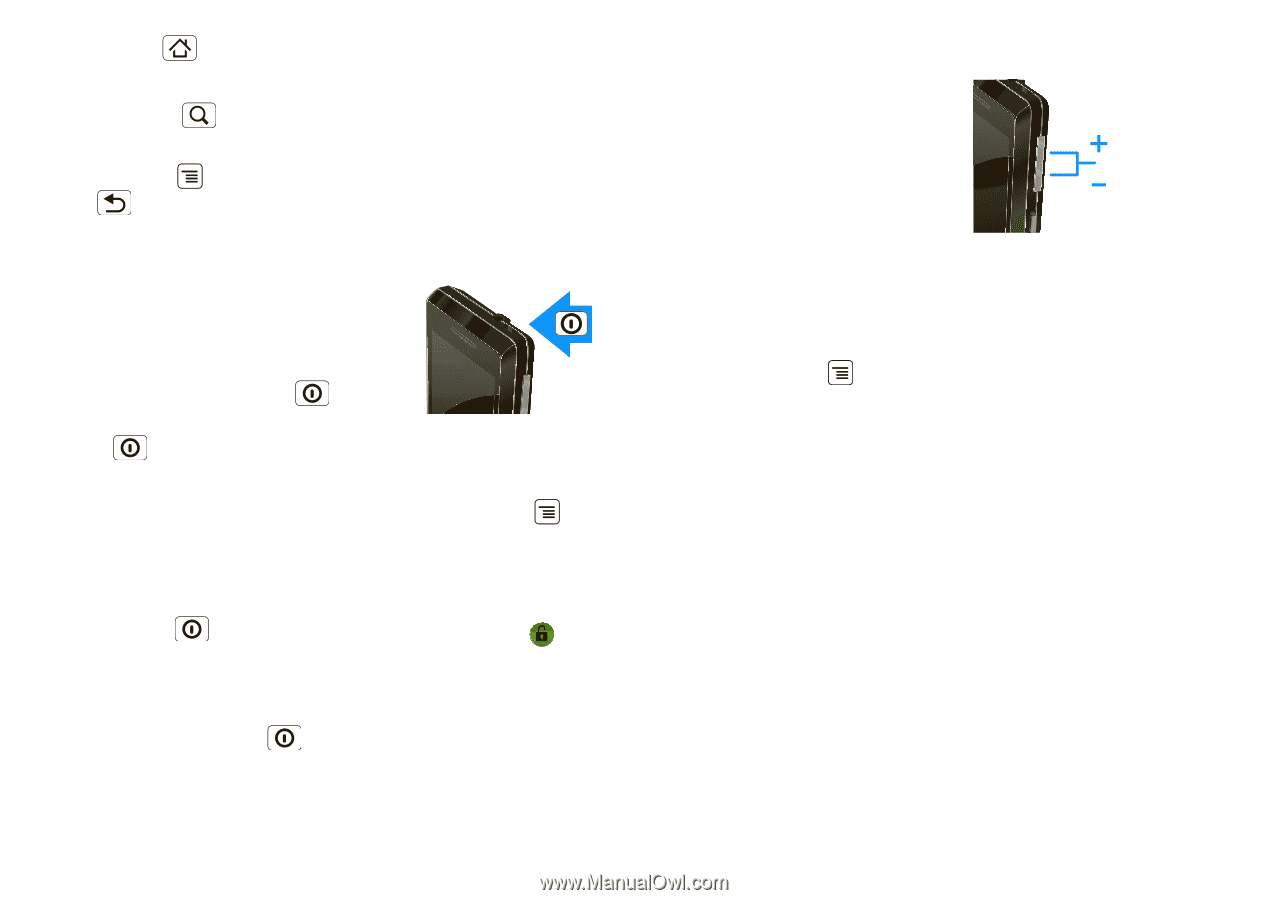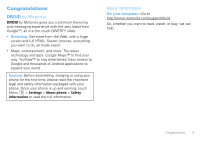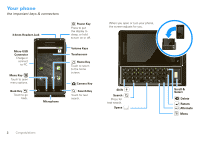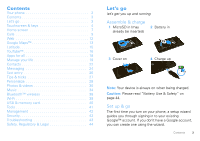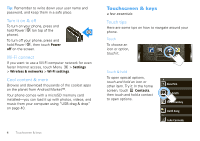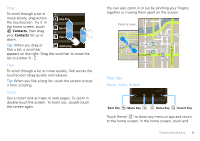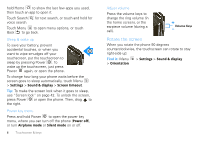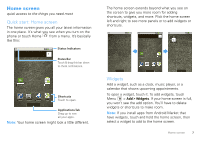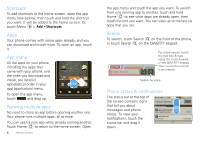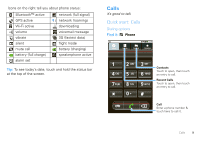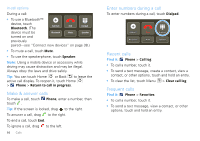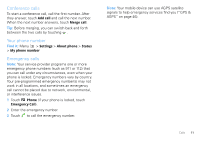Motorola DROID User Guide- Verizon - Page 8
Rotate the screen, Settings, Sound & display, Screen timeout, Power off, Airplane mode
 |
View all Motorola DROID manuals
Add to My Manuals
Save this manual to your list of manuals |
Page 8 highlights
hold Home to show the last few apps you used, then touch an app to open it. Touch Search voice search. for text search, or touch and hold for Touch Menu to open menu options, or touch Back to go back. Sleep & wake up To save your battery, prevent accidental touches, or when you want to wipe smudges off your touchscreen, put the touchscreen to sleep by pressing Power . To wake up the touchscreen, just press Power again, or open the phone. To change how long your phone waits before the screen goes to sleep automatically, touch Menu > Settings > Sound & display > Screen timeout. Tip: To make the screen lock when it goes to sleep, use "Screen lock" on page 42. To unlock the screen, press Power or open the phone. Then, drag to the right. Power key menu Press and hold Power to open the power key menu, where you can turn off the phone (Power off), or turn Airplane mode or Silent mode on or off. 6 Touchscreen & keys Adjust volume Press the volume keys to change the ring volume (in the home screen), or the earpiece volume (during a call). Volume Keys Rotate the screen When you rotate the phone 90 degrees counterclockwise, the touchscreen can rotate to stay right-side up: Find it: Menu > Orientation > Settings > Sound & display