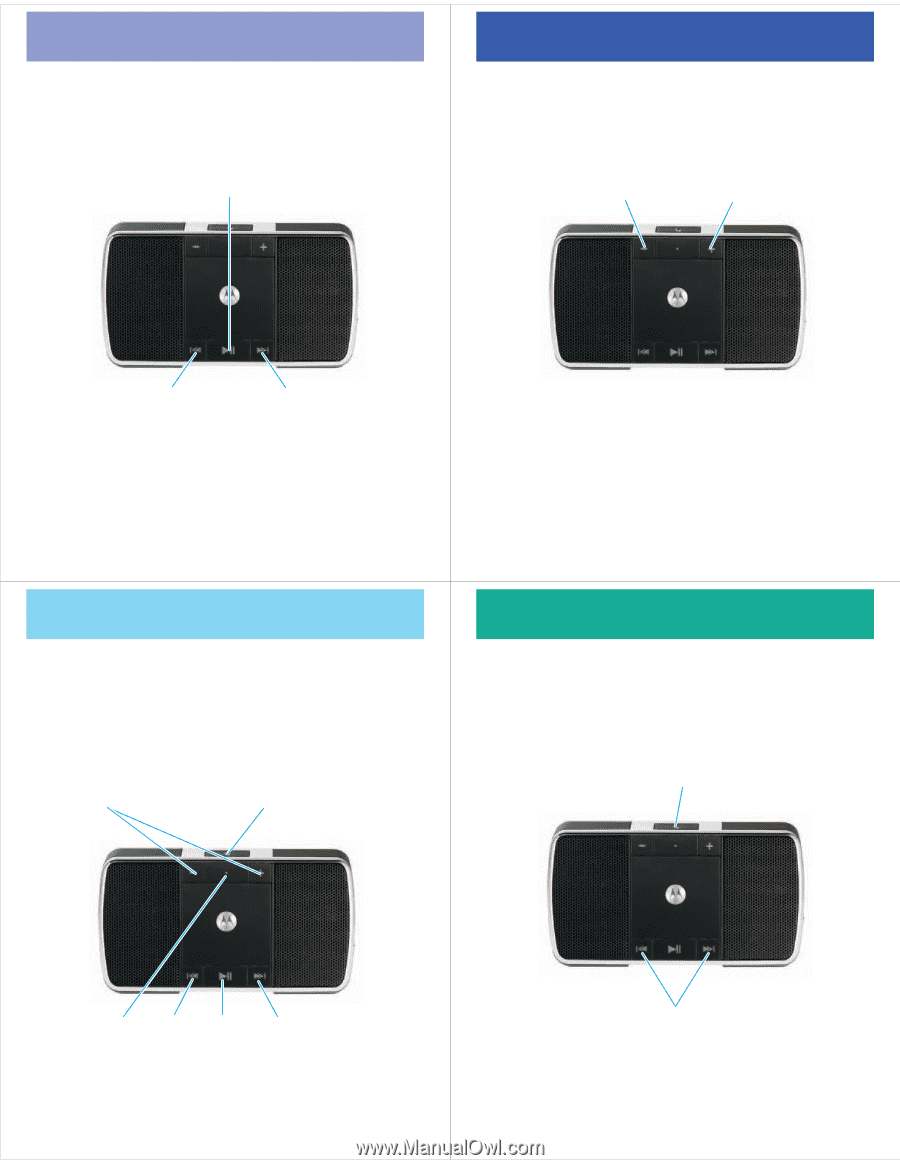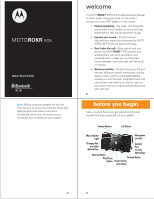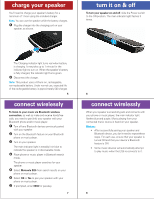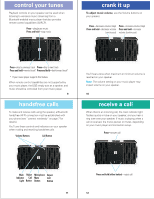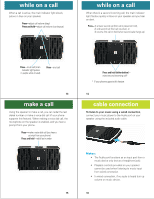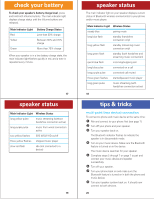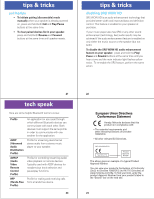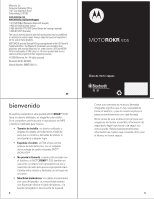Motorola EQ5 Quick Use Guide - Page 3
Press, Press and hold, Call Button, Volume Buttons, Indicator, Light, Reject, Button, Microphone, - bluetooth
 |
View all Motorola EQ5 manuals
Add to My Manuals
Save this manual to your list of manuals |
Page 3 highlights
control your tunes Playback controlyourtunes controls on your speaker can be used when listening to wireless music streaming from a Bluetooth-enabled music player that also provides remote control capabilities (AVRCP). Press-play/pause music Press and hold-stop music crank it up Tocrankitup adjust music volume, use the Volume buttons on your speaker. Press-decrease volume (step) Press-increase volume (step) Press and hold-decrease volume Press and hold-increase (continuous) volume (continuous) Press-skip to previous track Press-skip to next track Press and hold-rewind track* Press and hold-fast-forward track* * If your music player supports this feature When remote control capabilities are not supported by your music player, the EQ5 simply acts as a speaker, and music should be controlled from your music player. 9 handsfree calls To make handsfreecalls and receive calls using the speaker, a Bluetooth handsfree (HFP) connection must be established with your phone (see "connect wirelessly" on page 7 for details). You'll use these controls and indicators on your speaker when making and receiving handsfree calls. Volume Buttons Call Button You'll hear a tone when maximum or minimum volume is reached on your speaker. Note: The volume setting on your music player may impact volume on your speaker. 10 receive a call When receiveacall there's an incoming call, the main indicator light flashes quickly in blue on your speaker, and you hear a ring tone over your speaker. If music is playing when a call is received, the music pauses or mutes, depending on your music player and connection setup. Press-answer call Main Reject Microphone Reject Indicator Call Mute Call Light Button Button Button 11 Press and hold (either button)-reject call 12