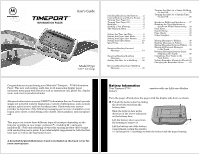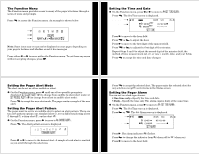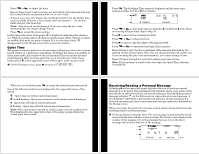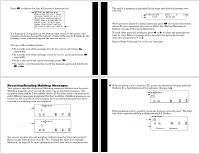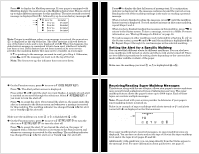Motorola H12 User Manual - Page 3
Setting Up
 |
UPC - 689076407663
View all Motorola H12 manuals
Add to My Manuals
Save this manual to your list of manuals |
Page 3 highlights
The Function Menu The Function menu provides access to many of the pager's features through a series of icons and prompts. Press t to access the Function menu. An example is shown below. Folders Function prompt Functions Rqhaob ESCAPE eijmkezBqhaobK Function Menu example Note: Some icons may or may not be displayed on your pager, depending on your pager's features and whether or not it has messages Getting Around the Function Menu Press either v or s to move within the Function menu. To exit from any menu without accepting changes, press u. SETTING UP SETTING UP Setting the Time and Date Œ On the Function menu, press vor s to move to i(SET TIME/ALARM). Press t. The Set Time screen is displayed. Pager status Set Time fields H Y L› ):)) S )!/)! H_ 00:00| 01/01/00H J 00:00| --/--/-- SET TIME Set Time Screen example Press s to move to the hour field. Press x or w to adjust the hour. Press s to move to the first digit of the minutes field. Press x or w to adjust the first digit of the minutes. Repeat Steps 5 and 6 to adjust the second digit of the minutes field, the method of time measurement (AM, PM, or 24hr), month, date, and year fields. Press t to accept the time and date changes. 78 Setting the Pager Alert Mode The alert can be set as either audible or silent. Œ On the Function menu, press v until one of two possible prompts is displayed: SET SILENT ALERT ([k] to change from audible to silent alert mode) or SET AUDIBLE ALERT ([f] to change from silent to audible alert mode). Press t to accept the new alert mode. The pager emits a sample of the new alert. Setting the Pager Alert Pattern The pager must be set for an audible alert to select an alert pattern. There are ten alert pattern options: one standard alert (1), seven different pleasing alerts O (2 through 8), a chirp alert ( ), and no alert (k). Œ On the Function menu, press s to move to e (CHOOSE ALERT). Press t. The Alert pattern screen is displayed. 12345678 O k STANDARD ALERT Alert Pattern Screen example Press v or s to move to the desired alert. A sample of each alert is emitted as you scroll through the selections. 9 SETTING UP SETTING UP Press t to accept the selected alert. The pager emits the selected alert (for any selection except k) as it returns to the Status screen. Setting the Pager Alarm You can set two clock-type alarms: • One-time only-Specify the time and date. • Daily-Specify the time only. The alarm expires daily at the same time. Œ On the Function menu, press s to move to i (SET TIME/ALARM). Press t. The Set Time screen is displayed. Press w or x. The Set Alarm screen is displayed. Pager status Set Alarm fields H Y L› !@:)% m )%/)! _ 12:05" 05/01/00 HJ 12:00- --/--/--H SET ALARM Set Alarm Screen example J Press s. The alarm indicator ( ) flashes. J r Press w to change the indicator from (alarm off) to (alarm on). Press s to move to the hour field. 10