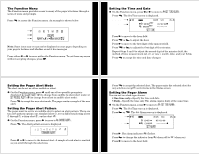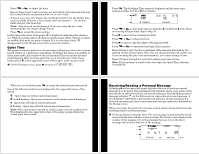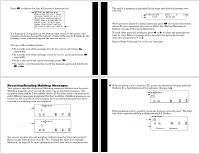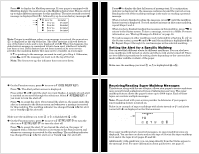Motorola H12 User Manual - Page 7
Super Maildrop Messages, Advanced Messaging
 |
UPC - 689076407663
View all Motorola H12 manuals
Add to My Manuals
Save this manual to your list of manuals |
Page 7 highlights
b I A flashing (alert turned on) or (alert turned off) on the Status screen indicates at least one unread super maildrop message has been received. ΠIf the super maildrop's alert is turned on, press any directional button until I G the flashing is highlighted (and the indicator changes to ). If the super maildrop's alert is turned on, press any button to stop the alert. @ The first topic containing the unread message displays while flashes. Press u to display the next screen. A list of topics is displayed as shown below. Alert-turned on topic Alert-turned off topic Alert-turned on topic " Alert-turned off topic " " " Flashing topic list continuation indicators [ n Company A ^ Company B n Company C n Airline A ^ Cruise company ^ Legal company k ^ Film company l ^ Car company Super Maildrop Topic List example Note: Each topic indicator (n or ^) containing unread messages flashes until the messages for that topic have been read. Because there can be more than eight topics per super maildrop, the topic list continuation k l indicator/s ( or or both) will also flash if there are unread messages in topics either above or below the currently displayed screen. SUPER MAILDROP MESSAGES SUPER MAILDROP MESSAGES Press x or w until the topic you want is at the top of the list. If the selected super maildrop has history capability, continue with step 4. If the super maildrop does not have history capability, skip to step 6. Press u to display a list of all messages received for this topic as shown in K the example. The most recently received message is displayed first ( ), U followed by the list of history messages ( ). First message Second message Third message [K Company U Company U Company A 23.50 A 27.00 A 22.65 Message History List example K U Note: Each message indicator ( or ) flashes until it has been read. [ If is pointing to the message you want to read, go to Step 6. Otherwise, press x or w until the message you want is at the top of the list. Press u to display the first full screen of message text. If a continuation l indicator is displayed ( ), the message continues beyond the current screen. Reading the rest of a super maildrop message is the same as reading a personal message. When you have finished reading the message and if the super maildrop has history capability, press u until the message history list is displayed. To read another message from this same topic, repeat Steps 4 through 6. 23 24 If the super maildrop does not have history capability, then press u until the super maildrop topic list is displayed. To read another topic, repeat Steps 3 to 6. When you have finished reading all of the messages, press x until the Status screen is displayed. To save a super maildrop message, move it to a folder. See "Moving Messages to Folders" on page 36 for more information. I To read messages in other super maildrops (each indicated by a flashing b or on the Status screen), press v and/or s until the super maildrop is G @ highlighted ( or ). Perform Steps 2 through 8 to read messages in the selected super maildrop. Turning the Alert for a Super Maildrop On and Off Turning an alert on or off for a super maildrop is the same procedure as for a maildrop (see page 20), except for the screen indicators. I b G @ ΠMake sure the super maildrop ( or ) you want is highlighted ( or ). See page 20 for the beginning of the maildrop alert procedures. When you G @ have finished, the super maildrop indicator is either (alert off) or (alert on). ADVANCED MESSAGING ADVANCED MESSAGING Turning the Alert for a Specific Topic On and Off Topic alerts can be turned on only if the entire super maildrop is alert-enabled. After assigning a unique alert to the super maildrop, that same alert is used for each alert-enabled topic within that super maildrop. Turning an alert on or off for a topic is the same procedure as for a maildrop alert. ΠMake sure the topic list is displayed and the topic you want (^ or n) is at the top of the list. See page 20 for the beginning of the maildrop alert procedures. When you have finished, the topic indicator is either ^ (alert off) or n (alert on). Advanced Messaging The Timeport P730 Information Pager can also be programmed to receive financial services such as stock information or exchange rates, if your service provider offers this type of service in your region. The information can be arranged for easy viewing by separating it into a number of super maildrops. Information can be viewed from the topics in super maildrops (see page 22 for reading super maildrop messages). Stock information may include, the company name, current stock price, transaction volume, open and close price for the day etc., depending on the information provided by your service provider. 25 26