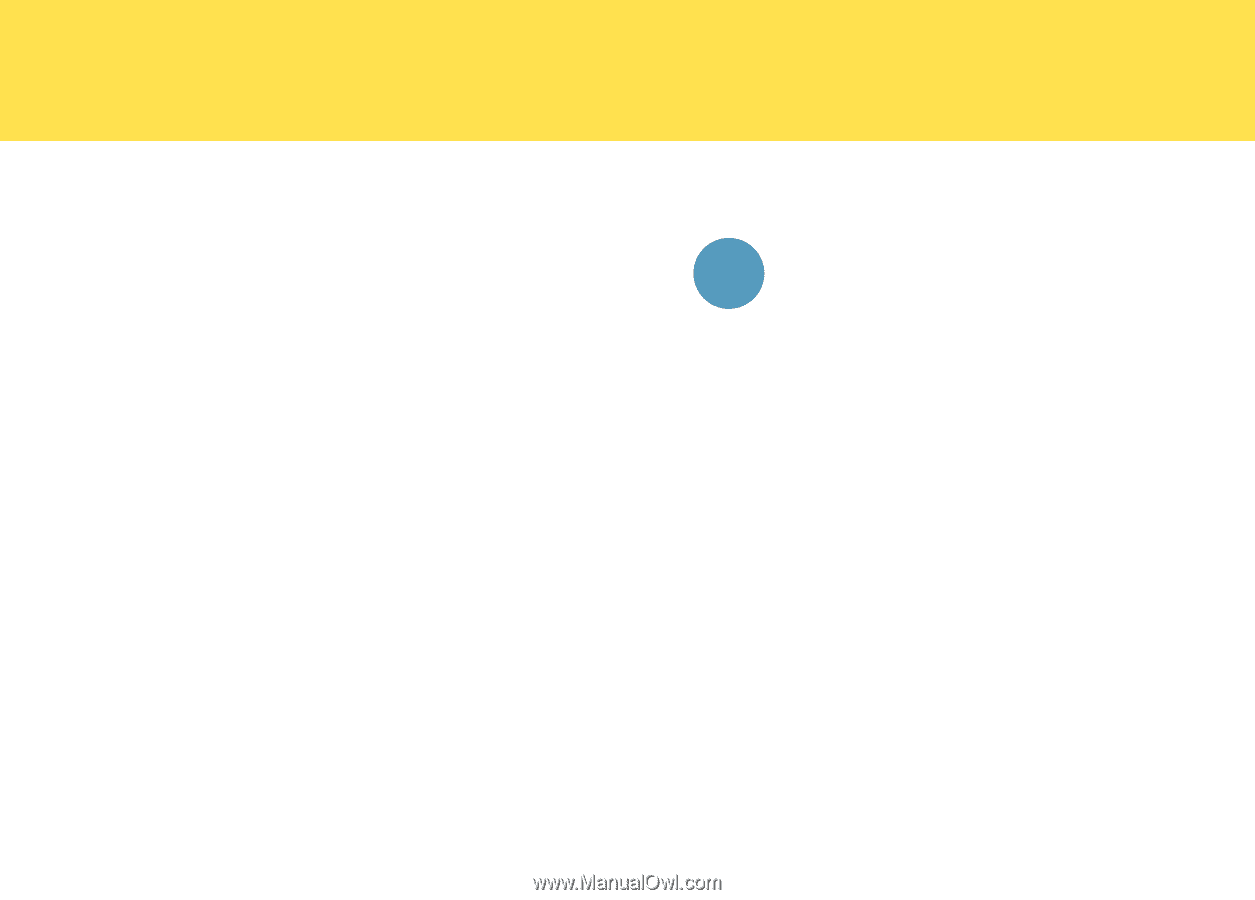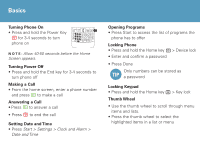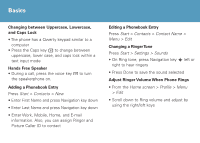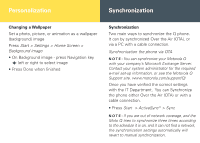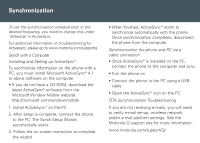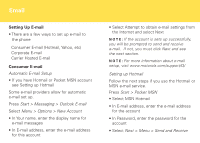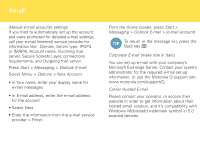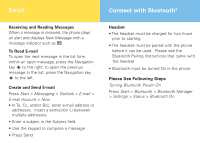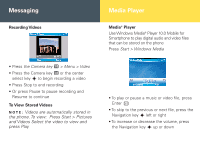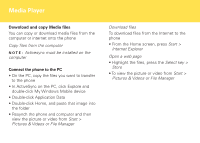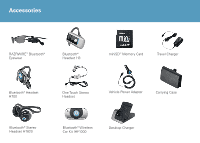Motorola IHF1000 User Manual - Page 10
Menu > Options > New Account - compatibility
 |
UPC - 723755986763
View all Motorola IHF1000 manuals
Add to My Manuals
Save this manual to your list of manuals |
Page 10 highlights
Email Manual e-mail accounts settings If you tried to automatically set up the account and were prompted for detailed e-mail settings, call your e-mail (internet) service provider for information like: Domain, Server type, (POP3 or IMAP4), Account name, Incoming mail server, Secure Sockets Layer, connections requirements, and Outgoing mail server. Press Start > Messaging > Outlook E-mail Select Menu > Options > New Account • In Your name, enter your display name for e-mail messages • In E-mail address, enter the e-mail address for the account • Select Next • Enter the information from the e-mail service provider > Finish From the Home screen, press Start > Messaging > Outlook E-mail > [e-mail account] TIP To return to the message list, press the Back key < Corporate E-mail (make title in Italic) You can set up e-mail with your company's Microsoft Exchange Server. Contact your system administrator for the required e-mail set-up information, or see the Motorola Q support site. www.motorola.com/support/Q Carrier Hosted E-mail Please contact your operator, or access their website in order to get information about their hosted email solution, and it's compatibility with Windows Mobile(add trademark symbol -r) 5.0 enabled devices.