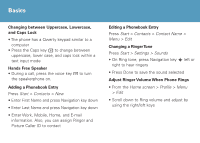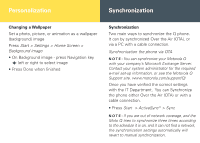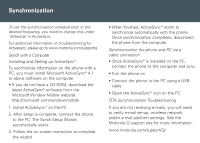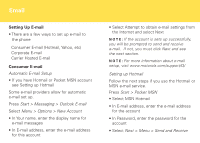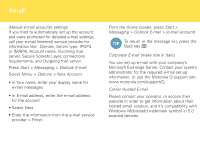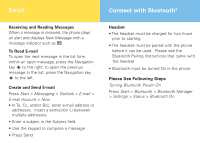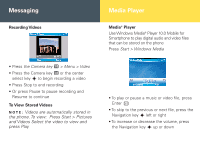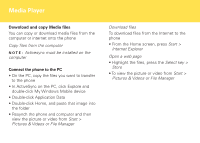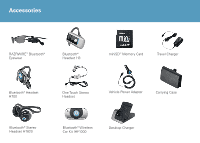Motorola IHF1000 User Manual - Page 11
Connect with Bluetooth, Email - pairing
 |
UPC - 723755986763
View all Motorola IHF1000 manuals
Add to My Manuals
Save this manual to your list of manuals |
Page 11 highlights
Email Receiving and Reading Messages When a message is received, the phone plays an alert and displays New Message with a message indicator such as R. To Read E-mail To open the next message in the list form within an open message, press the Navigation key s to the right; to open the previous message in the list, press the Navigation key s to the left. Create and Send E-mail Press Start > Messaging > Outlook > E-mail > E-mail Account > New • In To, Cc, and/or Bcc, enter e-mail address or addresses. Insert a semicolon (;) between multiple addresses • Enter a subject in the Subject field • Use the keypad to compose a message • Press Send Connect with Bluetooth® Headset • The headset must be charged for two hours prior to starting • The headset must be paired with the phone before it can be used. Please see the Bluetooth Pairing Instructions that came with the headset • Bluetooth must be turned On in the phone Please See Following Steps Turning Bluetooth Power On Press Start > Bluetooth > Bluetooth Manager > Settings > Status > Bluetooth On