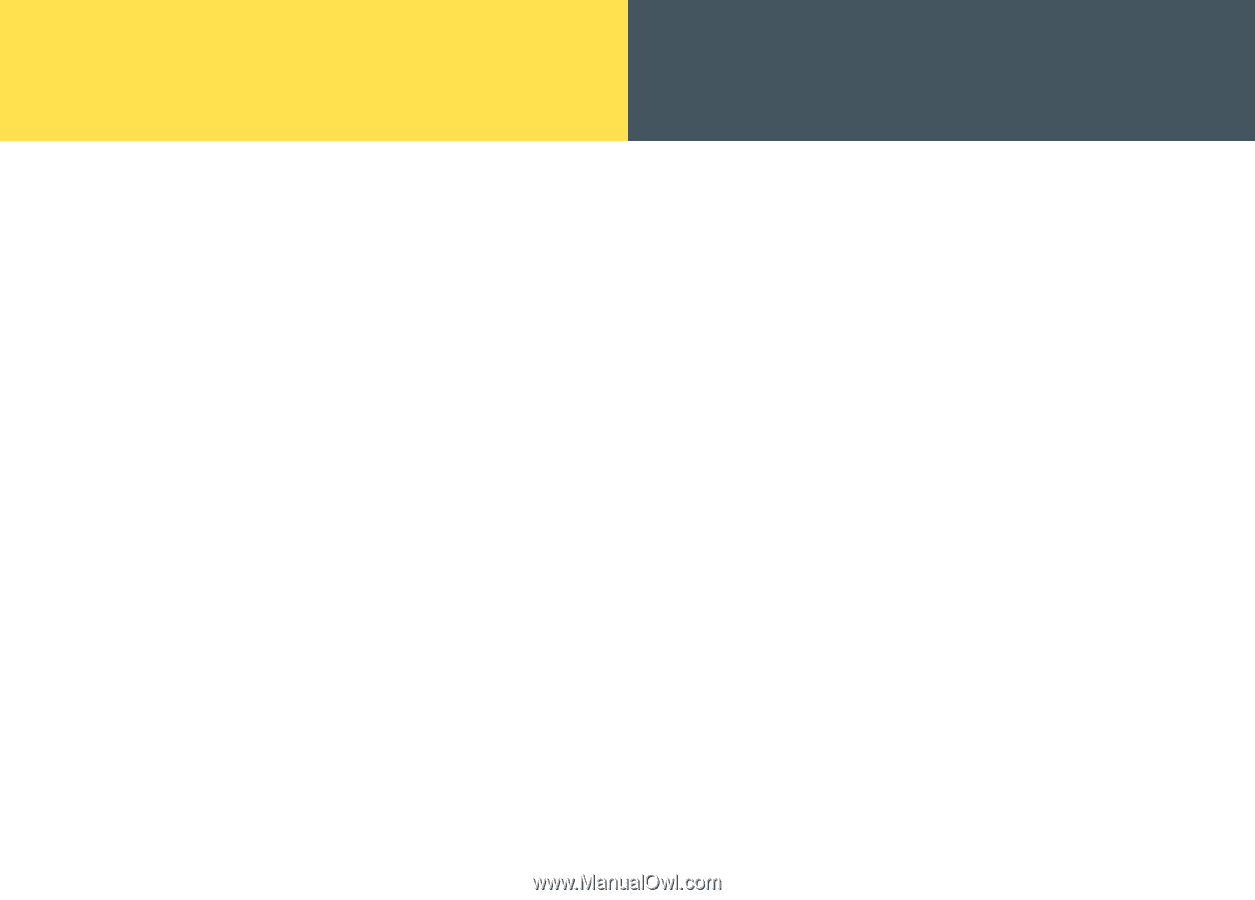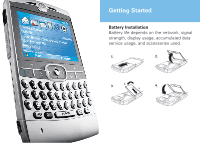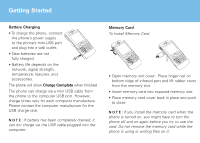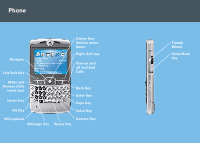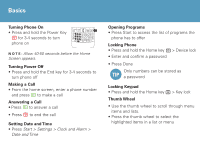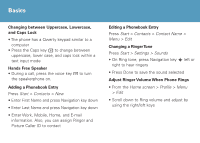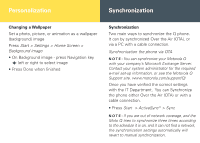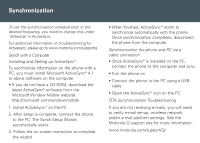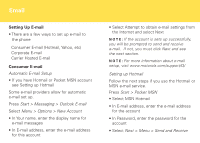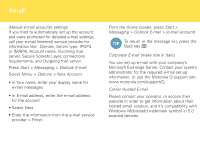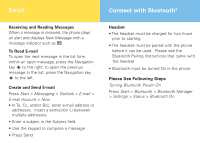Motorola IHF1000 User Manual - Page 7
Synchronization, Personalization - manual
 |
UPC - 723755986763
View all Motorola IHF1000 manuals
Add to My Manuals
Save this manual to your list of manuals |
Page 7 highlights
Personalization Synchronization Changing a Wallpaper Set a photo, picture, or animation as a wallpaper (background) image Press Start > Settings > Home Screen > Background image • On Background image - press Navigation key s left or right to select image • Press Done when finished Synchronization Two main ways to synchronize the Q phone. It can by synchronized Over the Air (OTA), or via a PC with a cable connection. Synchronization the phone via OTA N O T E : You can synchronize your Motorola Q with your company's Microsoft Exchange Server. Contact your system administrator for the required e-mail set-up information, or see the Motorola Q Support site. www.motorola.com/support/Q/ Once you have verified the correct settings with the IT Department. You can Synchronize the phone either Over the Air (OTA) or with a cable connection. • Press Start > ActiveSync ® > Sync N O T E : If you are out of network coverage, and the Moto Q tries to synchronize three times according to the schedule it is on, and it can not find a network, the synchronization settings automatically will revert to manual synchronization.