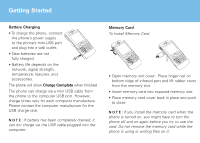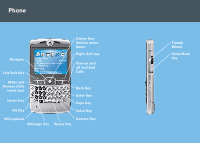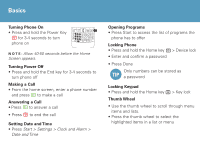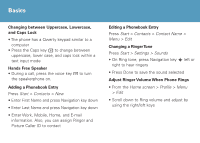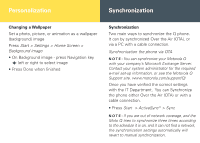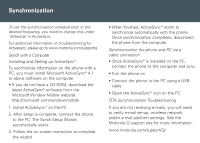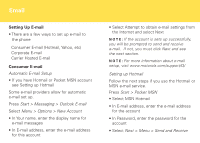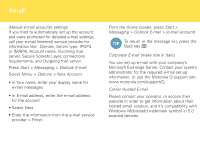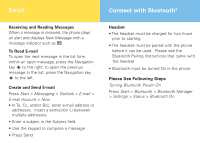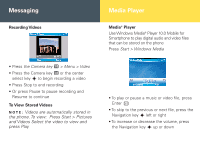Motorola IHF1000 User Manual - Page 8
Synchronization - install instructions
 |
UPC - 723755986763
View all Motorola IHF1000 manuals
Add to My Manuals
Save this manual to your list of manuals |
Page 8 highlights
Synchronization To set the synchronization schedule back to the desired frequency, you need to change this under 'Schedule' in ActiveSync For additional information on troubleshooting for Activesync, please go to www.motorola.com/support/q Synch with a Computer Installing and Setting up ActiveSync ® To synchronize information on the phone with a PC, you must install Microsoft ActiveSync® 4.1 or above software on the computer. • If you do not have a CD-ROM, download the latest ActiveSync® software from the Microsoft Window Mobile website: http://microsoft.com/windowsmobile 1. Install ActiveSync ® on the PC 2. After setup is complete, connect the phone to the PC. The Synch Setup Wizard automatically starts. 3. Follow the on screen instruction to complete the wizard • When finished, ActiveSync ® starts to synchronize automatically with the phone. Once synchronization completes, disconnect the phone from the computer. Synchronization the phone and PC via a cable connection • Once ActiveSync® is installed on the PC, connect the phone to the computer and sync. • Turn the phone on • Connect the phone to the PC using a USB cable • Open the ActiveSync® icon on the PC OTA Synchronization Troubleshooting If you are not receiving e-mails, you will need to verify e-mail set-up, wireless network, and/or e-mail platform settings. See the Motorola Q support site for more information. www.motorola.com/support/Q/