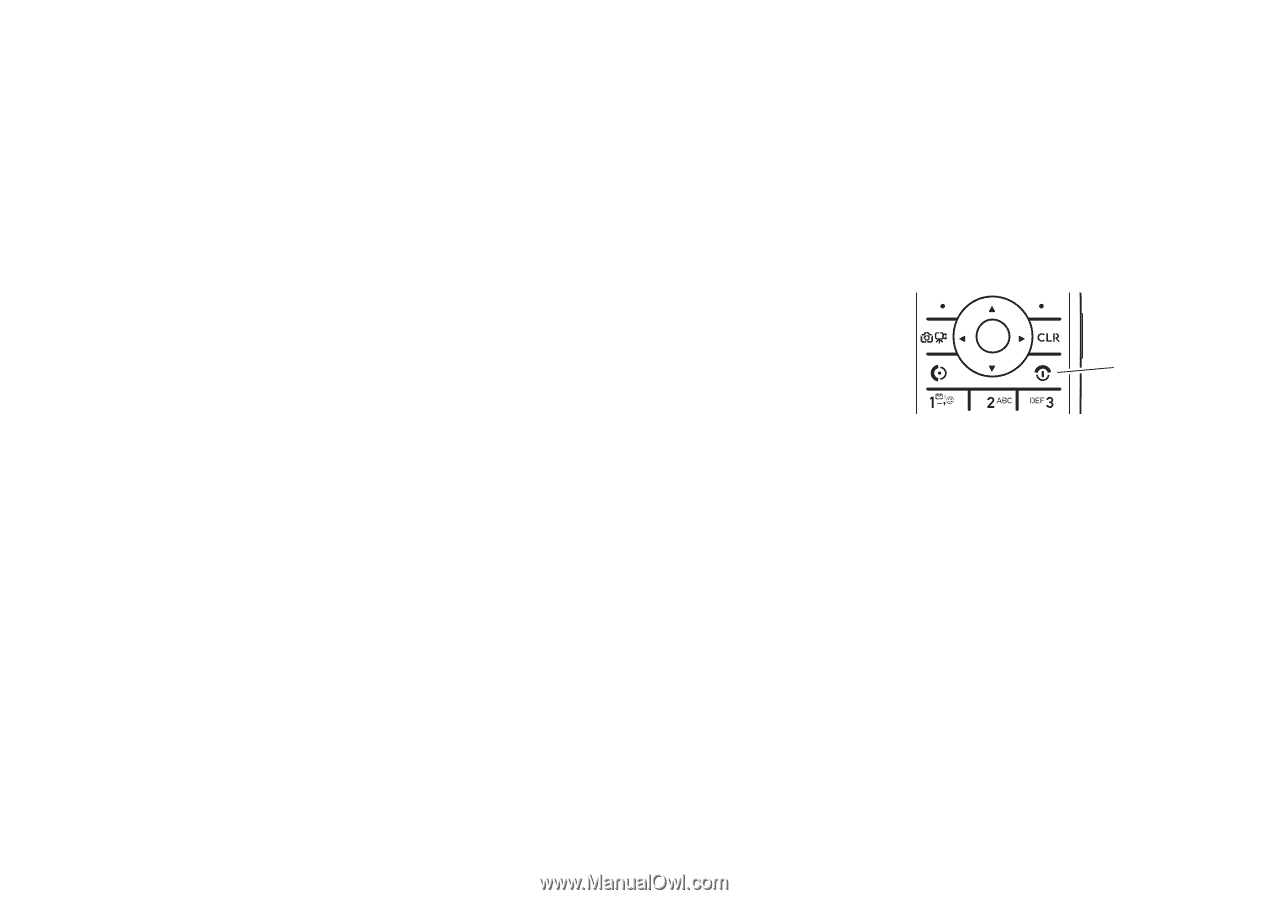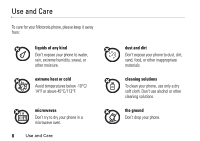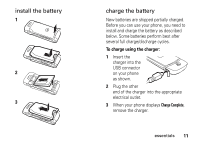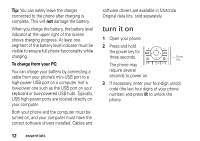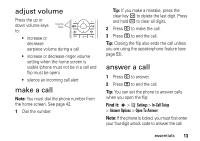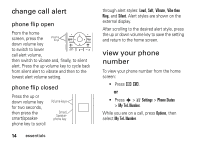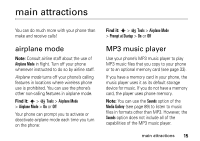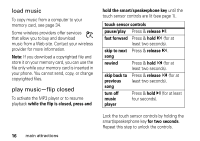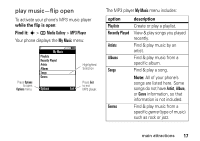Motorola K1m User Manual - Page 14
turn it - driver
 |
View all Motorola K1m manuals
Add to My Manuals
Save this manual to your list of manuals |
Page 14 highlights
Tip: You can safely leave the charger connected to the phone after charging is complete. This will not damage the battery. When you charge the battery, the battery level indicator at the upper right of the screen shows charging progress. At least one segment of the battery level indicator must be visible to ensure full phone functionality while charging. To charge from your PC: You can charge your battery by connecting a cable from your phone's mini-USB port to a high-power USB port on a computer (not a low-power one such as the USB port on your keyboard or bus-powered USB hub). Typically, USB high-power ports are located directly on your computer. Both your phone and the computer must be turned on, and your computer must have the correct software drivers installed. Cables and software drivers are available in Motorola Original data kits, sold separately. turn it on 1 Open your phone. 2 Press and hold the power key for three seconds. Power Key The phone may require several seconds to power on. 3 If necessary, enter your four-digit unlock code (the last four digits of your phone number) and press OK to unlock the phone. 12 essentials