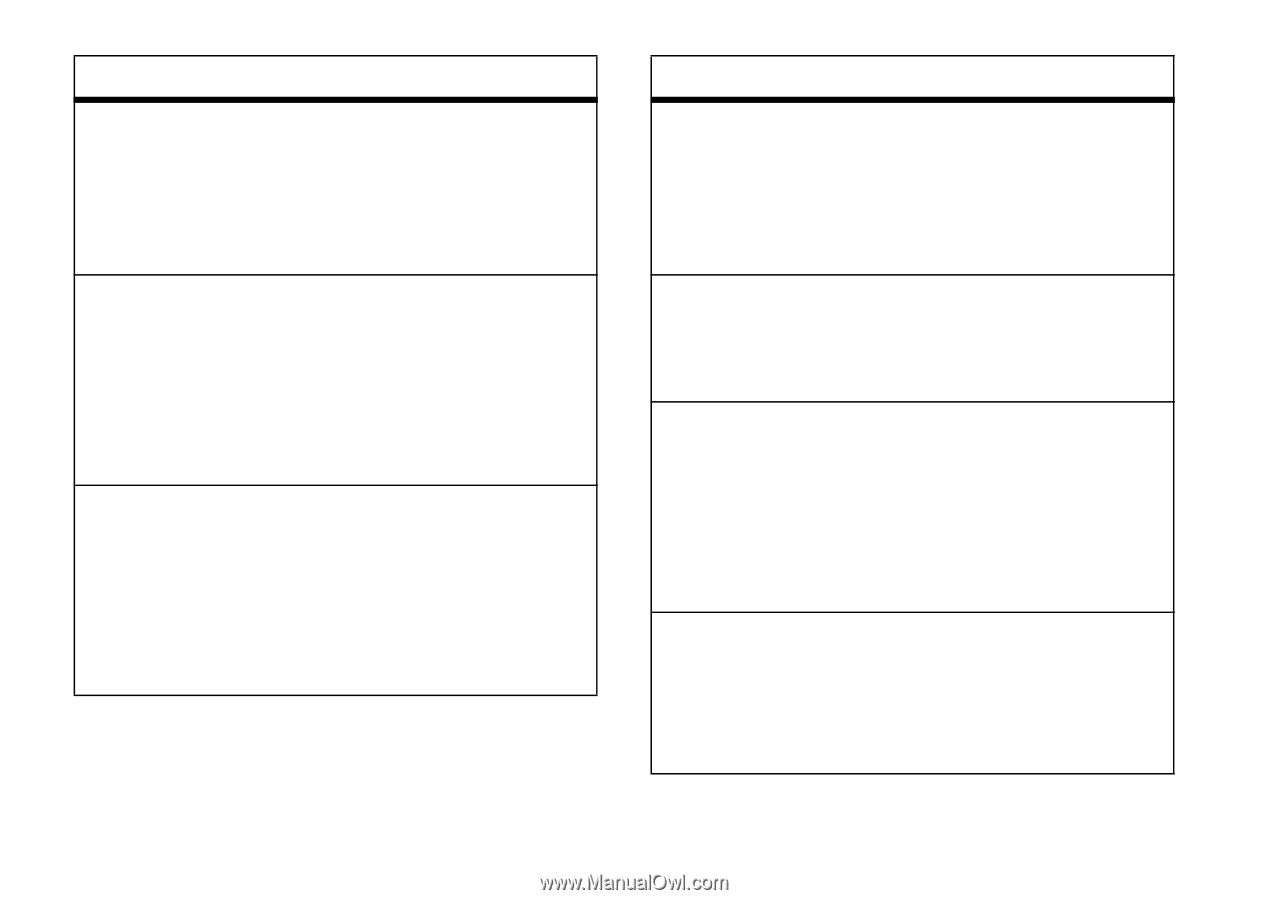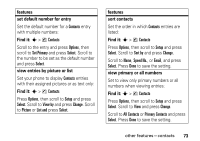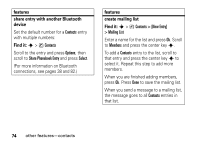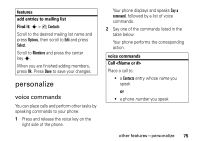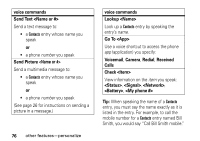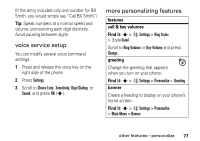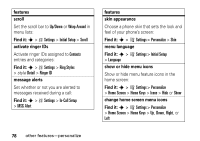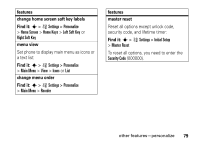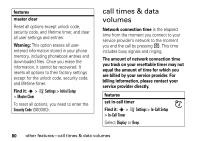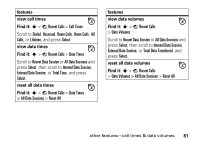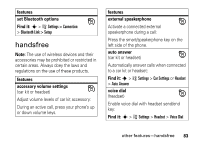Motorola K1m User Manual - Page 80
Activate ringer IDs assigned to, menu lists
 |
View all Motorola K1m manuals
Add to My Manuals
Save this manual to your list of manuals |
Page 80 highlights
features scroll Set the scroll bar to Up/Down or Wrap Around in menu lists: Find it: s > w Settings > Initial Setup > Scroll activate ringer IDs Activate ringer IDs assigned to Contacts entries and categories: Find it: s > w Settings > Ring Styles > style Detail > Ringer ID message alerts Set whether or not you are alerted to messages received during a call: Find it: s > w Settings > In-Call Setup > MSG Alert features skin appearance Choose a phone skin that sets the look and feel of your phone's screen: Find it: s > w Settings > Personalize > Skin menu language Find it: s > w Settings > Initial Setup > Language show or hide menu icons Show or hide menu feature icons in the home screen: Find it: s > w Settings > Personalize > Home Screen > Home Keys > Icons > Hide or Show change home screen menu icons Find it: s > w Settings > Personalize > Home Screen > Home Keys > Up, Down, Right, or Left 78 other features-personalize