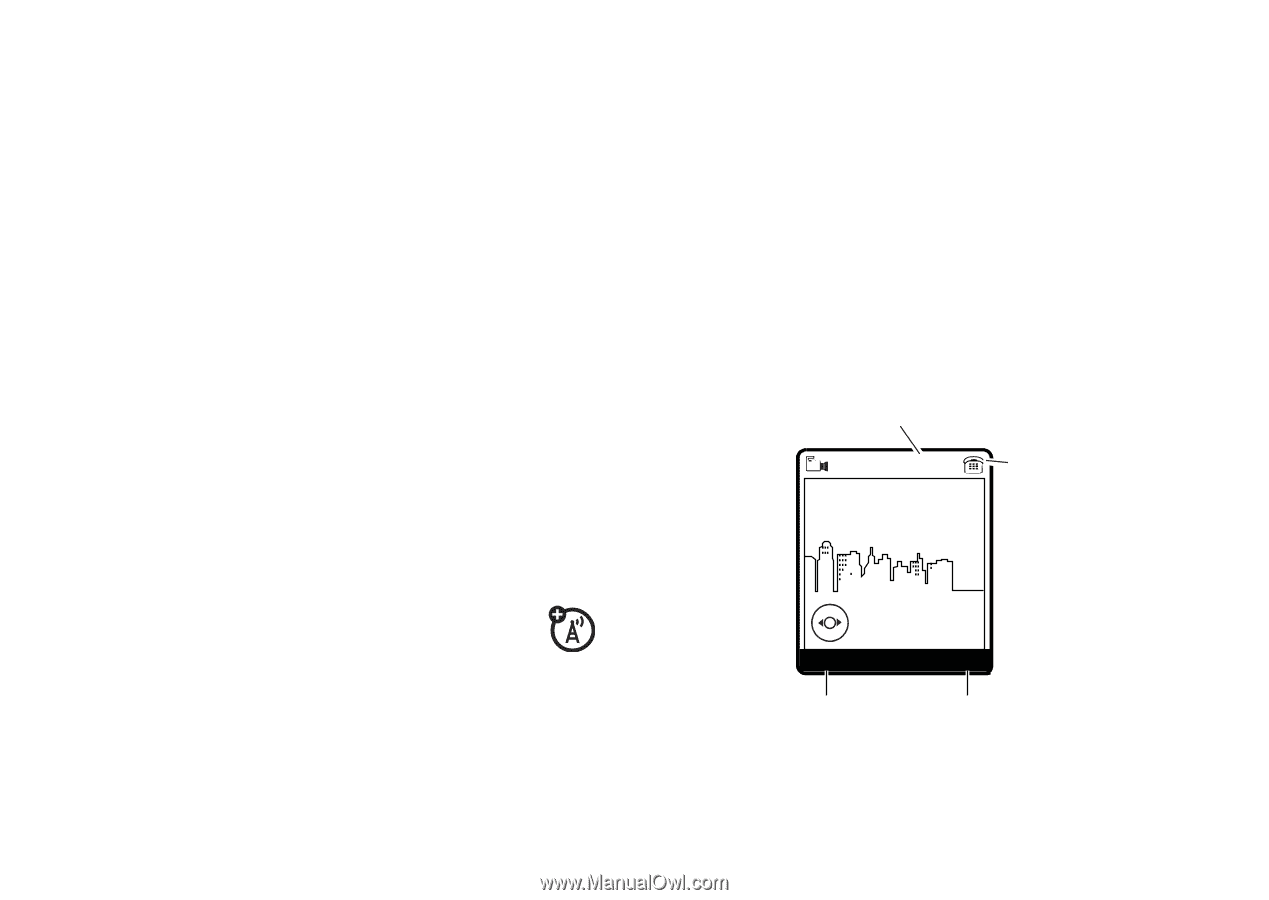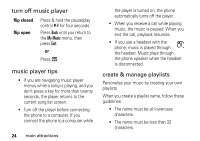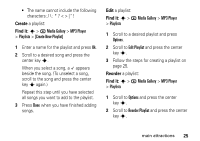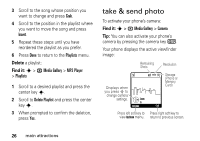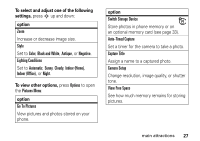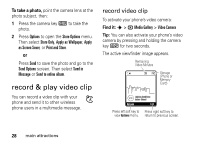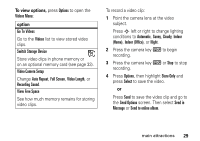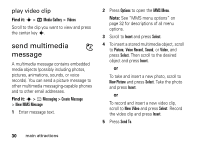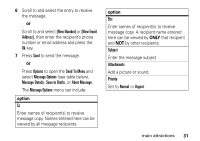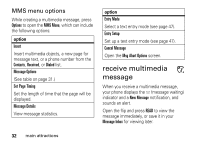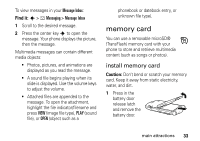Motorola K1m User Manual - Page 30
record & play video clip
 |
View all Motorola K1m manuals
Add to My Manuals
Save this manual to your list of manuals |
Page 30 highlights
To take a photo, point the camera lens at the photo subject, then: 1 Press the camera key b to take the photo. 2 Press Options to open the Store Options menu. Then select Store Only, Apply as Wallpaper, Apply as Screen Saver, or Print and Store. or Press Send to save the photo and go to the Send Options screen. Then select Send in Message or Send to online album. record & play video clip You can record a video clip with your phone and send it to other wireless phone users in a multimedia message. record video clip To activate your phone's video camera: Find it: s > h Media Gallery > Video Camera Tip: You can also activate your phone's video camera by pressing and holding the camera key b for two seconds. The active viewfinder image appears. Remaining Video Minutes 28 N Storage (Phone or Memory Card) Lighting Conditions Indoor (H4o8m0ex)640 Options Exit Press left soft key to Press right soft key to view Options menu. return to previous screen. 28 main attractions