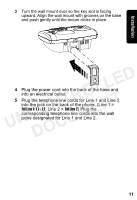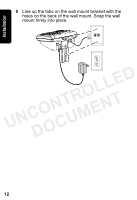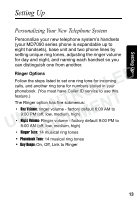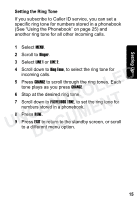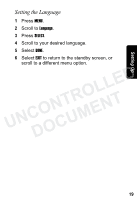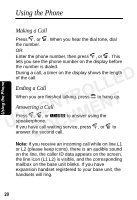Motorola MD7091 User Guide - Page 35
Setting the Ring Tone, Ringer, LINE 1, Ring Tone, CHANGE, PHONEBOOK TONE
 |
UPC - 612572121726
View all Motorola MD7091 manuals
Add to My Manuals
Save this manual to your list of manuals |
Page 35 highlights
Setting Up Setting the Ring Tone If you subscribe to Caller ID service, you can set a specific ring tone for numbers stored in a phonebook (See "Using the Phonebook" on page 25) and another ring tone for all other incoming calls. 1 Select MENU. 2 Scroll to Ringer. 3 Select LINE 1 or LINE 2. 4 Scroll down to Ring Tone, to select the ring tone for incoming calls. LLED 5 Press CHANGE to scroll through the ring tones. Each tone plays as you press CHANGE. NTRO 6 Stop at the desired ring tone. 7 Scroll down to PHONEBOOK TONE, to set the ring tone for UNCO ENT numbers stored in a phonebook. 8 Press DONE. CUM 9 Press EXIT to return to the standby screen, or scroll DO to a different menu option. 15
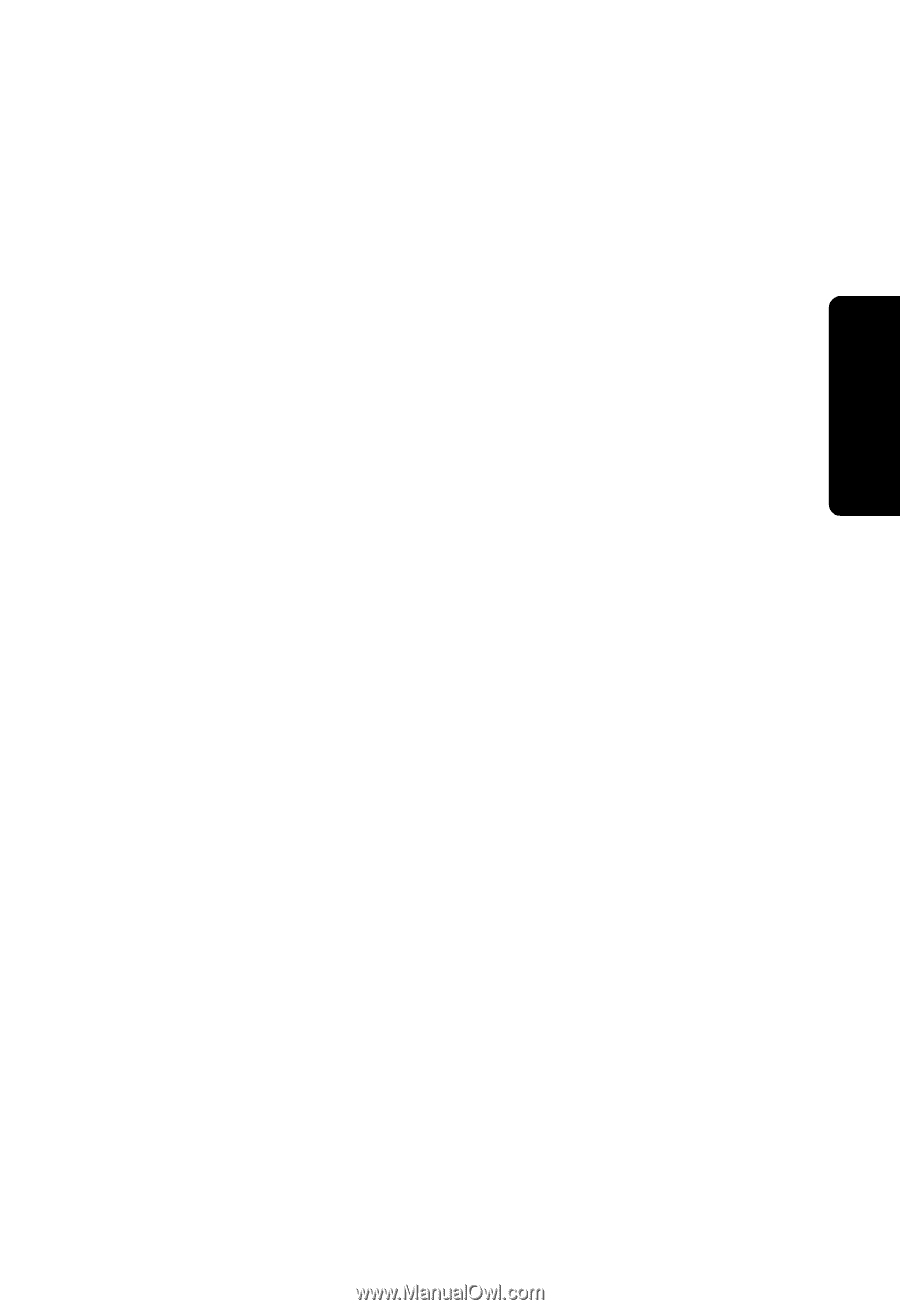
15
Setting Up
Setting the Ring Tone
If you subscribe to Caller ID service, you can set a
specific ring tone for numbers stored in a phonebook
(See “Using the Phonebook” on page 25) and
another ring tone for all other incoming calls.
1
Select
MENU
.
2
Scroll to
Ringer
.
3
Select
LINE 1
or
LINE 2
.
4
Scroll down to
Ring Tone
, to select the ring tone for
incoming calls.
5
Press
CHANGE
to scroll through the ring tones. Each
tone plays as you press
CHANGE
.
6
Stop at the desired ring tone.
7
Scroll down to
PHONEBOOK TONE
, to set the ring tone for
numbers stored in a phonebook.
8
Press
DONE
.
9
Press
EXIT
to return to the standby screen, or scroll
to a different menu option.
UNCONTROLLED
DOCUMENT