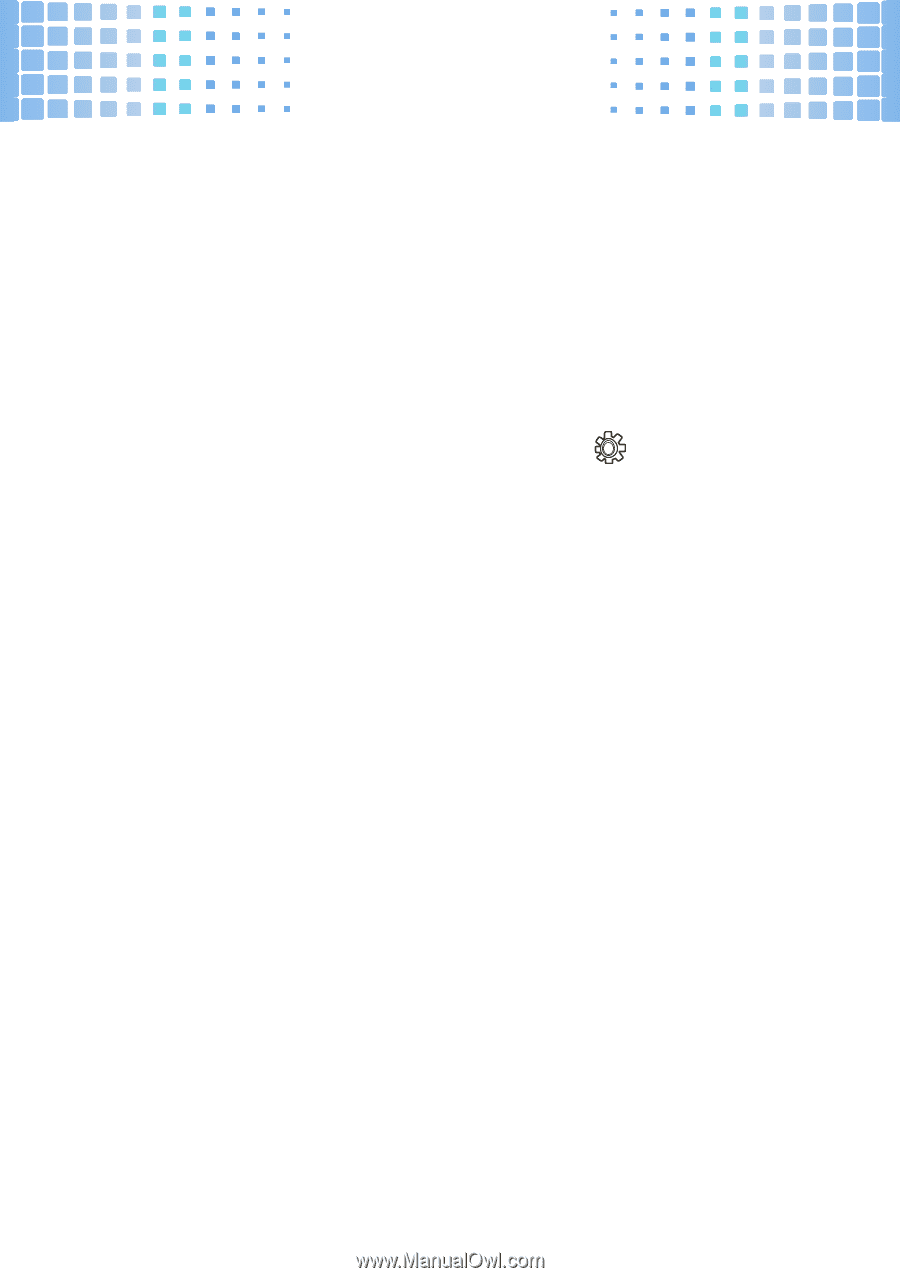Motorola MOTO A45 Eco Getting Started Guide - Page 56
cable connections
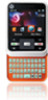 |
View all Motorola MOTO A45 Eco manuals
Add to My Manuals
Save this manual to your list of manuals |
Page 56 highlights
cable connections Note: When your phone is connected to a computer, it cannot be used for anything else, including making emergency calls. To restore the phone to normal use, disconnect it from the PC. On your phone: 1 Disconnect the cable from your phone, if it's connected, then press Main Menu > Settings > Connection > USB Settings > Default Connection > Memory Card. 2 Connect the cable to your phone (see page 53) and to an available USB port on your computer. On your computer: 1 Open your "My Computer" window, then click on the "Removable Device" icon to see the files on your memory card. 2 Drop files into these folders on the memory card (create the folders if necessary): mobile\audio (songs), mobile\picture (photos or wallpapers), or mobile\video (videos). 54