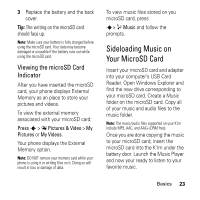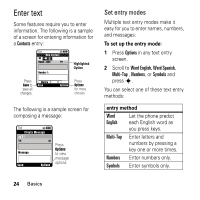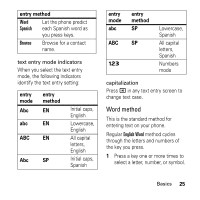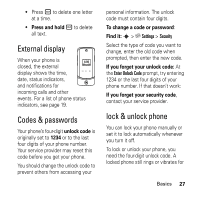Motorola MOTOKRZR K1m Boost Mobile Getting Started Guide - Page 24
Using a microSD Card, Using a microSD Card and Adapter With Your Phone, Select by number - battery cover
 |
View all Motorola MOTOKRZR K1m manuals
Add to My Manuals
Save this manual to your list of manuals |
Page 24 highlights
1 Press s > u Settings > Display > This secure digital card enables quick Assign Keys. and easy exchange of images, music, 2 Scroll to the key you would like to assign a shortcut to. 3 Press s. Then choose the Dshortcut you want to create using the Application Picker. R 4 When done, press s, then O. A Select by number F You can set your phone to display the menu as a numbered list of features. T When the menu is displayed a s a and voice data between SDcompatible devices. Using a microSD Card and Adapter With Your Phone Inserting the microSD Card Note: Don't bend or scratch your memory card. Keep it away from static electricity, water, and dirt. The microSD card and its adapter can be easily damaged by improper operation. Please be careful when inserting, removing, or handling them. numbered list, press the center key s, then the number key microSD Card associated with the menu feature you want to select. To insert the microSD card into your phone: Using a microSD Card Your phone allows you to use a microSD card and an adapter to expand the phone's available memory space. 1 With your phone powered off, remove the back cover and then remove the battery. 2 Gently place the microSD card on the cardholder. 22 Basics