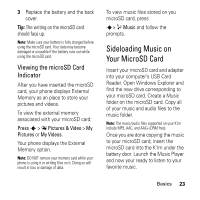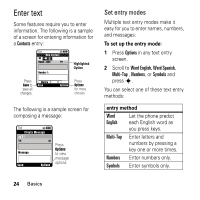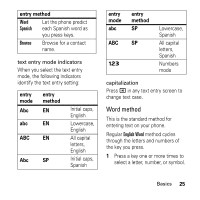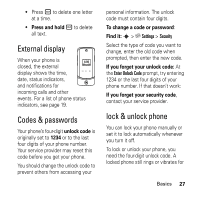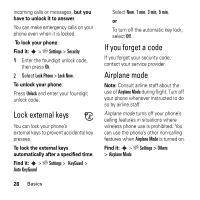Motorola MOTOKRZR K1m Boost Mobile Getting Started Guide - Page 25
Sideloading Music on Your MicroSD Card, Viewing the microSD Card, Indicator
 |
View all Motorola MOTOKRZR K1m manuals
Add to My Manuals
Save this manual to your list of manuals |
Page 25 highlights
3 Replace the battery and the back cover. To view music files stored on you microSD card, press Tip: The writing on the microSD card should face up. Note: Make sure your battery is fully charged before Dusing the microSD card. Your data may become damaged or unusable if the battery runs out while using the microSD card. R Viewing the microSD Card A Indicator After you have inserted the microSD F card, your phone displays External T Memory as an place to store your s> q Music and follow the prompts. Sideloading Music on Your MicroSD Card Insert your microSD card and adapter into your computer's USB Card Reader. Open Windows Explorer and find the new drive corresponding to your microSD card. Create a Music pictures and videos. folder on the microSD card. Copy all of your music and audio files to the To view the external memory music folder. associated with your microSD card: Note: The music/audio files supported on your K1m Press s > s Pictures & Video > My include MP3, AAC, and AAC+ (DRM free). Pictures or My Videos. Once you are done copying the music Your phone displays the External Memory option. Note: DO NOT remove your memory card while your phone is using it or writing files on it. Doing so will result in loss or damage of data. to your microSD card, insert the microSD card into the K1m under the battery door. Launch the Music Player and now your ready to listen to your favorite music. Basics 23