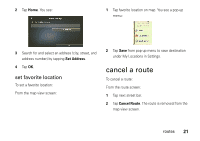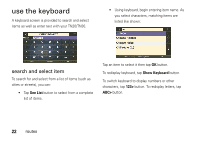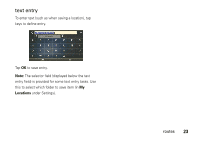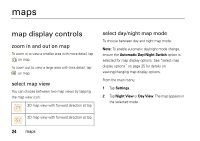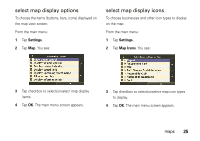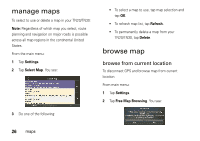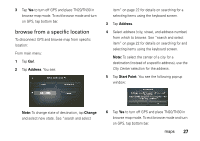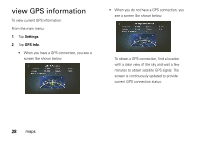Motorola MOTONAV TN20 User Manual - Page 26
select map display options, Settings, Map Icons
 |
View all Motorola MOTONAV TN20 manuals
Add to My Manuals
Save this manual to your list of manuals |
Page 26 highlights
select map display options To choose the items (buttons, bars, icons) displayed on the map view screen: From the main menu: 1 Tap Settings. 2 Tap Map. You see: select map display icons To choose businesses and other icon types to display on the map: From the main menu: 1 Tap Settings. 2 Tap Map Icons. You see: 3 Tap checkbox to select/unselect map display items. 4 Tap OK. The main menu screen appears. 3 Tap checkbox to select/unselect map icon types to display. 4 Tap OK. The main menu screen appears. maps 25

25
maps
select map display options
To choose the items (buttons, bars, icons) displayed on
the map view screen:
From the main menu:
1
Tap
Settings
.
2
Tap
Map
. You see:
3
Tap checkbox to select/unselect map display
items.
4
Tap
OK
. The main menu screen appears.
select map display icons
To choose businesses and other icon types to display
on the map:
From the main menu:
1
Tap
Settings
.
2
Tap
Map Icons
. You see:
3
Tap checkbox to select/unselect map icon types
to display.
4
Tap
OK
. The main menu screen appears.