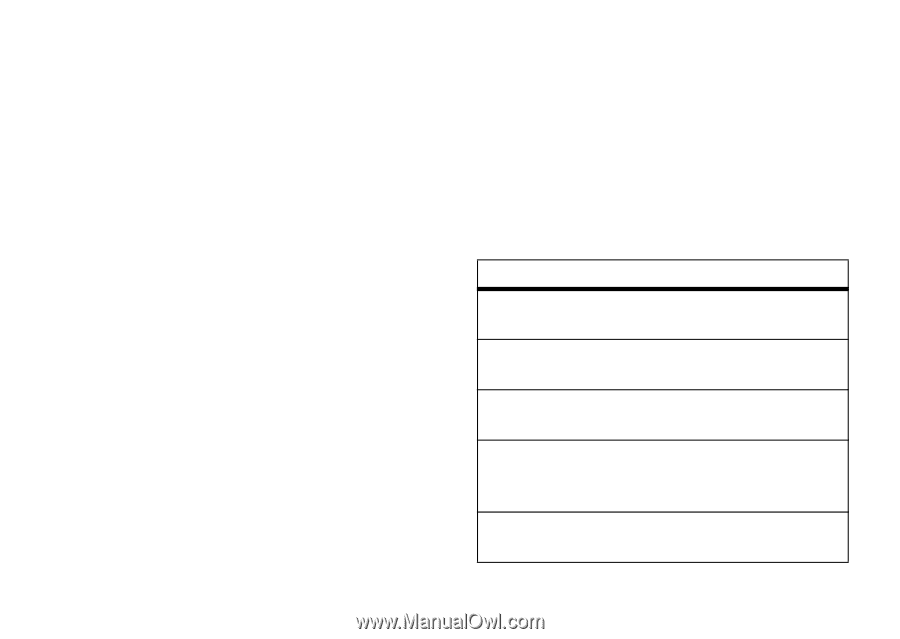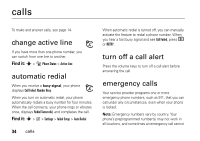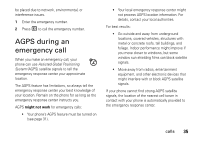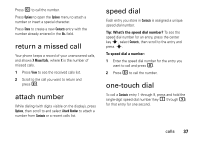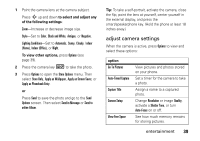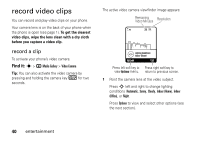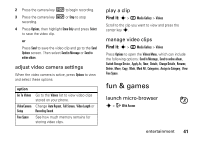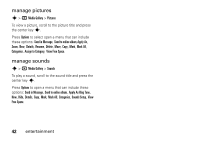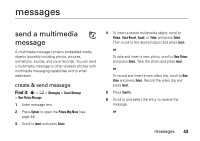Motorola MOTORAZR V3a User Guide - Page 41
adjust camera settings, to select and adjust any, of the following settings, To view other options
 |
View all Motorola MOTORAZR V3a manuals
Add to My Manuals
Save this manual to your list of manuals |
Page 41 highlights
1 Point the camera lens at the camera subject. Press S up and down to select and adjust any of the following settings: Zoom-Increase or decrease image size. Style-Set to Color, Black and White, Antique, or Negative. Lighting Conditions-Set to Automatic, Sunny, Cloudy, Indoor (Home), Indoor (Office), or Night. To view other options, press Options (see page 39). 2 Press the camera key b to take the photo. 3 Press Options to open the Store Options menu. Then select Store Only, Apply as Wallpaper, Apply as Screen Saver, or Apply as Phonebook Entry. or Press Send to save the photo and go to the Send Options screen. Then select Send in Message or Send to online Album. Tip: To take a self-portrait, activate the camera, close the flip, point the lens at yourself, center yourself in the external display, and press the smart/speakerphone key. (Hold the phone at least 18 inches away.) adjust camera settings When the camera is active, press Options to view and select these options: option Go To Pictures Auto-Timed Capture Capture Title Camera Setup View Free Space View pictures and photos stored on your phone. Set a timer for the camera to take a photo. Assign a name to a captured photo. Change Resolution or image Quality, activate a Shutter Tone, or turn Auto-Focus on or off. See how much memory remains for storing pictures. entertainment 39