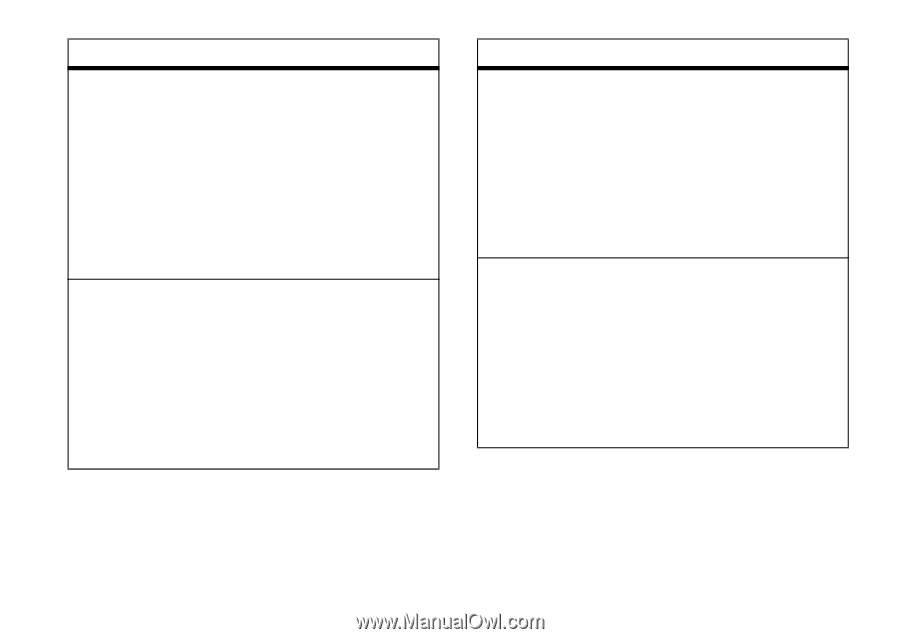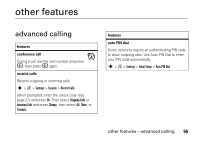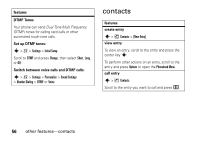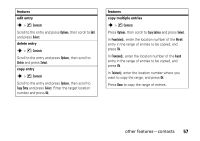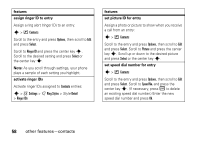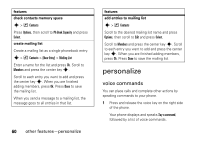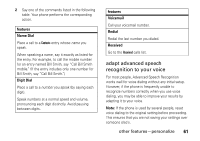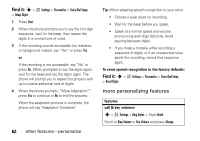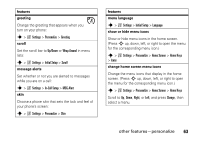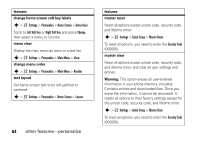Motorola MOTORAZR V3a User Guide - Page 61
Contacts, Options, Select, Phone Number, Email, Address, Set Primary, Setup, View by, Change, Picture
 |
View all Motorola MOTORAZR V3a manuals
Add to My Manuals
Save this manual to your list of manuals |
Page 61 highlights
features add more numbers or email addresses to entry Enter additional phone numbers or email addresses to a Contacts entry: s > n Contacts Scroll to the entry and press Options, then scroll to Edit Contact and press Select. Scroll down to More and press the center key s, then scroll to Phone Number or Email Address and press Select. set primary number Set the primary number for a Contacts entry with multiple numbers: s > n Contacts Scroll to the entry and press Options, then scroll to Set Primary and press Select. Scroll to the number to be set as the primary number and press Select. features view entries by picture or list Set your phone to display Contacts entries with their picture IDs or as text only: s > n Contacts Press Options, then scroll to Setup and press Select. Scroll to View by and press Change, then select List or Picture and press Select. sort entries Set the order in which entries are listed: s > n Contacts Press Options, then scroll to Setup and press Select. Scroll to Sort by and press Change. Scroll to Name, Speed No., or Email, and press Select. Press Done to save your setting. other features-contacts 59