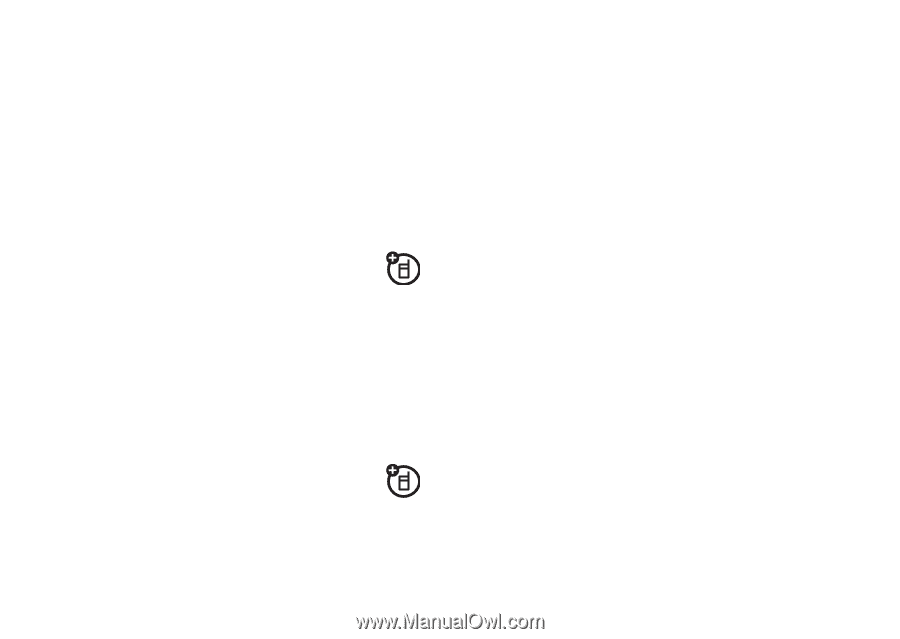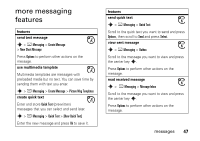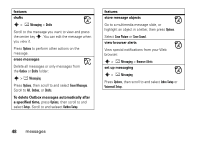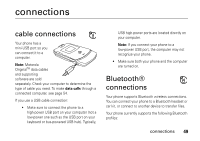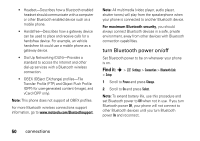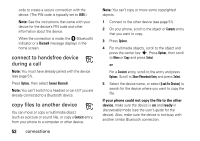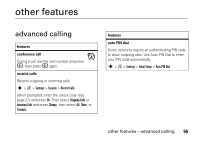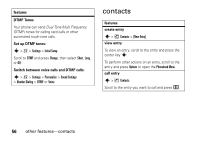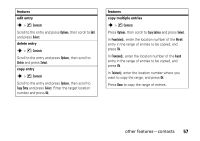Motorola MOTORAZR V3a User Guide - Page 54
connect to handsfree device, during a call, copy files to another device
 |
View all Motorola MOTORAZR V3a manuals
Add to My Manuals
Save this manual to your list of manuals |
Page 54 highlights
code to create a secure connection with the device. (The PIN code is typically set to 0000.) Note: See the instructions that came with your device for the device's PIN code and other information about the device. When the connection is made, the à (Bluetooth) indicator or a Bluetooth message displays in the home screen. connect to handsfree device during a call Note: You must have already paired with the device (see page 51). Press Options, then select Connect Bluetooth. Note: You can't switch to a headset or car kit if you are already connected to a Bluetooth device. copy files to another device You can move or copy a multimedia object (such as a picture or sound file), or copy a Contacts entry, from your phone to a computer or other device. 52 connections Note: You can't copy or move some copyrighted objects. 1 Connect to the other device (see page 51). 2 On your phone, scroll to the object or Contacts entry that you want to copy. 3 Press Options. 4 For multimedia objects, scroll to the object and press the center key s. Press Options, then scroll to Move or Copy and press Select. or For a Contacts entry, scroll to the entry and press Options. Scroll to Share Phonebook Entry and press Select. 5 Select the device name, or select [Look For Devices] to search for the device where you want to copy the file. If your phone could not copy the file to the other device, make sure the device is on and ready in discoverable mode (see the user's guide for the device). Also, make sure the device is not busy with another similar Bluetooth connection.