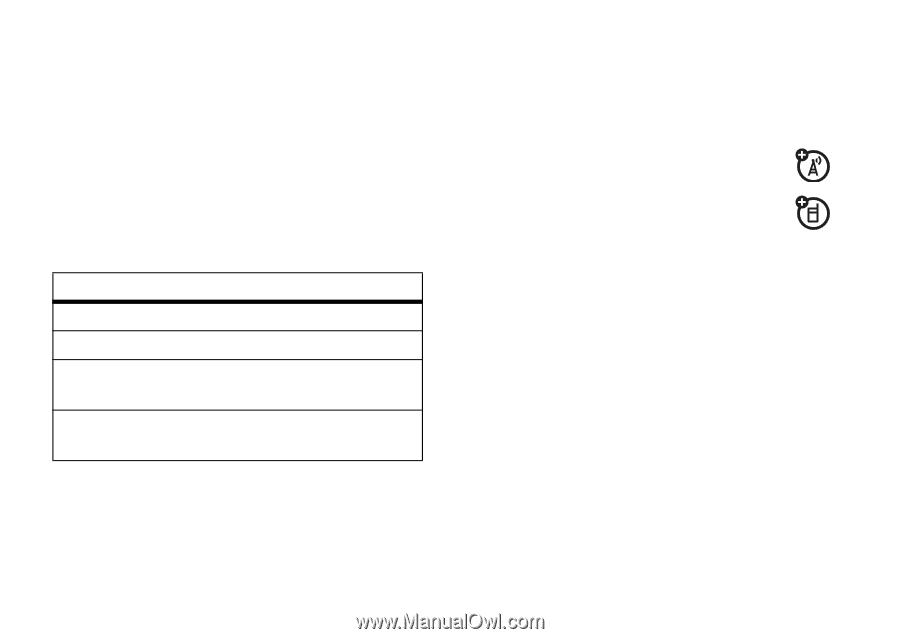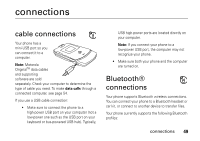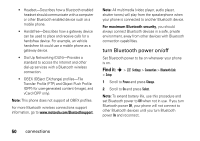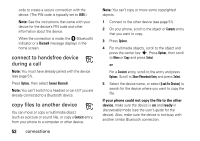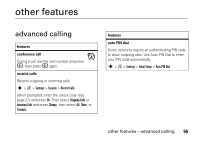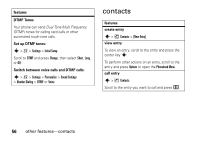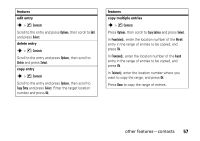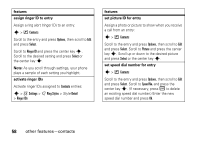Motorola MOTORAZR V3a User Guide - Page 56
data & fax calls, set TTY mode, return to voice mode
 |
View all Motorola MOTORAZR V3a manuals
Add to My Manuals
Save this manual to your list of manuals |
Page 56 highlights
set TTY mode ù When you set your phone to a TTY mode, it operates in that mode whenever the TTY device is connected. Find it: s > w Settings > Initial Setup 1 Scroll to TTY Setup and press Change. 2 Scroll to one of the following TTY Setup options and press Select. option Voice TTY VCO HCO Set to standard voice mode. Transmit and receive TTY characters. Receive TTY characters but transmit by speaking into phone microphone. Transmit TTY characters but receive by listening to phone earpiece. When your phone is in TTY mode, during an active call your phone displays the international TTY mode, the international TTY symbol, and the mode setting. return to voice mode To return to standard voice mode, select Voice from the TTY Setup options. data & fax calls To specify the call type for next call: Find it: s > w Settings > Connection > Incoming Call 1 Scroll to Next Call and press Change. 2 Select Normal, Data In Only, or Fax In Only. To send data or a fax, connect your phone to the device, then place the call through the device application. To receive data or a fax, connect your phone to the device, then answer the call through the device application. 54 connections