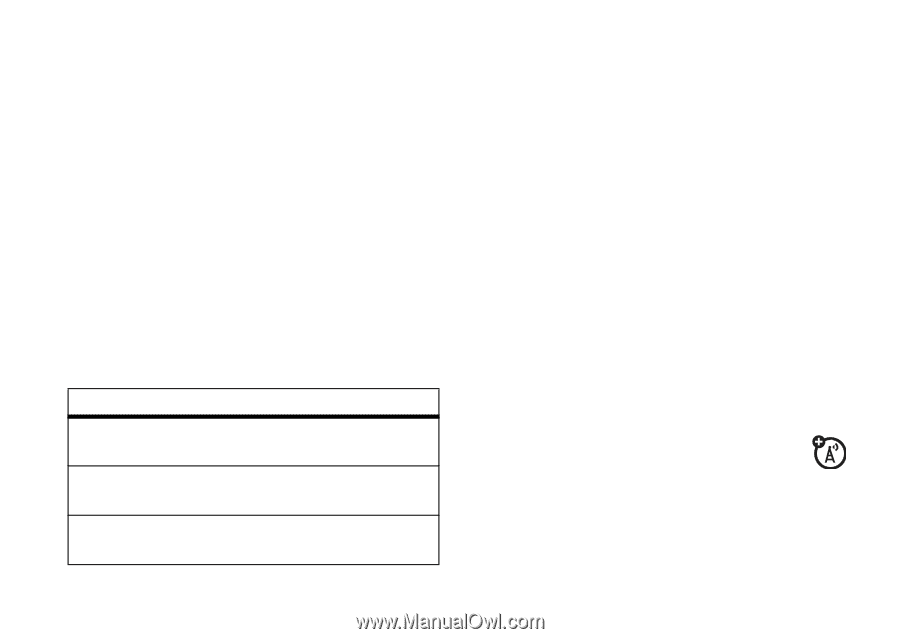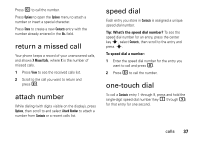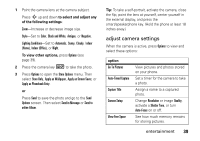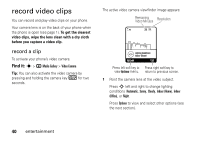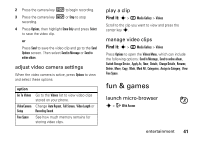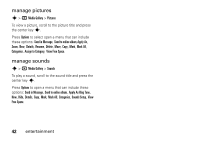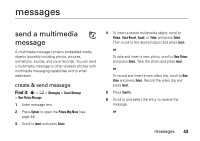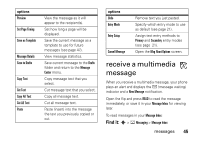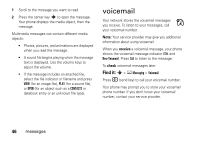Motorola MOTORAZR V3a User Guide - Page 43
fun & games, adjust video camera settings, play a clip, manage video clips, launch micro-browser
 |
View all Motorola MOTORAZR V3a manuals
Add to My Manuals
Save this manual to your list of manuals |
Page 43 highlights
2 Press the camera key b to begin recording. 3 Press the camera key b or Stop to stop recording. 4 Press Options, then highlight Store Only and press Select to save the video clip. or Press Send to save the video clip and go to the Send Options screen. Then select Send in Message or Send to online album. adjust video camera settings When the video camera is active, press Options to view and select these options: option Go To Videos Video Camera Setup Free Space Go to the Videos list to view video clips stored on your phone. Change Auto Repeat, Full Screen, Video Length or Recording Sound. See how much memory remains for storing video clips. play a clip Find it: s > h Media Gallery > Videos Scroll to the clip you want to view and press the center key s. manage video clips Find it: s > h Media Gallery > Videos Press Options to open the Videos Menu, which can include the following options: Send In Message, Send to online album, Switch Storage Device, Apply As, New, Details, Change Details, Rename, Delete, Move, Copy, Mark, Mark All, Categories, Assign to Category, View Free Space. fun & games launch micro-browser s > L Web Access entertainment 41