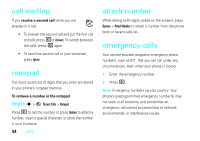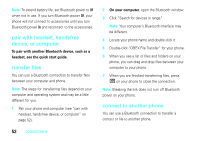Motorola MOTORAZR V9m User Guide - Page 50
Send To options, Enter a recipient email address.
 |
View all Motorola MOTORAZR V9m manuals
Add to My Manuals
Save this manual to your list of manuals |
Page 50 highlights
5 Scroll to and select the contact to receive the message. or Press Options to enter the recipient's phone number or email address. Press Ok when finished. Tip: You can send the message after entering a recipient phone number or email address and the message text. You do not need to complete the other entry fields. 6 With the contact selected, press Send to send the message. or Press Options to see these choices: Send To options Unselect All Unselect all recipient phone numbers and/or email addresses. Send To options Back to Message Return to the message text entry screen. Enter Number Enter a recipient phone number. Enter Email Enter a recipient email address. Sending Options Copy other recipients, enter a message subject, add attachments, set message priority, request a message delivery report, or specify when to deliver the message. Message Details View detailed information about the message. Save to Drafts Save the message to the Drafts folder. Cancel Message Cancel the message and return to the Message Center. 48 messages