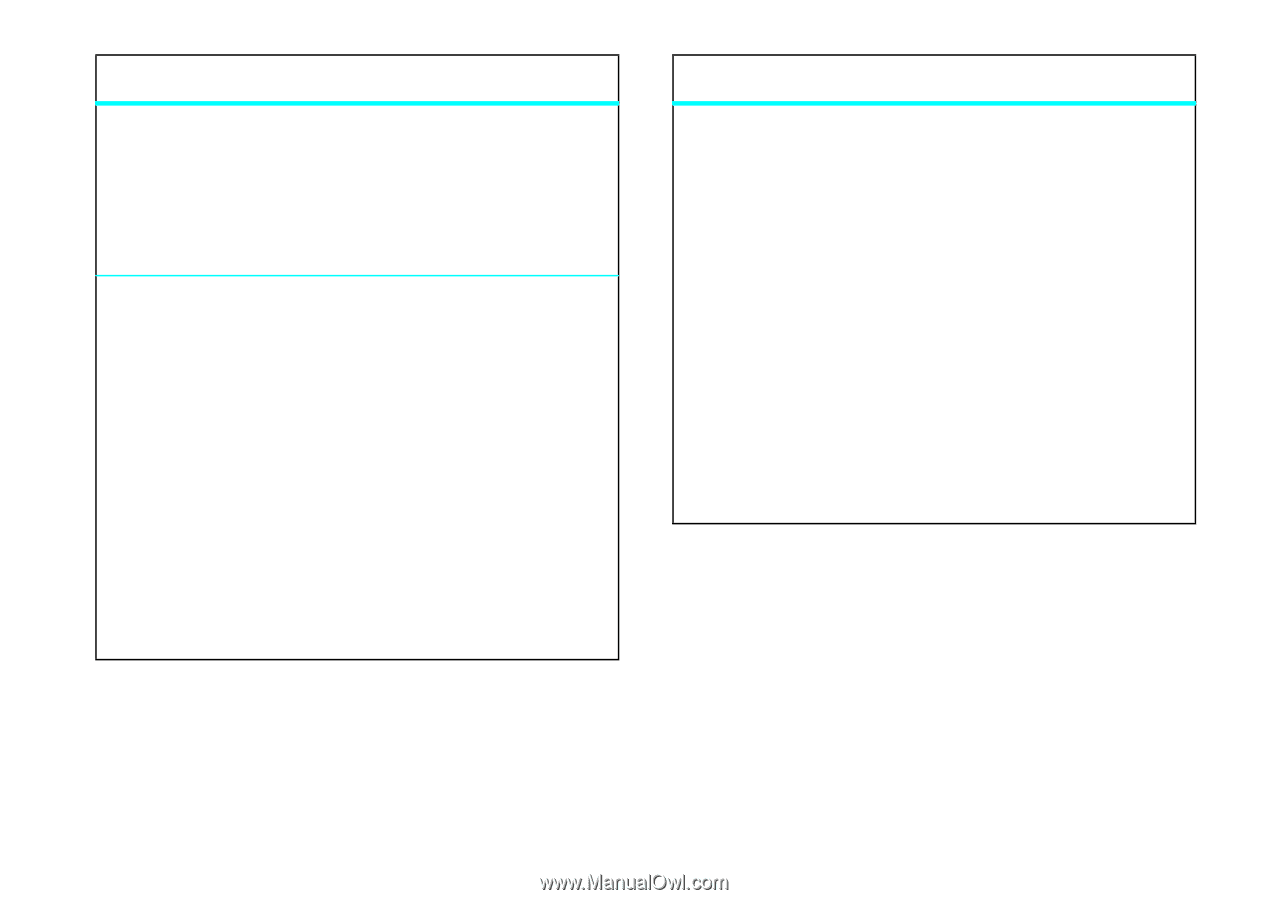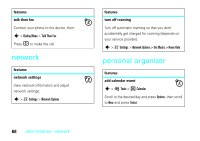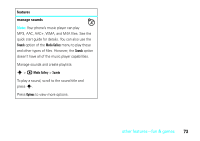Motorola MOTORAZR V9m User Guide - Page 73
other features-security, lock touch keys and external buttons, set external key lock, features
 |
View all Motorola MOTORAZR V9m manuals
Add to My Manuals
Save this manual to your list of manuals |
Page 73 highlights
features lock touch keys and external buttons To prevent accidental presses of the touch keys and external keys when you are not using your phone, press and hold the smart key to lock or unlock them. set external key lock Depending on your service provider, your external keys might be set to lock automatically after four seconds. To adjust this setting: s > w Settings > Security > External Key Lock Select whether to lock the touch keys and external keys automatically after a specified amount of time or manually by pressing and holding the smart key (see page 2). features lock application Lock specific applications so that if you hand your phone to someone, they can't see your messages, pictures, music, or other personal files. s > w Settings > Security > Lock Application When prompted, enter the unlock code and press Ok. Your phone's four-digit unlock code is originally set to 1234 or the last four digits of your phone number. Then scroll to the application you want to lock and press Change. other features-security 71